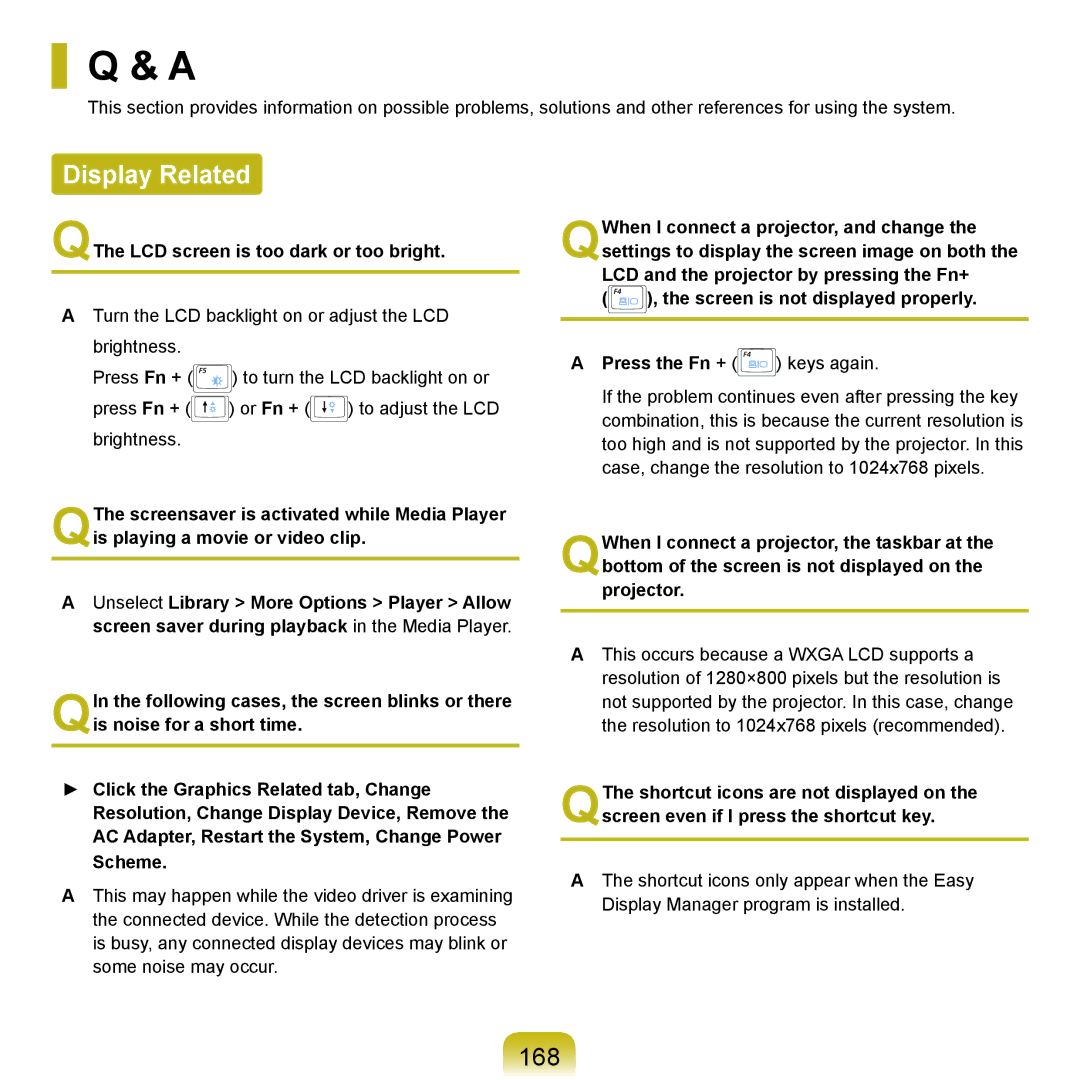Q & A
This section provides information on possible problems, solutions and other references for using the system.
Display Related
QThe LCD screen is too dark or too bright.
ATurn the LCD backlight on or adjust the LCD brightness.
Press Fn + (![]() ) to turn the LCD backlight on or press Fn + (
) to turn the LCD backlight on or press Fn + (![]() ) or Fn + (
) or Fn + (![]() ) to adjust the LCD brightness.
) to adjust the LCD brightness.
QThe screensaver is activated while Media Player is playing a movie or video clip.
AUnselect Library > More Options > Player > Allow screen saver during playback in the Media Player.
QIn the following cases, the screen blinks or there is noise for a short time.
►Click the Graphics Related tab, Change Resolution, Change Display Device, Remove the AC Adapter, Restart the System, Change Power Scheme.
AThis may happen while the video driver is examining the connected device. While the detection process is busy, any connected display devices may blink or some noise may occur.
QWhen I connect a projector, and change the settings to display the screen image on both the LCD and the projector by pressing the Fn+
(![]() ), the screen is not displayed properly.
), the screen is not displayed properly.
APress the Fn + (![]() ) keys again.
) keys again.
If the problem continues even after pressing the key combination, this is because the current resolution is too high and is not supported by the projector. In this case, change the resolution to 1024x768 pixels.
QWhen I connect a projector, the taskbar at the bottom of the screen is not displayed on the projector.
AThis occurs because a WXGA LCD supports a resolution of 1280×800 pixels but the resolution is not supported by the projector. In this case, change the resolution to 1024x768 pixels (recommended).
QThe shortcut icons are not displayed on the
screen even if I press the shortcut key.
AThe shortcut icons only appear when the Easy Display Manager program is installed.