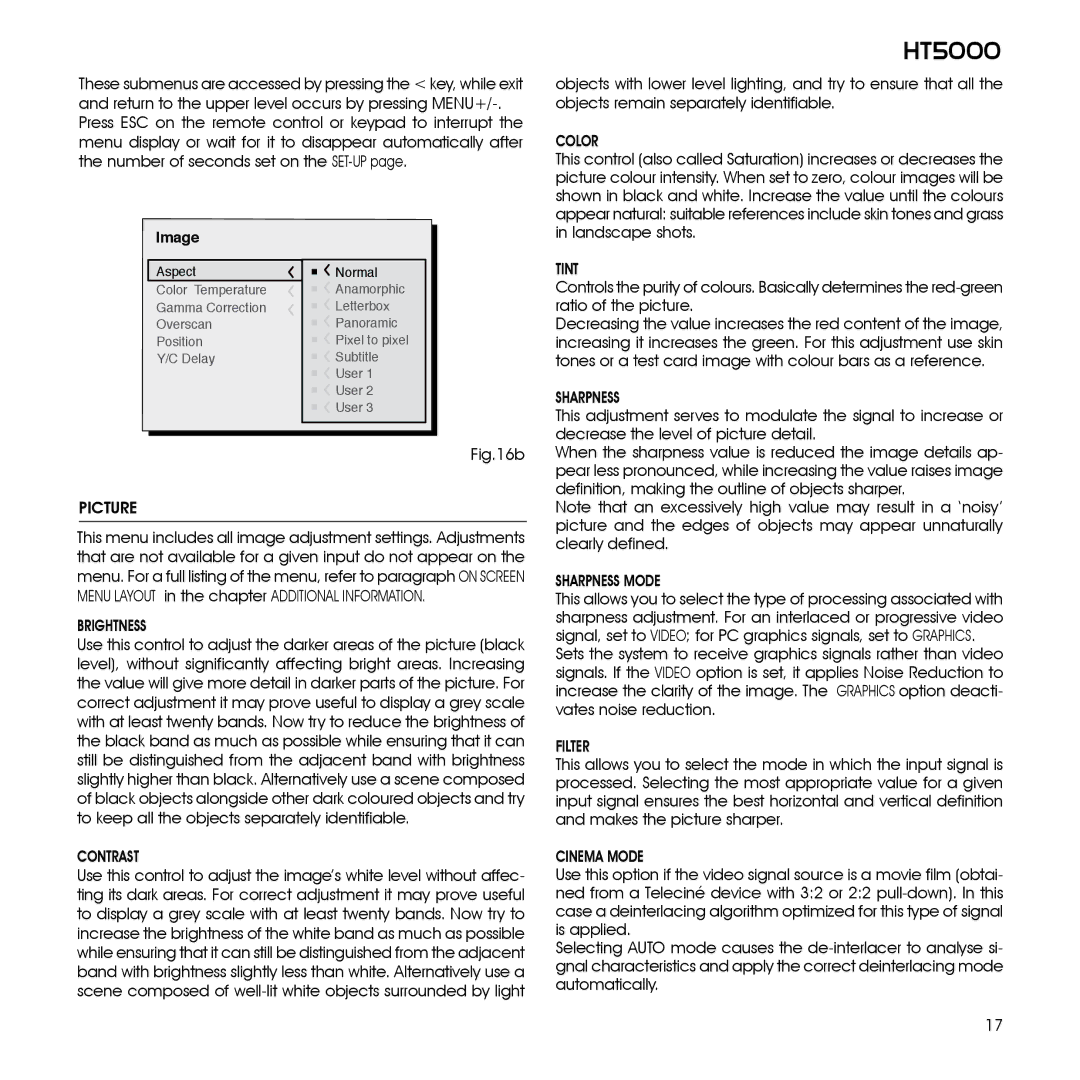These submenus are accessed by pressing the < key, while exit and return to the upper level occurs by pressing
Image |
|
|
Aspect |
| Normal |
Color Temperature |
| Anamorphic |
Gamma Correction |
| Letterbox |
Overscan |
| Panoramic |
Position | 1 | Pixel to pixel |
Y/C Delay |
| Subtitle |
|
| User 1 |
|
| User 2 |
|
| User 3 |
Fig.16b
PICTURE
This menu includes all image adjustment settings. Adjustments that are not available for a given input do not appear on the menu. For a full listing of the menu, refer to paragraph ON SCREEN MENU LAYOUT in the chapter ADDITIONAL INFORMATION.
Brightness
Use this control to adjust the darker areas of the picture (black level), without significantly affecting bright areas. Increasing the value will give more detail in darker parts of the picture. For correct adjustment it may prove useful to display a grey scale with at least twenty bands. Now try to reduce the brightness of the black band as much as possible while ensuring that it can still be distinguished from the adjacent band with brightness slightly higher than black. Alternatively use a scene composed of black objects alongside other dark coloured objects and try to keep all the objects separately identifiable.
Contrast
Use this control to adjust the image’s white level without affec- ting its dark areas. For correct adjustment it may prove useful to display a grey scale with at least twenty bands. Now try to increase the brightness of the white band as much as possible while ensuring that it can still be distinguished from the adjacent band with brightness slightly less than white. Alternatively use a scene composed of
HT5000
objects with lower level lighting, and try to ensure that all the objects remain separately identifiable.
COLOR
This control (also called Saturation) increases or decreases the picture colour intensity. When set to zero, colour images will be shown in black and white. Increase the value until the colours appear natural: suitable references include skin tones and grass in landscape shots.
Tint
Controls the purity of colours. Basically determines the
Decreasing the value increases the red content of the image, increasing it increases the green. For this adjustment use skin tones or a test card image with colour bars as a reference.
Sharpness
This adjustment serves to modulate the signal to increase or decrease the level of picture detail.
When the sharpness value is reduced the image details ap- pear less pronounced, while increasing the value raises image definition, making the outline of objects sharper.
Note that an excessively high value may result in a ‘noisy’ picture and the edges of objects may appear unnaturally clearly defined.
Sharpness Mode
This allows you to select the type of processing associated with sharpness adjustment. For an interlaced or progressive video signal, set to Video; for PC graphics signals, set to Graphics.
Sets the system to receive graphics signals rather than video signals. If the VIDEO option is set, it applies Noise Reduction to increase the clarity of the image. The GRAPHICS option deacti- vates noise reduction.
Filter
This allows you to select the mode in which the input signal is processed. Selecting the most appropriate value for a given input signal ensures the best horizontal and vertical definition and makes the picture sharper.
Cinema Mode
Use this option if the video signal source is a movie film (obtai- ned from a Teleciné device with 3:2 or 2:2
Selecting AUTO mode causes the
17