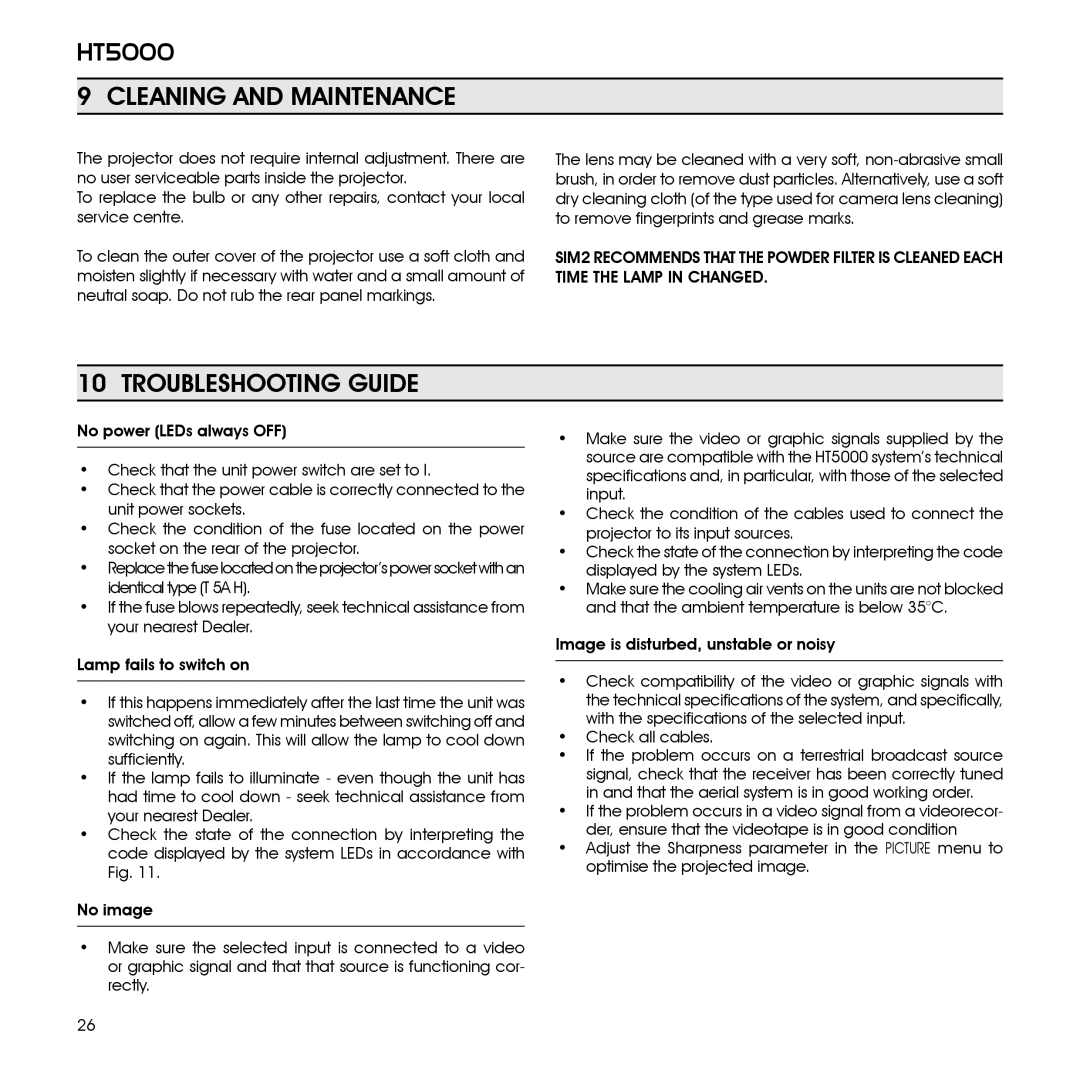HT5000
9 CLEANING AND MAINTENANCE
The projector does not require internal adjustment. There are no user serviceable parts inside the projector.
To replace the bulb or any other repairs, contact your local service centre.
To clean the outer cover of the projector use a soft cloth and moisten slightly if necessary with water and a small amount of neutral soap. Do not rub the rear panel markings.
The lens may be cleaned with a very soft,
SIM2 RECOMMENDS THAT THE POWDER FILTER IS CLEANED EACH TIME THE LAMP IN CHANGED.
10 TROUBLESHOOTING GUIDE
No power (LEDs always OFF)
•Check that the unit power switch are set to I.
•Check that the power cable is correctly connected to the unit power sockets.
•Check the condition of the fuse located on the power socket on the rear of the projector.
•Replace the fuse located on the projector’s power socket with an identical type (T 5A H).
•If the fuse blows repeatedly, seek technical assistance from your nearest Dealer.
Lamp fails to switch on
•If this happens immediately after the last time the unit was switched off, allow a few minutes between switching off and switching on again. This will allow the lamp to cool down sufficiently.
•If the lamp fails to illuminate - even though the unit has had time to cool down - seek technical assistance from your nearest Dealer.
•Check the state of the connection by interpreting the code displayed by the system LEDs in accordance with Fig. 11.
No image
•Make sure the video or graphic signals supplied by the source are compatible with the HT5000 system’s technical specifications and, in particular, with those of the selected input.
•Check the condition of the cables used to connect the projector to its input sources.
•Check the state of the connection by interpreting the code displayed by the system LEDs.
•Make sure the cooling air vents on the units are not blocked and that the ambient temperature is below 35°C.
Image is disturbed, unstable or noisy
•Check compatibility of the video or graphic signals with the technical specifications of the system, and specifically, with the specifications of the selected input.
•Check all cables.
•If the problem occurs on a terrestrial broadcast source signal, check that the receiver has been correctly tuned in and that the aerial system is in good working order.
•If the problem occurs in a video signal from a videorecor- der, ensure that the videotape is in good condition
•Adjust the Sharpness parameter in the PICTURE menu to optimise the projected image.
•Make sure the selected input is connected to a video or graphic signal and that that source is functioning cor- rectly.
26