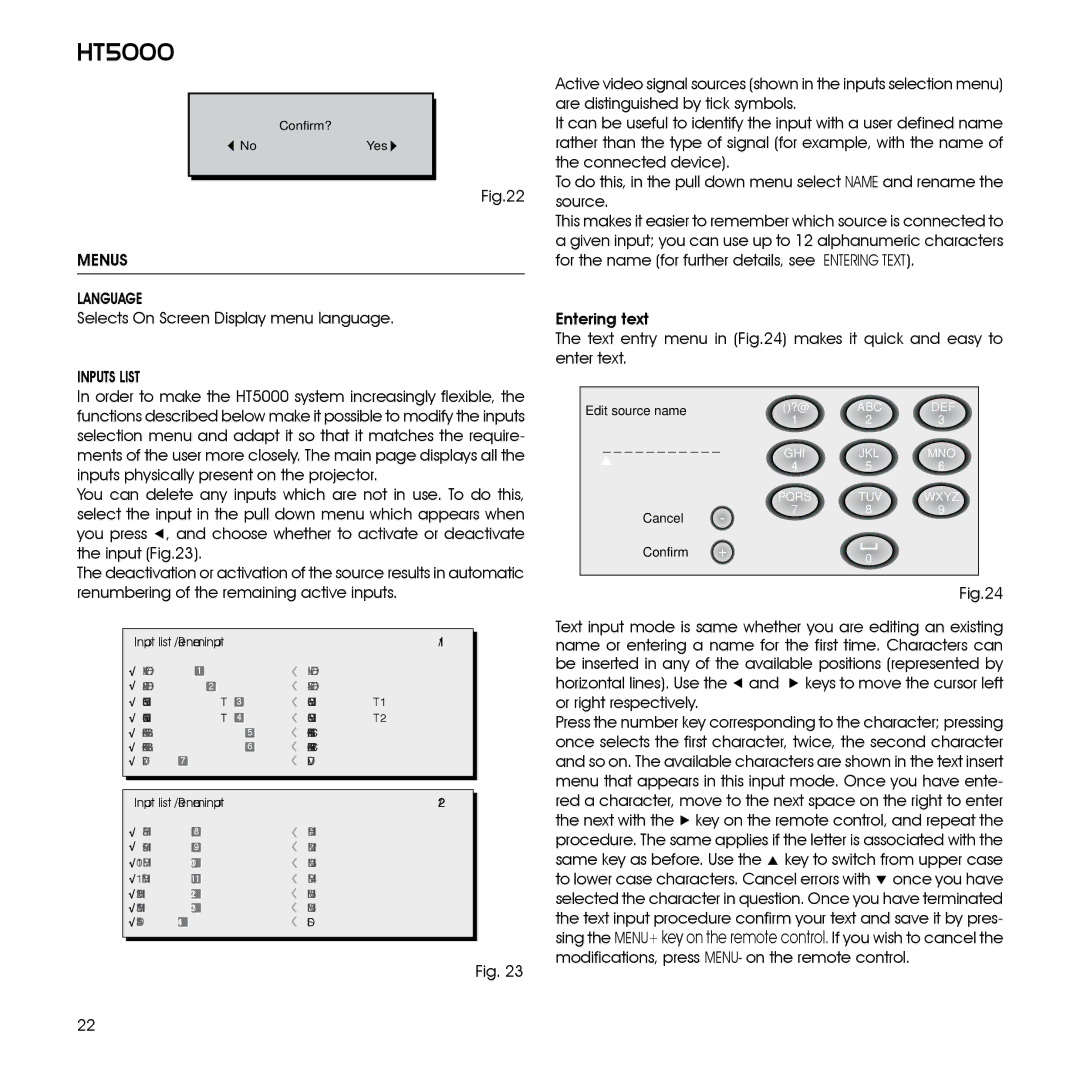HT5000
Confirm?
![]() NoYes
NoYes ![]()
Fig.22
MENUS
LANGUAGE
Selects On Screen Display menu language.
INPUTS LIST
In order to make the HT5000 system increasingly flexible, the functions described below make it possible to modify the inputs selection menu and adapt it so that it matches the require- ments of the user more closely. The main page displays all the inputs physically present on the projector.
You can delete any inputs which are not in use. To do this, select the input in the pull down menu which appears when you press ◀, and choose whether to activate or deactivate the input (Fig.23).
The deactivation or activation of the source results in automatic renumbering of the remaining active inputs.
| Input list / Rename input | 1/1 |
| ||
|
| ||||
| 1 | VIDEO 1 |
| VIDEO |
|
| 2 |
|
| ||
| 3 | COMPONENT | 3 | COMPONENT 1 |
|
| 4 | COMPONENT | 4 | COMPONENT 2 |
|
| 5 | GRAPHICS RGB 5 | GRAPHICS 1 |
| |
| 6 | GRAPHICS RGB 6 | GRAPHICS 2 |
| |
| 7 | DVI 7 |
| DVI |
|
|
|
|
|
|
|
Input list / Rename input | 2/2 | ||
8 | HDMI | 8 | HDMI 1 |
9 | HDMI | 9 | HDMI 2 |
10 | HDMI | 10 | HDMI 3 |
11 HDMI | 11 | HDMI 4 | |
12 | HDMI 12 | HDMI 5 | |
13 | HDMI 13 | HDMI 6 | |
14 | SDI 14 |
| SDI |
Fig. 23
Active video signal sources (shown in the inputs selection menu) are distinguished by tick symbols.
It can be useful to identify the input with a user defined name rather than the type of signal (for example, with the name of the connected device).
To do this, in the pull down menu select NAME and rename the source.
This makes it easier to remember which source is connected to a given input; you can use up to 12 alphanumeric characters for the name (for further details, see Entering text).
Entering text
The text entry menu in (Fig.24) makes it quick and easy to enter text.
Edit source name |
| ()?@ | ABC | DEF |
|
| 1 | 2 | 3 |
_ _ _ _ _ _ _ _ _ _ _ | GHI | JKL | MNO | |
|
| 4 | 5 | 6 |
|
| PQRS | TUV | WXYZ |
Cancel | - | 7 | 8 | 9 |
|
|
| ||
Confirm | + |
| 0 |
|
|
|
|
|
|
Fig.24
Text input mode is same whether you are editing an existing name or entering a name for the first time. Characters can be inserted in any of the available positions (represented by
horizontal lines). Use the ◀ and ▶ keys to move the cursor left or right respectively.
Press the number key corresponding to the character; pressing once selects the first character, twice, the second character and so on. The available characters are shown in the text insert menu that appears in this input mode. Once you have ente- red a character, move to the next space on the right to enter the next with the ▶ key on the remote control, and repeat the procedure. The same applies if the letter is associated with the same key as before. Use the ▲ key to switch from upper case to lower case characters. Cancel errors with ▼ once you have selected the character in question. Once you have terminated
the text input procedure confirm your text and save it by pres- sing the MENU+ key on the remote control. If you wish to cancel the modifications, press MENU- on the remote control.
22