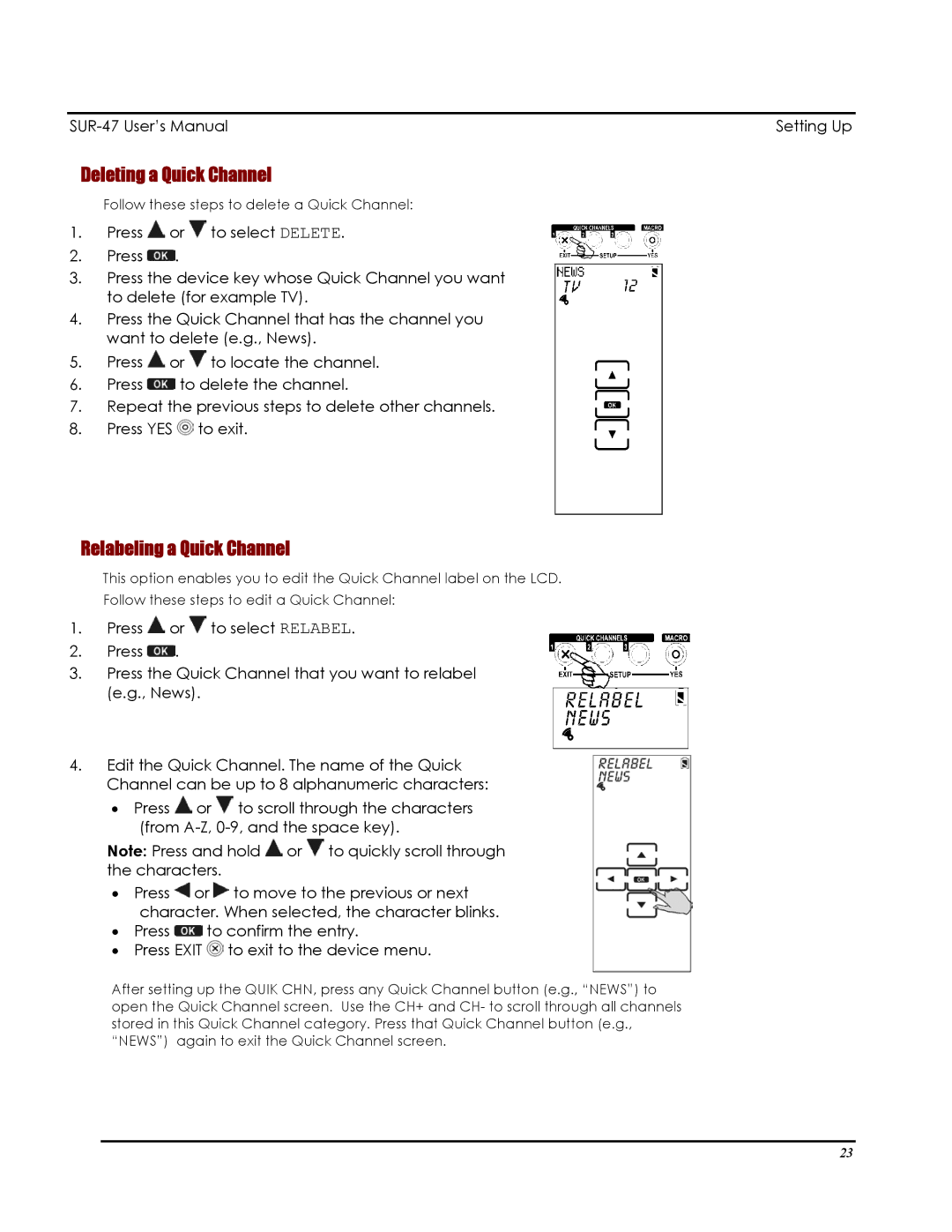Setting Up |
Deleting a Quick Channel
Follow these steps to delete a Quick Channel:
1.Press ![]() or
or ![]() to select DELETE.
to select DELETE.
2.Press ![]() .
.
3.Press the device key whose Quick Channel you want to delete (for example TV).
4.Press the Quick Channel that has the channel you want to delete (e.g., News).
5.Press ![]() or
or ![]() to locate the channel.
to locate the channel.
6.Press ![]() to delete the channel.
to delete the channel.
7.Repeat the previous steps to delete other channels.
8.Press YES ![]() to exit.
to exit.
Relabeling a Quick Channel
This option enables you to edit the Quick Channel label on the LCD.
Follow these steps to edit a Quick Channel:
1.Press ![]() or
or ![]() to select RELABEL.
to select RELABEL.
2.Press ![]() .
.
3.Press the Quick Channel that you want to relabel (e.g., News).
4.Edit the Quick Channel. The name of the Quick Channel can be up to 8 alphanumeric characters:
•Press ![]() or
or ![]() to scroll through the characters (from
to scroll through the characters (from
Note: Press and hold ![]() or
or ![]() to quickly scroll through the characters.
to quickly scroll through the characters.
•Press ![]() or
or ![]() to move to the previous or next character. When selected, the character blinks.
to move to the previous or next character. When selected, the character blinks.
•Press ![]() to confirm the entry.
to confirm the entry.
•Press EXIT ![]() to exit to the device menu.
to exit to the device menu.
After setting up the QUIK CHN, press any Quick Channel button (e.g., “NEWS”) to open the Quick Channel screen. Use the CH+ and CH- to scroll through all channels stored in this Quick Channel category. Press that Quick Channel button (e.g., “NEWS”) again to exit the Quick Channel screen.
23