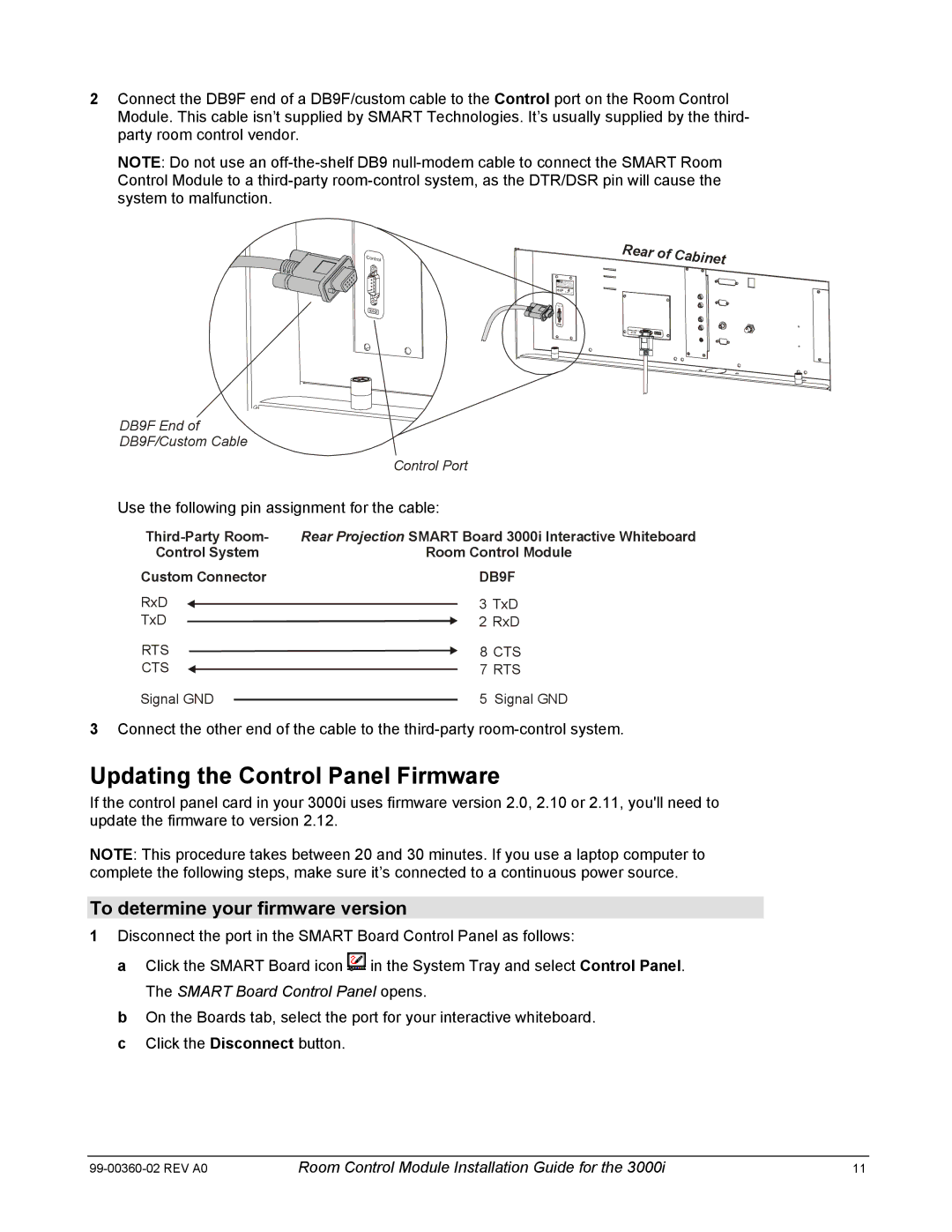2Connect the DB9F end of a DB9F/custom cable to the Control port on the Room Control Module. This cable isn’t supplied by SMART Technologies. It’s usually supplied by the third- party room control vendor.
NOTE: Do not use an
DB9F End of
DB9F/Custom Cable
Control Port
Use the following pin assignment for the cable:
Rear Projection SMART Board 3000i Interactive Whiteboard | ||||||
Control System | Room Control Module | |||||
Custom Connector |
| DB9F | ||||
RxD |
|
|
|
| 3 | TxD |
|
|
|
| |||
TxD | 2 | RxD | ||||
RTS |
| 8 CTS | ||||
CTS |
|
|
| 7 RTS | ||
|
|
| ||||
Signal GND |
|
| 5 | Signal GND | ||
|
| |||||
3Connect the other end of the cable to the
Updating the Control Panel Firmware
If the control panel card in your 3000i uses firmware version 2.0, 2.10 or 2.11, you'll need to update the firmware to version 2.12.
NOTE: This procedure takes between 20 and 30 minutes. If you use a laptop computer to complete the following steps, make sure it’s connected to a continuous power source.
To determine your firmware version
1Disconnect the port in the SMART Board Control Panel as follows:
a Click the SMART Board icon ![]() in the System Tray and select Control Panel. The SMART Board Control Panel opens.
in the System Tray and select Control Panel. The SMART Board Control Panel opens.
b On the Boards tab, select the port for your interactive whiteboard. c Click the Disconnect button.
Room Control Module Installation Guide for the 3000i | 11 |