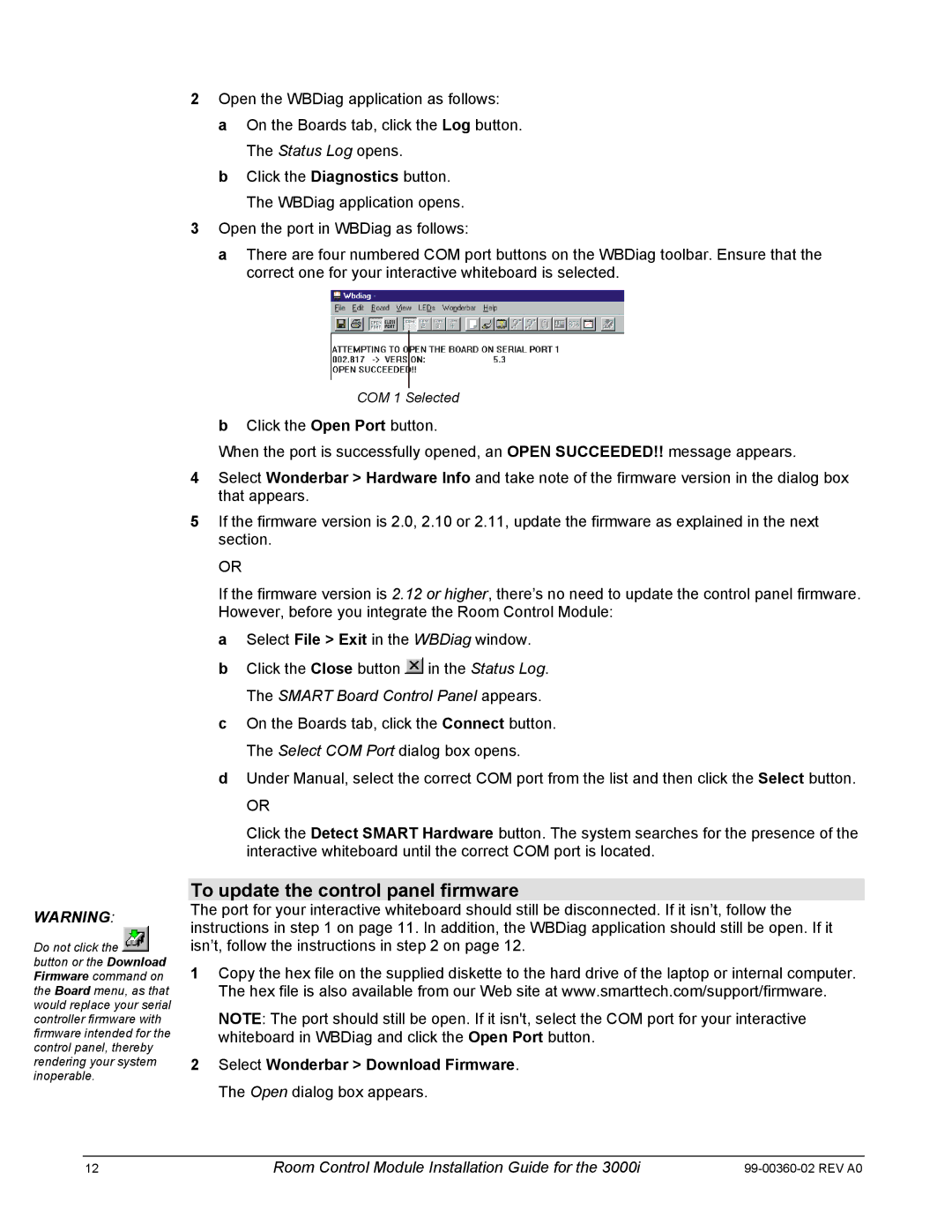2Open the WBDiag application as follows:
a On the Boards tab, click the Log button. The Status Log opens.
b Click the Diagnostics button. The WBDiag application opens.
3Open the port in WBDiag as follows:
a There are four numbered COM port buttons on the WBDiag toolbar. Ensure that the correct one for your interactive whiteboard is selected.
WARNING:
Do not click the ![]() button or the Download Firmware command on the Board menu, as that would replace your serial controller firmware with firmware intended for the control panel, thereby rendering your system inoperable.
button or the Download Firmware command on the Board menu, as that would replace your serial controller firmware with firmware intended for the control panel, thereby rendering your system inoperable.
COM 1 Selected
bClick the Open Port button.
When the port is successfully opened, an OPEN SUCCEEDED!! message appears.
4Select Wonderbar > Hardware Info and take note of the firmware version in the dialog box that appears.
5If the firmware version is 2.0, 2.10 or 2.11, update the firmware as explained in the next section.
OR
If the firmware version is 2.12 or higher, there’s no need to update the control panel firmware. However, before you integrate the Room Control Module:
a Select File > Exit in the WBDiag window.
bClick the Close button ![]() in the Status Log. The SMART Board Control Panel appears.
in the Status Log. The SMART Board Control Panel appears.
cOn the Boards tab, click the Connect button. The Select COM Port dialog box opens.
dUnder Manual, select the correct COM port from the list and then click the Select button.
OR
Click the Detect SMART Hardware button. The system searches for the presence of the interactive whiteboard until the correct COM port is located.
To update the control panel firmware
The port for your interactive whiteboard should still be disconnected. If it isn’t, follow the instructions in step 1 on page 11. In addition, the WBDiag application should still be open. If it isn’t, follow the instructions in step 2 on page 12.
1Copy the hex file on the supplied diskette to the hard drive of the laptop or internal computer. The hex file is also available from our Web site at www.smarttech.com/support/firmware.
NOTE: The port should still be open. If it isn't, select the COM port for your interactive whiteboard in WBDiag and click the Open Port button.
2Select Wonderbar > Download Firmware. The Open dialog box appears.
12 | Room Control Module Installation Guide for the 3000i |