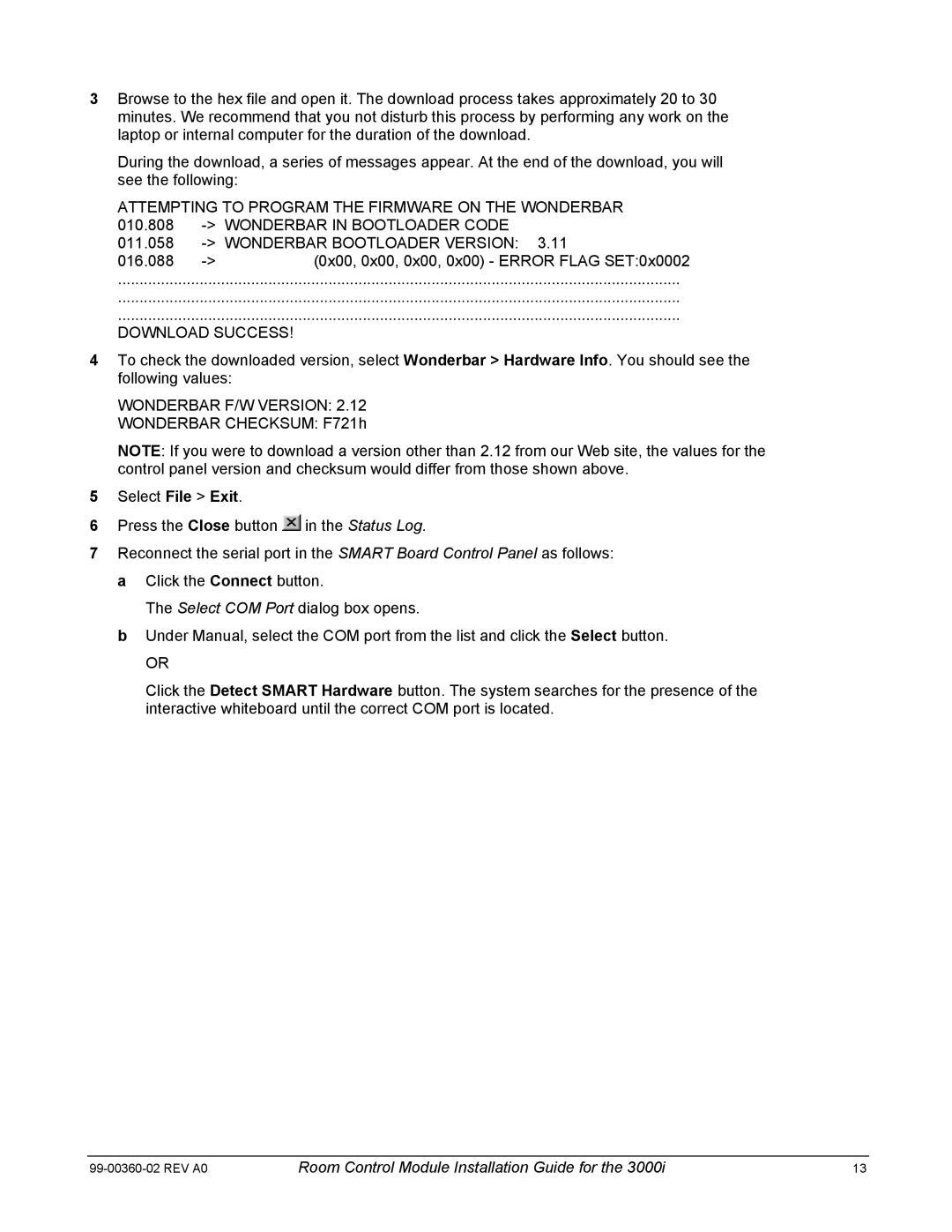3Browse to the hex file and open it. The download process takes approximately 20 to 30 minutes. We recommend that you not disturb this process by performing any work on the laptop or internal computer for the duration of the download.
During the download, a series of messages appear. At the end of the download, you will see the following:
ATTEMPTING TO PROGRAM THE FIRMWARE ON THE WONDERBAR
010.808 | ||
011.058 | ||
016.088 | (0x00, 0x00, 0x00, 0x00) - ERROR FLAG SET:0x0002 | |
...................................................................................................................................
...................................................................................................................................
...................................................................................................................................
DOWNLOAD SUCCESS!
4To check the downloaded version, select Wonderbar > Hardware Info. You should see the following values:
WONDERBAR F/W VERSION: 2.12
WONDERBAR CHECKSUM: F721h
NOTE: If you were to download a version other than 2.12 from our Web site, the values for the control panel version and checksum would differ from those shown above.
5Select File > Exit.
6Press the Close button ![]() in the Status Log.
in the Status Log.
7Reconnect the serial port in the SMART Board Control Panel as follows: a Click the Connect button.
The Select COM Port dialog box opens.
bUnder Manual, select the COM port from the list and click the Select button.
OR
Click the Detect SMART Hardware button. The system searches for the presence of the interactive whiteboard until the correct COM port is located.
Room Control Module Installation Guide for the 3000i | 13 |