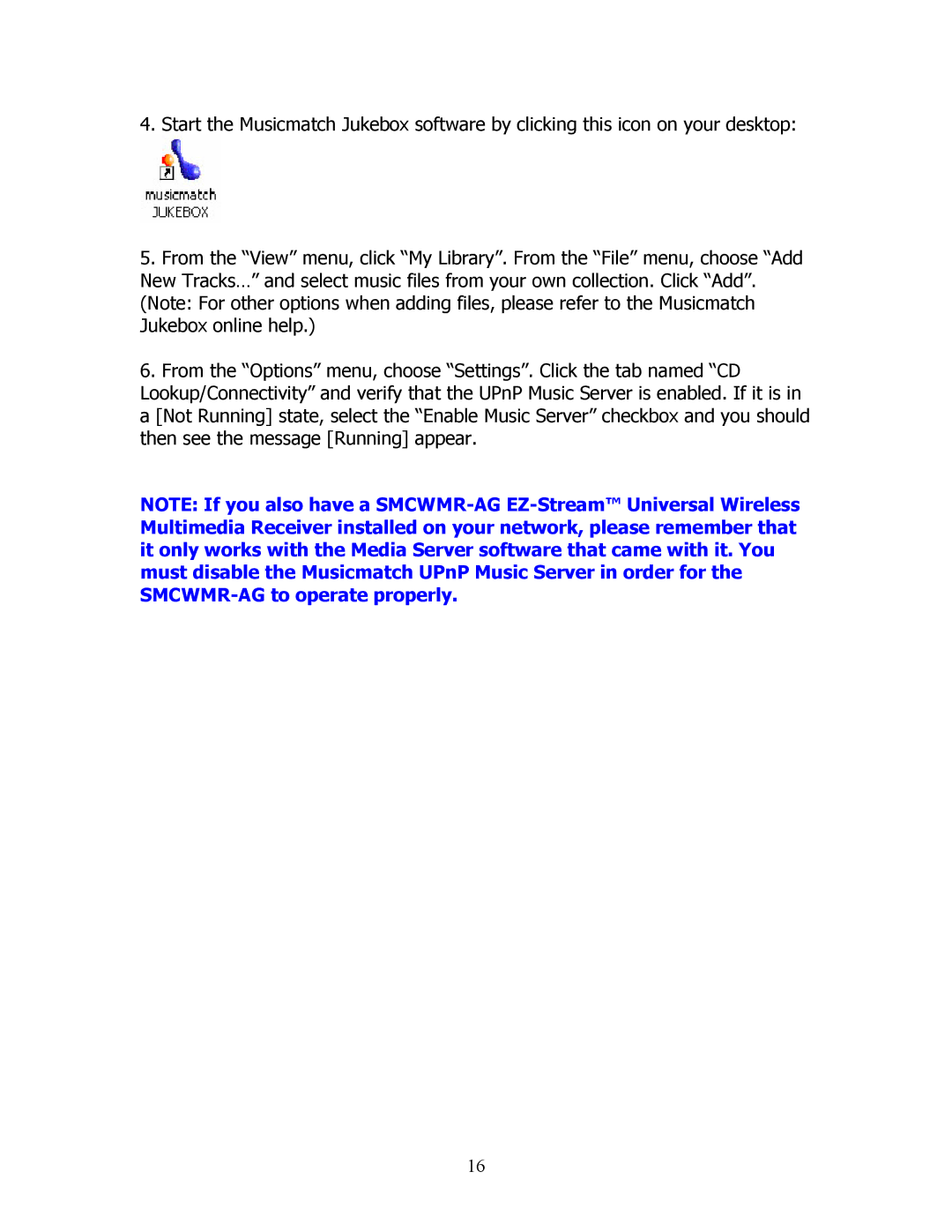4.Start the Musicmatch Jukebox software by clicking this icon on your desktop:
5.From the “View” menu, click “My Library”. From the “File” menu, choose “Add New Tracks…” and select music files from your own collection. Click “Add”. (Note: For other options when adding files, please refer to the Musicmatch Jukebox online help.)
6.From the “Options” menu, choose “Settings”. Click the tab named “CD Lookup/Connectivity” and verify that the UPnP Music Server is enabled. If it is in a [Not Running] state, select the “Enable Music Server” checkbox and you should then see the message [Running] appear.
NOTE: If you also have a
16