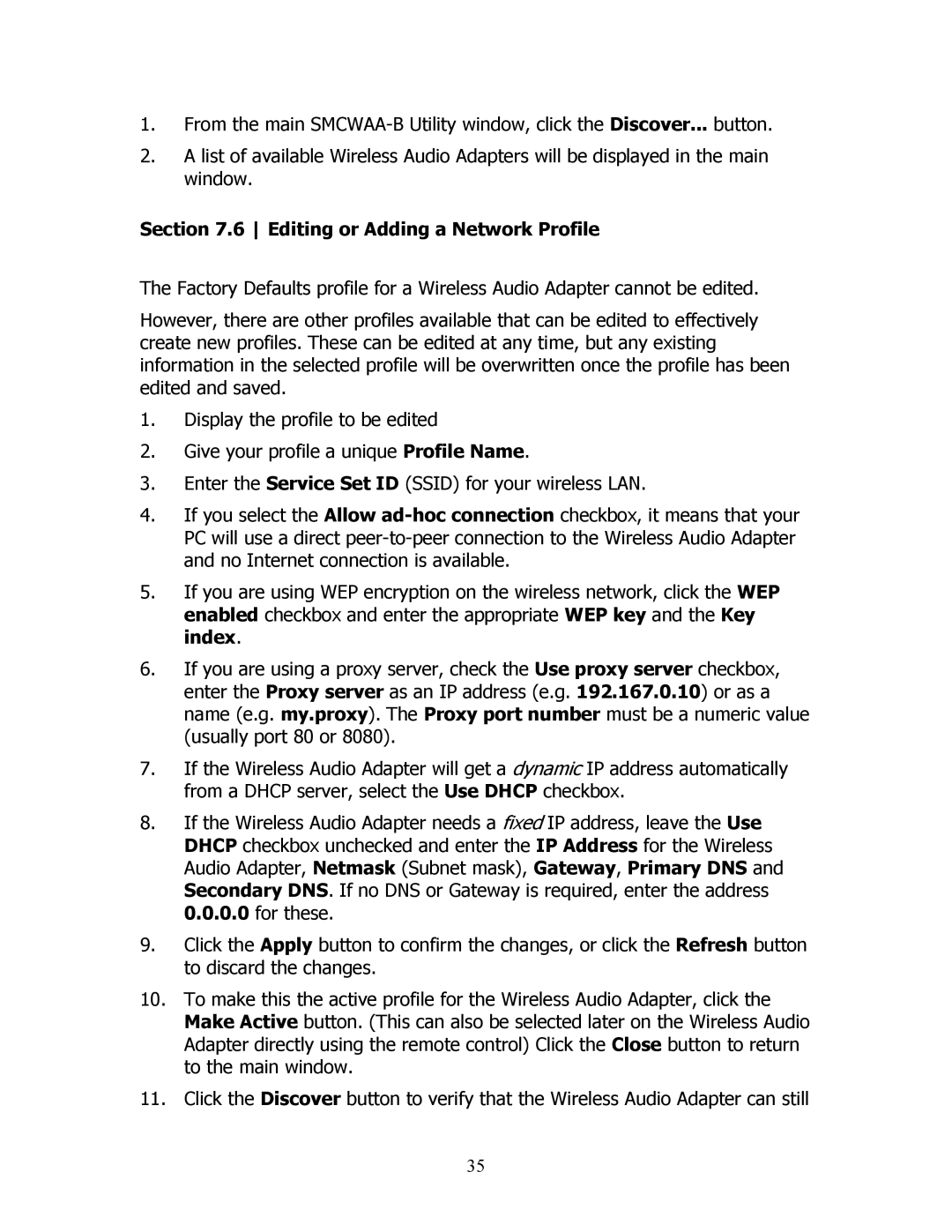1.From the main
2.A list of available Wireless Audio Adapters will be displayed in the main window.
Section 7.6 Editing or Adding a Network Profile
The Factory Defaults profile for a Wireless Audio Adapter cannot be edited.
However, there are other profiles available that can be edited to effectively create new profiles. These can be edited at any time, but any existing information in the selected profile will be overwritten once the profile has been edited and saved.
1.Display the profile to be edited
2.Give your profile a unique Profile Name.
3.Enter the Service Set ID (SSID) for your wireless LAN.
4.If you select the Allow
5.If you are using WEP encryption on the wireless network, click the WEP enabled checkbox and enter the appropriate WEP key and the Key index.
6.If you are using a proxy server, check the Use proxy server checkbox, enter the Proxy server as an IP address (e.g. 192.167.0.10) or as a name (e.g. my.proxy). The Proxy port number must be a numeric value (usually port 80 or 8080).
7.If the Wireless Audio Adapter will get a dynamic IP address automatically from a DHCP server, select the Use DHCP checkbox.
8.If the Wireless Audio Adapter needs a fixed IP address, leave the Use DHCP checkbox unchecked and enter the IP Address for the Wireless Audio Adapter, Netmask (Subnet mask), Gateway, Primary DNS and Secondary DNS. If no DNS or Gateway is required, enter the address 0.0.0.0 for these.
9.Click the Apply button to confirm the changes, or click the Refresh button to discard the changes.
10.To make this the active profile for the Wireless Audio Adapter, click the Make Active button. (This can also be selected later on the Wireless Audio Adapter directly using the remote control) Click the Close button to return to the main window.
11.Click the Discover button to verify that the Wireless Audio Adapter can still
35