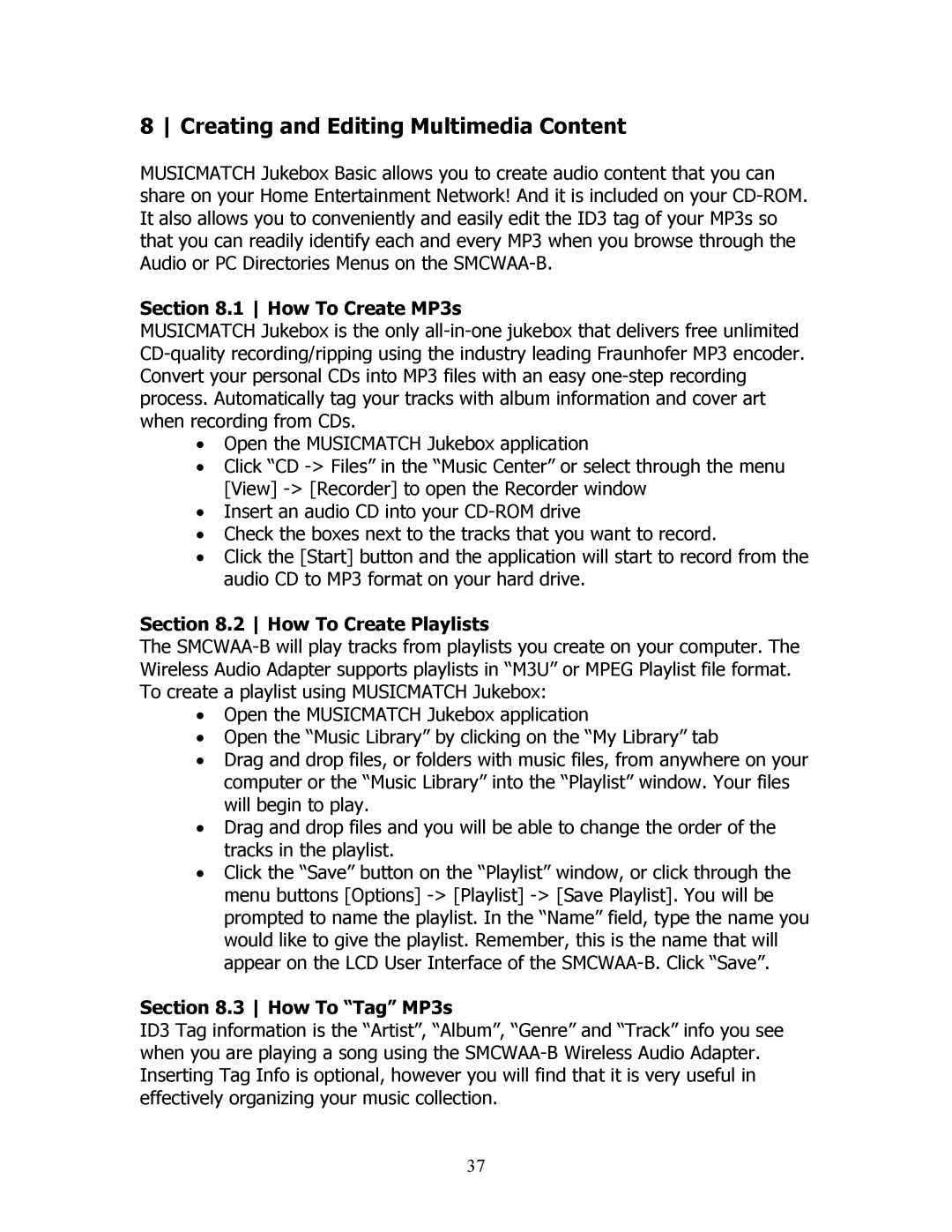8 Creating and Editing Multimedia Content
MUSICMATCH Jukebox Basic allows you to create audio content that you can share on your Home Entertainment Network! And it is included on your CD-ROM. It also allows you to conveniently and easily edit the ID3 tag of your MP3s so that you can readily identify each and every MP3 when you browse through the Audio or PC Directories Menus on the SMCWAA-B.
Section 8.1 How To Create MP3s
MUSICMATCH Jukebox is the only all-in-one jukebox that delivers free unlimited CD-quality recording/ripping using the industry leading Fraunhofer MP3 encoder. Convert your personal CDs into MP3 files with an easy one-step recording process. Automatically tag your tracks with album information and cover art when recording from CDs.
•Open the MUSICMATCH Jukebox application
•Click “CD -> Files” in the “Music Center” or select through the menu [View] -> [Recorder] to open the Recorder window
•Insert an audio CD into your CD-ROM drive
•Check the boxes next to the tracks that you want to record.
•Click the [Start] button and the application will start to record from the audio CD to MP3 format on your hard drive.
Section 8.2 How To Create Playlists
The SMCWAA-B will play tracks from playlists you create on your computer. The Wireless Audio Adapter supports playlists in “M3U” or MPEG Playlist file format. To create a playlist using MUSICMATCH Jukebox:
•Open the MUSICMATCH Jukebox application
•Open the “Music Library” by clicking on the “My Library” tab
•Drag and drop files, or folders with music files, from anywhere on your computer or the “Music Library” into the “Playlist” window. Your files will begin to play.
•Drag and drop files and you will be able to change the order of the tracks in the playlist.
•Click the “Save” button on the “Playlist” window, or click through the menu buttons [Options] -> [Playlist] -> [Save Playlist]. You will be prompted to name the playlist. In the “Name” field, type the name you would like to give the playlist. Remember, this is the name that will appear on the LCD User Interface of the SMCWAA-B. Click “Save”.
Section 8.3 How To “Tag” MP3s
ID3 Tag information is the “Artist”, “Album”, “Genre” and “Track” info you see when you are playing a song using the SMCWAA-B Wireless Audio Adapter. Inserting Tag Info is optional, however you will find that it is very useful in effectively organizing your music collection.