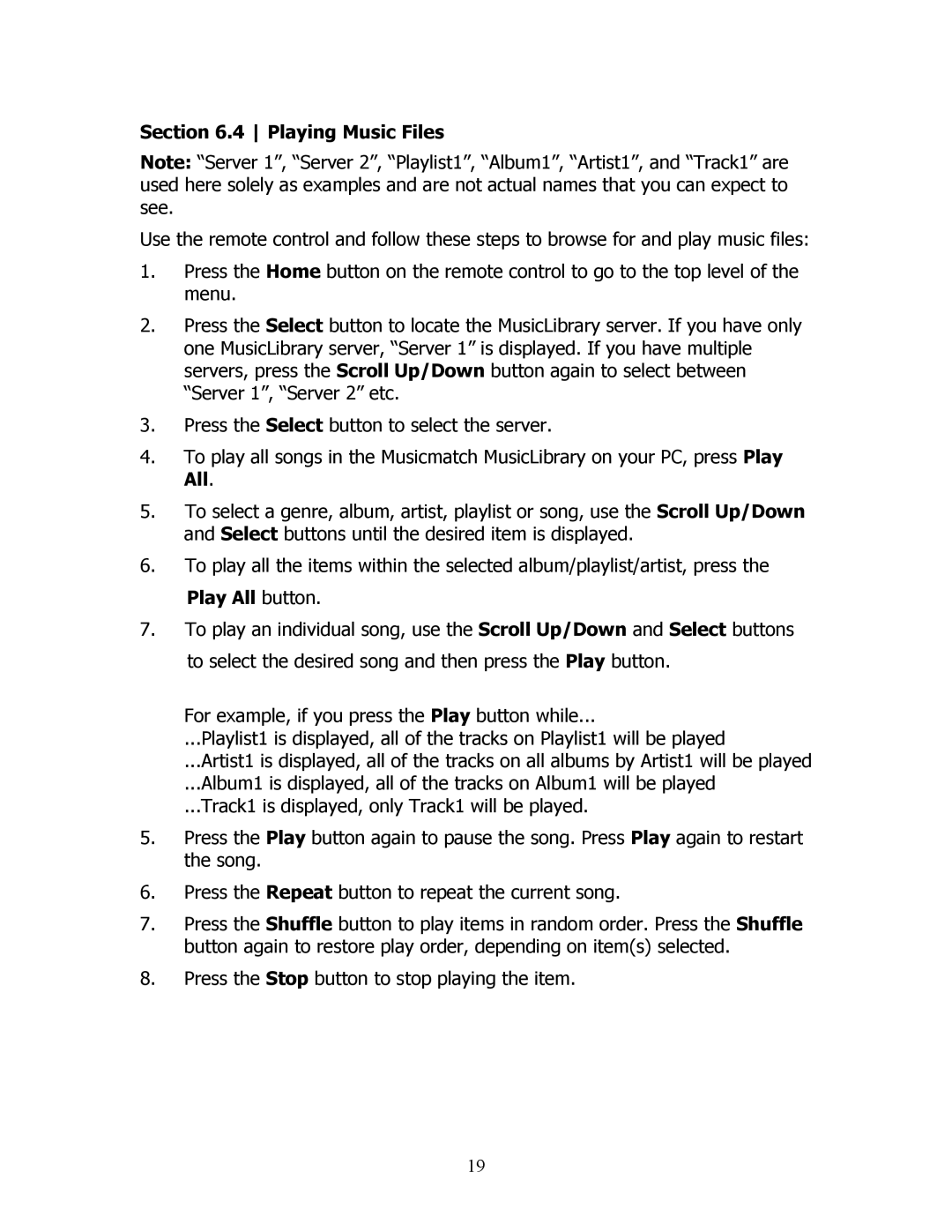Section 6.4 Playing Music Files
Note: “Server 1”, “Server 2”, “Playlist1”, “Album1”, “Artist1”, and “Track1” are used here solely as examples and are not actual names that you can expect to see.
Use the remote control and follow these steps to browse for and play music files:
1.Press the Home button on the remote control to go to the top level of the menu.
2.Press the Select button to locate the MusicLibrary server. If you have only one MusicLibrary server, “Server 1” is displayed. If you have multiple servers, press the Scroll Up/Down button again to select between “Server 1”, “Server 2” etc.
3.Press the Select button to select the server.
4.To play all songs in the Musicmatch MusicLibrary on your PC, press Play All.
5.To select a genre, album, artist, playlist or song, use the Scroll Up/Down and Select buttons until the desired item is displayed.
6.To play all the items within the selected album/playlist/artist, press the Play All button.
7.To play an individual song, use the Scroll Up/Down and Select buttons to select the desired song and then press the Play button.
For example, if you press the Play button while...
...Playlist1 is displayed, all of the tracks on Playlist1 will be played
...Artist1 is displayed, all of the tracks on all albums by Artist1 will be played
...Album1 is displayed, all of the tracks on Album1 will be played
...Track1 is displayed, only Track1 will be played.
5.Press the Play button again to pause the song. Press Play again to restart the song.
6.Press the Repeat button to repeat the current song.
7.Press the Shuffle button to play items in random order. Press the Shuffle button again to restore play order, depending on item(s) selected.
8.Press the Stop button to stop playing the item.
19