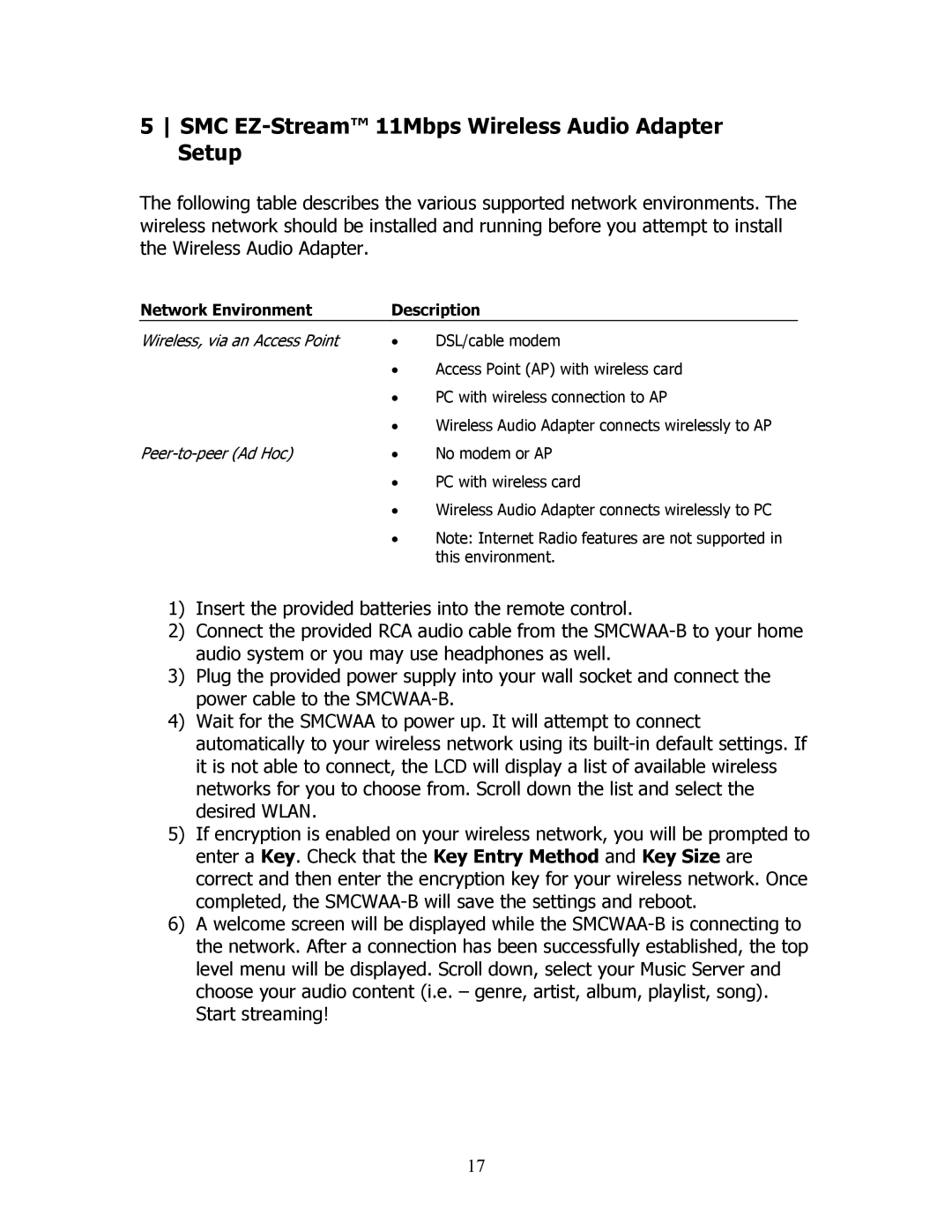5 SMC EZ-Stream™ 11Mbps Wireless Audio Adapter Setup
The following table describes the various supported network environments. The wireless network should be installed and running before you attempt to install the Wireless Audio Adapter.
Network Environment | Description | |
Wireless, via an Access Point | • | DSL/cable modem |
| • | Access Point (AP) with wireless card |
| • | PC with wireless connection to AP |
| • | Wireless Audio Adapter connects wirelessly to AP |
• | No modem or AP | |
•PC with wireless card
•Wireless Audio Adapter connects wirelessly to PC
•Note: Internet Radio features are not supported in this environment.
1)Insert the provided batteries into the remote control.
2)Connect the provided RCA audio cable from the
3)Plug the provided power supply into your wall socket and connect the power cable to the
4)Wait for the SMCWAA to power up. It will attempt to connect automatically to your wireless network using its
5)If encryption is enabled on your wireless network, you will be prompted to enter a Key. Check that the Key Entry Method and Key Size are correct and then enter the encryption key for your wireless network. Once completed, the
6)A welcome screen will be displayed while the
17