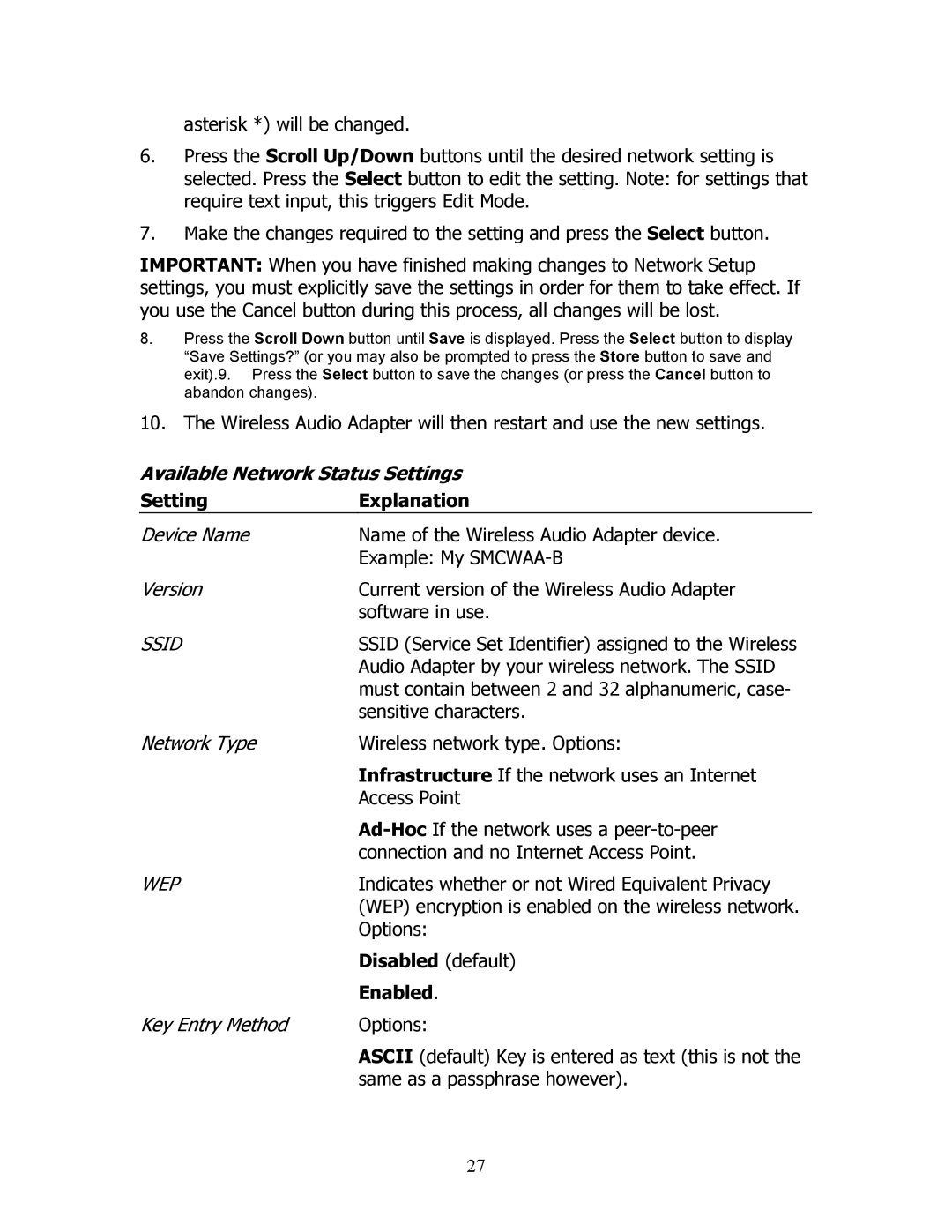asterisk *) will be changed.
6.Press the Scroll Up/Down buttons until the desired network setting is selected. Press the Select button to edit the setting. Note: for settings that require text input, this triggers Edit Mode.
7.Make the changes required to the setting and press the Select button.
IMPORTANT: When you have finished making changes to Network Setup settings, you must explicitly save the settings in order for them to take effect. If you use the Cancel button during this process, all changes will be lost.
8.Press the Scroll Down button until Save is displayed. Press the Select button to display “Save Settings?” (or you may also be prompted to press the Store button to save and exit).9. Press the Select button to save the changes (or press the Cancel button to abandon changes).
10. The Wireless Audio Adapter will then restart and use the new settings.
Available Network Status Settings
Setting | Explanation |
Device Name | Name of the Wireless Audio Adapter device. |
| Example: My |
Version | Current version of the Wireless Audio Adapter |
| software in use. |
SSID | SSID (Service Set Identifier) assigned to the Wireless |
| Audio Adapter by your wireless network. The SSID |
| must contain between 2 and 32 alphanumeric, case- |
| sensitive characters. |
Network Type | Wireless network type. Options: |
| Infrastructure If the network uses an Internet |
| Access Point |
| |
| connection and no Internet Access Point. |
WEP | Indicates whether or not Wired Equivalent Privacy |
| (WEP) encryption is enabled on the wireless network. |
| Options: |
| Disabled (default) |
| Enabled. |
Key Entry Method | Options: |
| ASCII (default) Key is entered as text (this is not the |
| same as a passphrase however). |
27