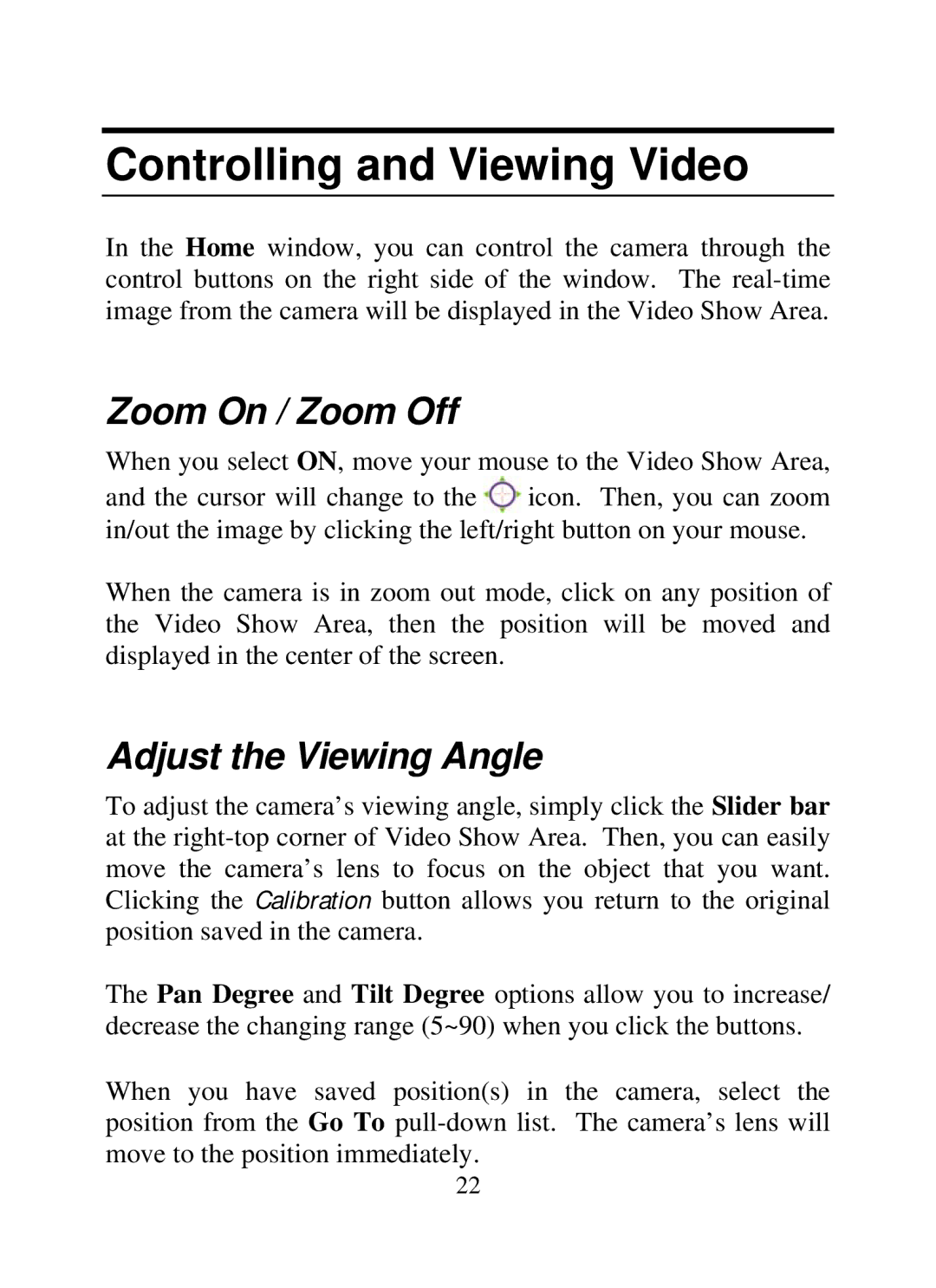Controlling and Viewing Video
In the Home window, you can control the camera through the control buttons on the right side of the window. The
Zoom On / Zoom Off
When you select ON, move your mouse to the Video Show Area, and the cursor will change to the ![]() icon. Then, you can zoom in/out the image by clicking the left/right button on your mouse.
icon. Then, you can zoom in/out the image by clicking the left/right button on your mouse.
When the camera is in zoom out mode, click on any position of the Video Show Area, then the position will be moved and displayed in the center of the screen.
Adjust the Viewing Angle
To adjust the camera’s viewing angle, simply click the Slider bar at the
The Pan Degree and Tilt Degree options allow you to increase/ decrease the changing range (5~90) when you click the buttons.
When you have saved position(s) in the camera, select the position from the Go To
22