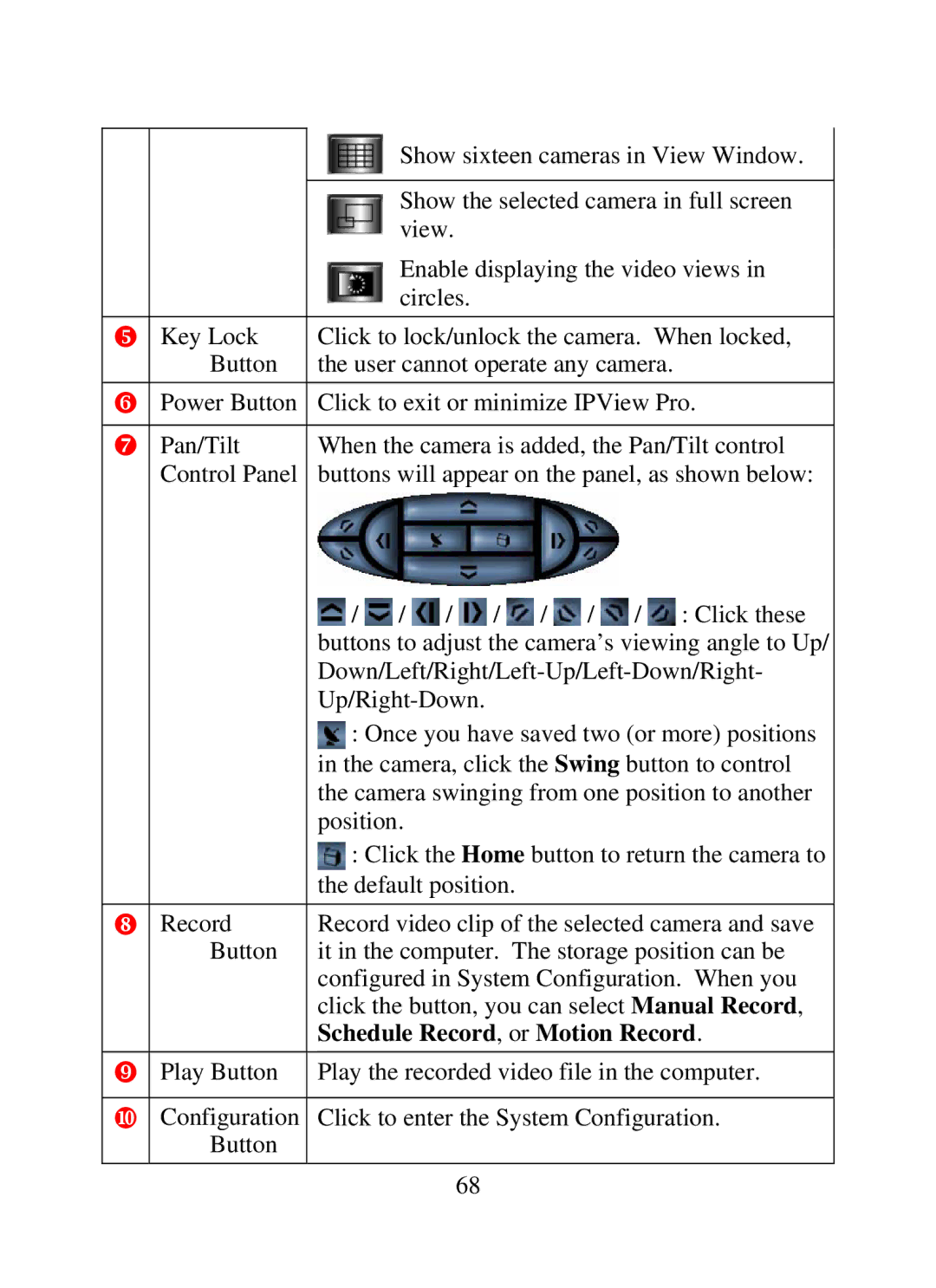|
|
| Show sixteen cameras in View Window. | ||||||
|
|
|
| ||||||
|
|
| Show the selected camera in full screen | ||||||
|
|
| view. |
|
|
|
|
| |
|
|
| Enable displaying the video views in | ||||||
|
|
| circles. |
|
|
|
|
| |
| Key Lock | Click to lock/unlock the camera. When locked, | |||||||
| Button | the user cannot operate any camera. |
| ||||||
| Power Button | Click to exit or minimize IPView Pro. | |||||||
|
|
| |||||||
| Pan/Tilt | When the camera is added, the Pan/Tilt control | |||||||
| Control Panel | buttons will appear on the panel, as shown below: | |||||||
|
| / | / | / | / | / | / | / | : Click these |
|
| buttons to adjust the camera’s viewing angle to Up/ | |||||||
|
| ||||||||
|
|
|
|
|
|
| |||
|
| : Once you have saved two (or more) positions | |||||||
|
| in the camera, click the Swing button to control | |||||||
|
| the camera swinging from one position to another | |||||||
|
| position. |
|
|
|
|
|
| |
|
| : Click the Home button to return the camera to | |||||||
|
| the default position. |
|
|
|
| |||
| Record | Record video clip of the selected camera and save | |||||||
| Button | it in the computer. The storage position can be | |||||||
|
| configured in System Configuration. When you | |||||||
|
| click the button, you can select Manual Record, | |||||||
|
| Schedule Record, or Motion Record. | |||||||
| Play Button | Play the recorded video file in the computer. | |||||||
|
|
| |||||||
| Configuration | Click to enter the System Configuration. | |||||||
| Button |
|
|
|
|
|
|
|
|
|
|
|
| 68 |
|
|
|
|
|