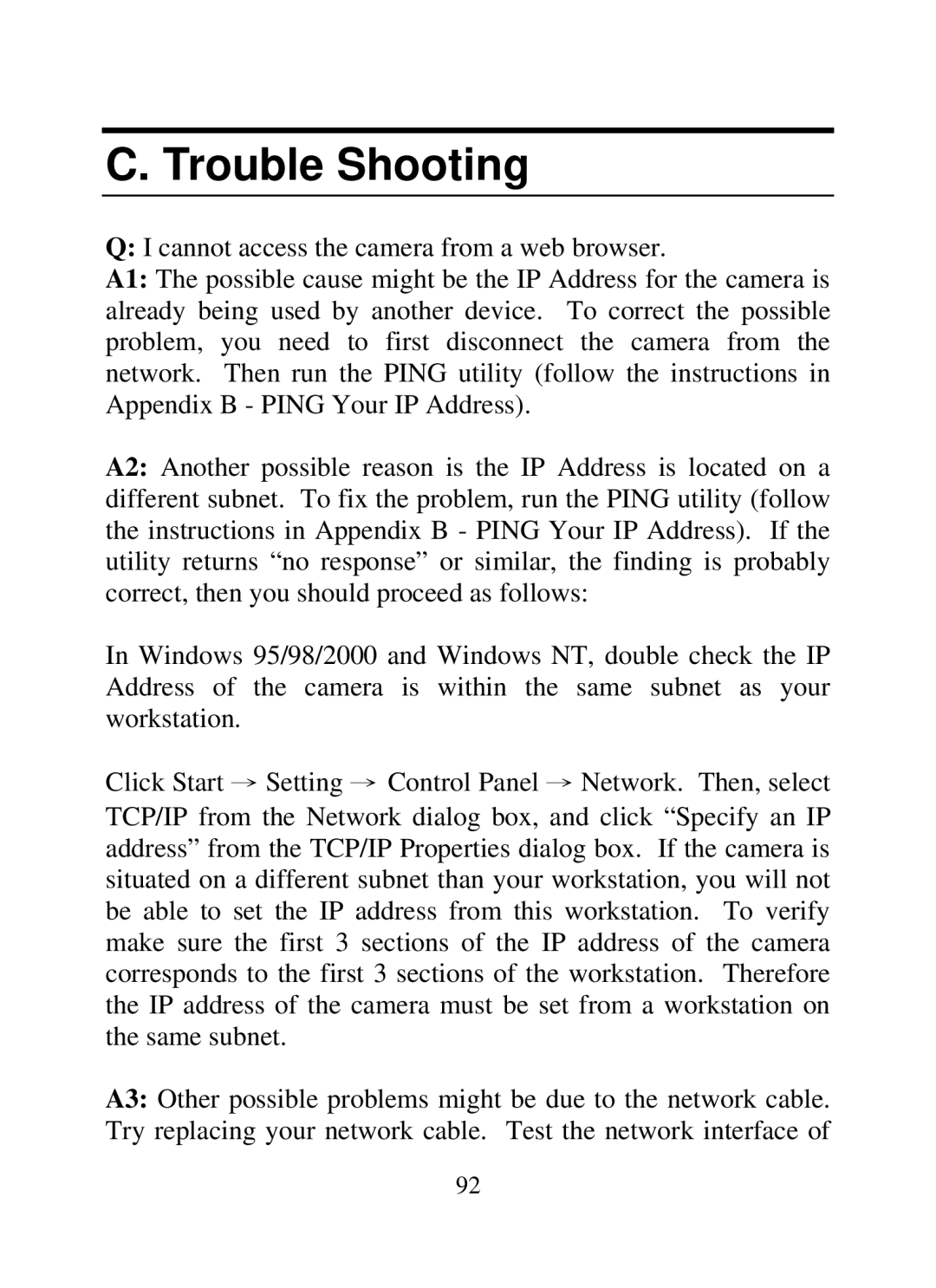C. Trouble Shooting
Q:I cannot access the camera from a web browser.
A1: The possible cause might be the IP Address for the camera is already being used by another device. To correct the possible problem, you need to first disconnect the camera from the network. Then run the PING utility (follow the instructions in Appendix B - PING Your IP Address).
A2: Another possible reason is the IP Address is located on a different subnet. To fix the problem, run the PING utility (follow the instructions in Appendix B - PING Your IP Address). If the utility returns “no response” or similar, the finding is probably correct, then you should proceed as follows:
In Windows 95/98/2000 and Windows NT, double check the IP Address of the camera is within the same subnet as your workstation.
Click Start → Setting → Control Panel → Network. Then, select TCP/IP from the Network dialog box, and click “Specify an IP address” from the TCP/IP Properties dialog box. If the camera is situated on a different subnet than your workstation, you will not be able to set the IP address from this workstation. To verify make sure the first 3 sections of the IP address of the camera corresponds to the first 3 sections of the workstation. Therefore the IP address of the camera must be set from a workstation on the same subnet.
A3: Other possible problems might be due to the network cable. Try replacing your network cable. Test the network interface of
92