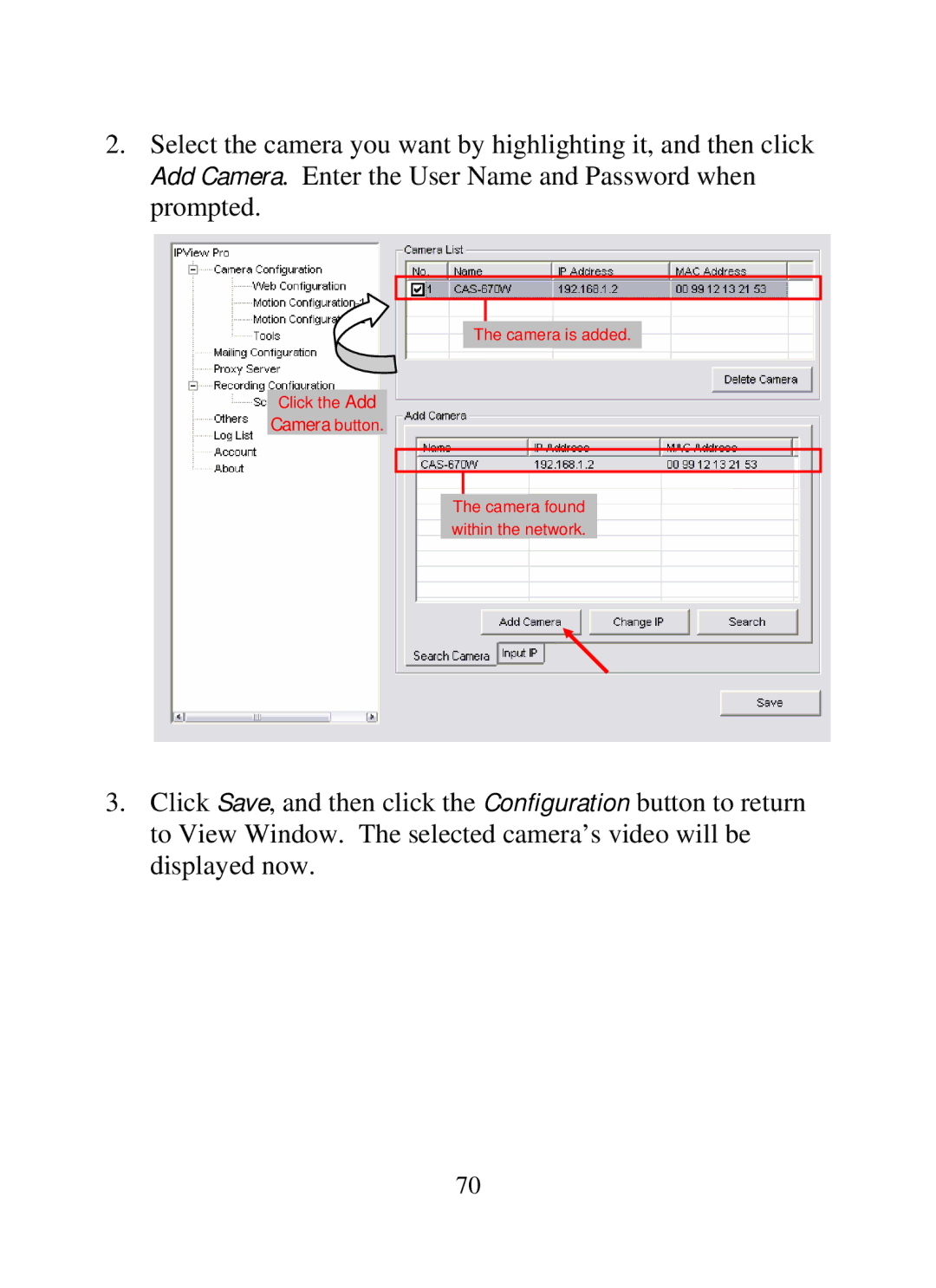2.Select the camera you want by highlighting it, and then click Add Camera. Enter the User Name and Password when prompted.
The camera is added.
Click the Add
Camera button.
The camera found within the network.
3.Click Save, and then click the Configuration button to return to View Window. The selected camera’s video will be displayed now.
70