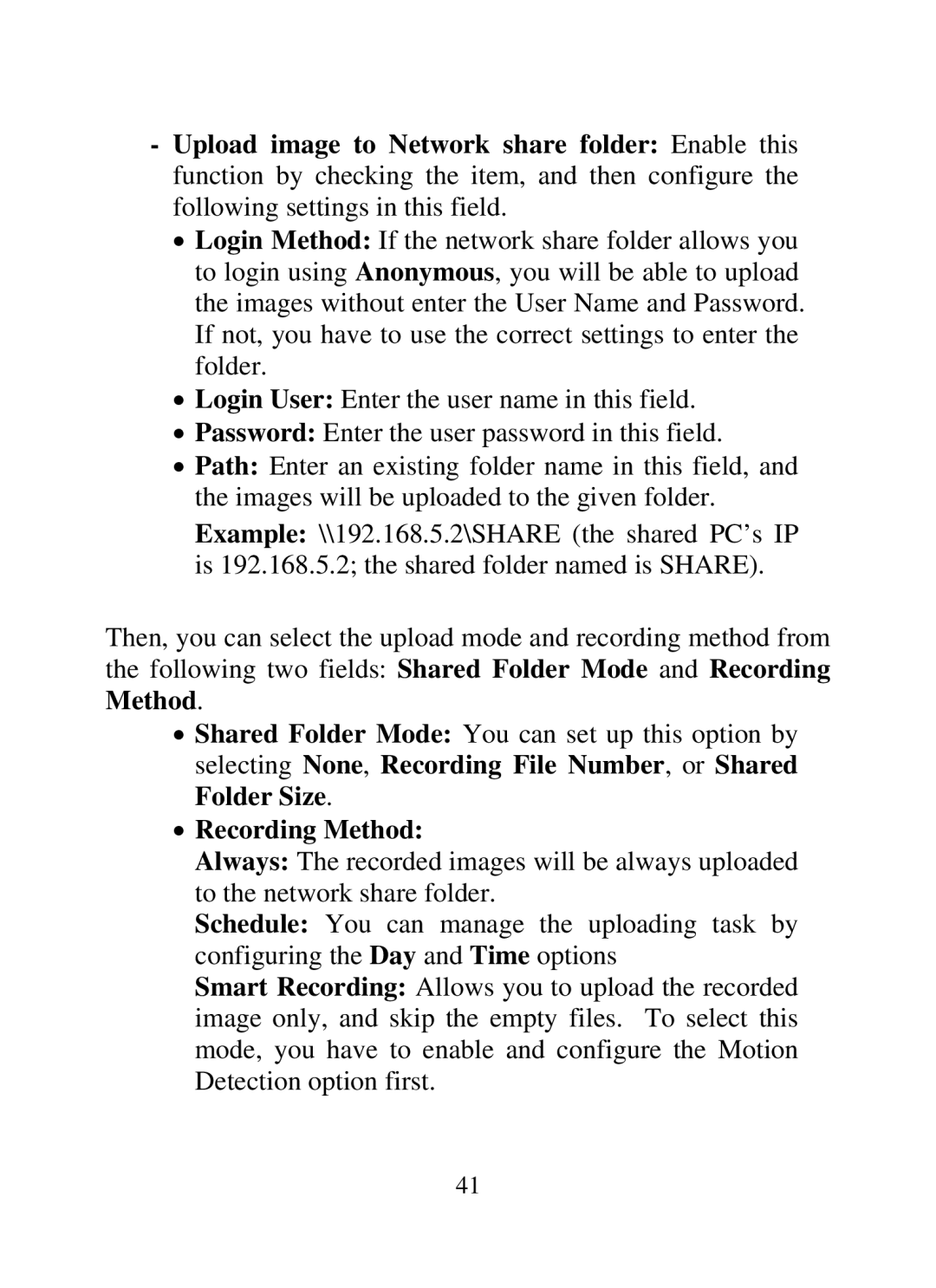-Upload image to Network share folder: Enable this function by checking the item, and then configure the following settings in this field.
•Login Method: If the network share folder allows you to login using Anonymous, you will be able to upload the images without enter the User Name and Password. If not, you have to use the correct settings to enter the folder.
•Login User: Enter the user name in this field.
•Password: Enter the user password in this field.
•Path: Enter an existing folder name in this field, and the images will be uploaded to the given folder.
Example: \\192.168.5.2\SHARE (the shared PC’s IP is 192.168.5.2; the shared folder named is SHARE).
Then, you can select the upload mode and recording method from the following two fields: Shared Folder Mode and Recording Method.
•Shared Folder Mode: You can set up this option by selecting None, Recording File Number, or Shared Folder Size.
•Recording Method:
Always: The recorded images will be always uploaded to the network share folder.
Schedule: You can manage the uploading task by configuring the Day and Time options
Smart Recording: Allows you to upload the recorded image only, and skip the empty files. To select this mode, you have to enable and configure the Motion Detection option first.
41