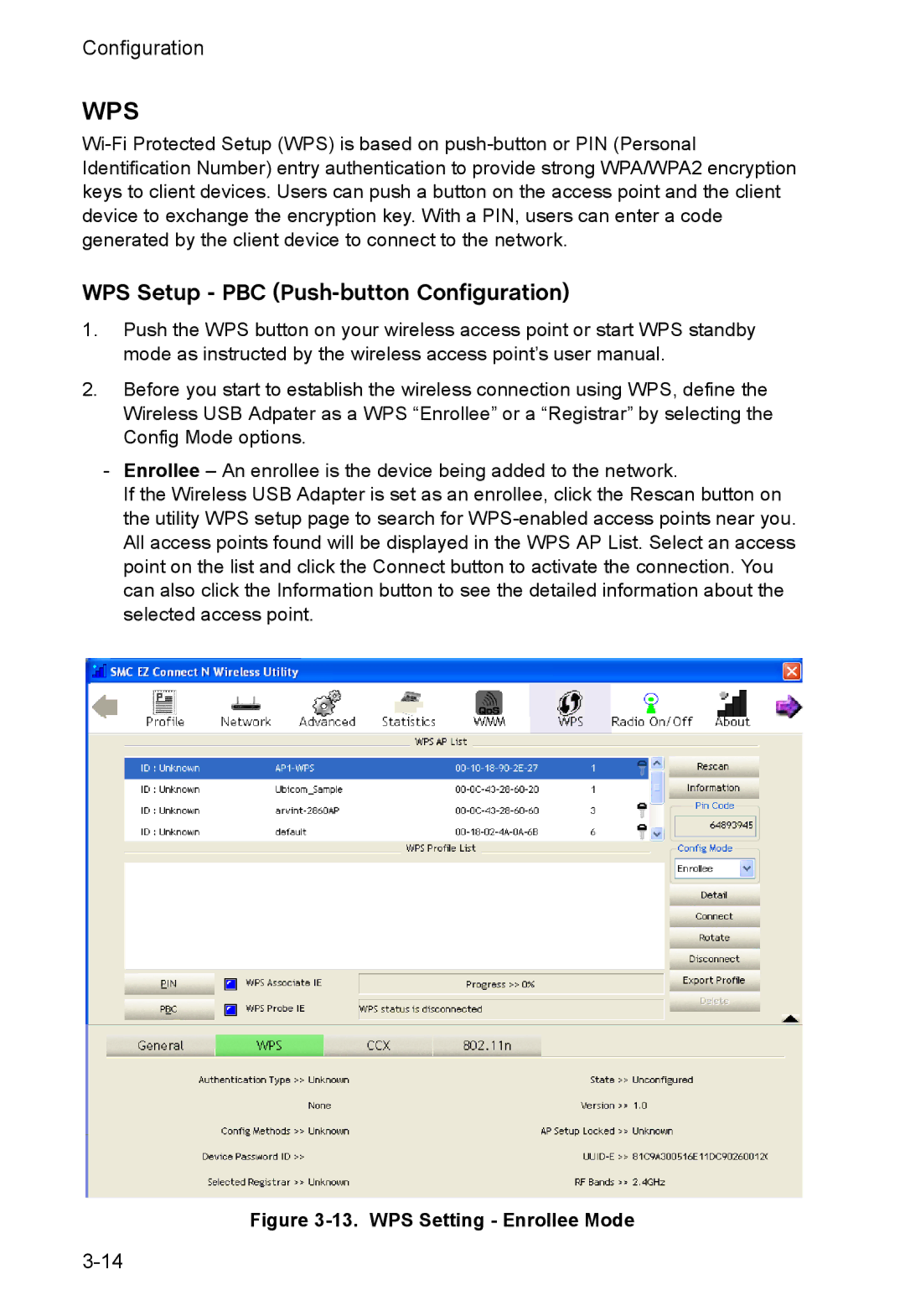Configuration
WPS
Wi-Fi Protected Setup (WPS) is based on push-button or PIN (Personal Identification Number) entry authentication to provide strong WPA/WPA2 encryption keys to client devices. Users can push a button on the access point and the client device to exchange the encryption key. With a PIN, users can enter a code generated by the client device to connect to the network.
WPS Setup - PBC (Push-button Configuration)
1.Push the WPS button on your wireless access point or start WPS standby mode as instructed by the wireless access point’s user manual.
2.Before you start to establish the wireless connection using WPS, define the Wireless USB Adpater as a WPS “Enrollee” or a “Registrar” by selecting the Config Mode options.
-Enrollee – An enrollee is the device being added to the network.
If the Wireless USB Adapter is set as an enrollee, click the Rescan button on the utility WPS setup page to search for WPS-enabled access points near you. All access points found will be displayed in the WPS AP List. Select an access point on the list and click the Connect button to activate the connection. You can also click the Information button to see the detailed information about the selected access point.
Figure 3-13. WPS Setting - Enrollee Mode