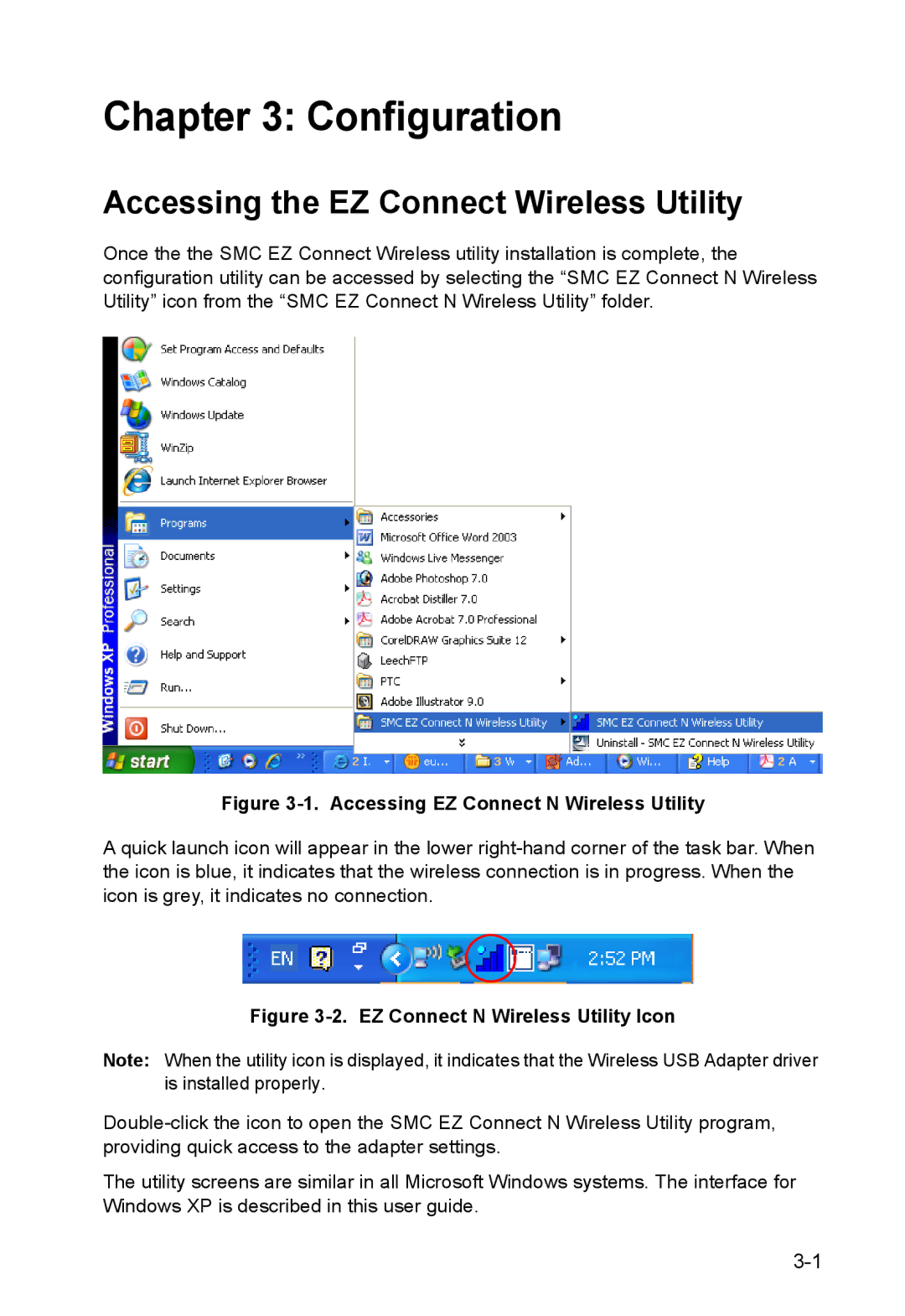Chapter 3: Configuration
Accessing the EZ Connect Wireless Utility
Once the the SMC EZ Connect Wireless utility installation is complete, the configuration utility can be accessed by selecting the “SMC EZ Connect N Wireless Utility” icon from the “SMC EZ Connect N Wireless Utility” folder.
Figure 3-1. Accessing EZ Connect N Wireless Utility
A quick launch icon will appear in the lower
Figure 3-2. EZ Connect N Wireless Utility Icon
Note: When the utility icon is displayed, it indicates that the Wireless USB Adapter driver is installed properly.
The utility screens are similar in all Microsoft Windows systems. The interface for Windows XP is described in this user guide.