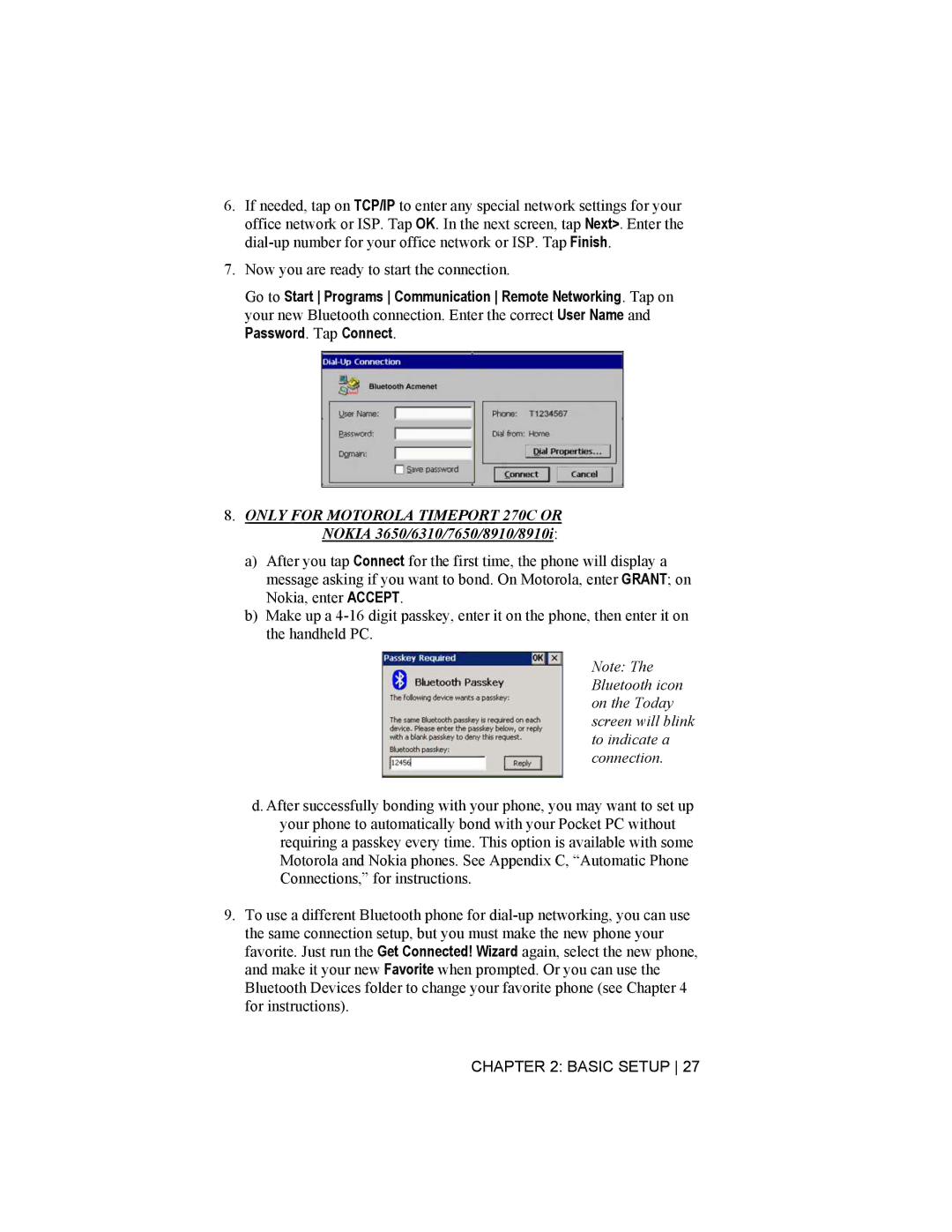6.If needed, tap on TCP/IP to enter any special network settings for your office network or ISP. Tap OK. In the next screen, tap Next>. Enter the
7.Now you are ready to start the connection.
Go to Start Programs Communication Remote Networking. Tap on your new Bluetooth connection. Enter the correct User Name and
Password. Tap Connect.
8.ONLY FOR MOTOROLA TIMEPORT 270C OR NOKIA 3650/6310/7650/8910/8910i:
a)After you tap Connect for the first time, the phone will display a message asking if you want to bond. On Motorola, enter GRANT; on Nokia, enter ACCEPT.
b)Make up a
Note: The Bluetooth icon on the Today screen will blink to indicate a connection.
d. After successfully bonding with your phone, you may want to set up your phone to automatically bond with your Pocket PC without requiring a passkey every time. This option is available with some Motorola and Nokia phones. See Appendix C, “Automatic Phone Connections,” for instructions.
9.To use a different Bluetooth phone for