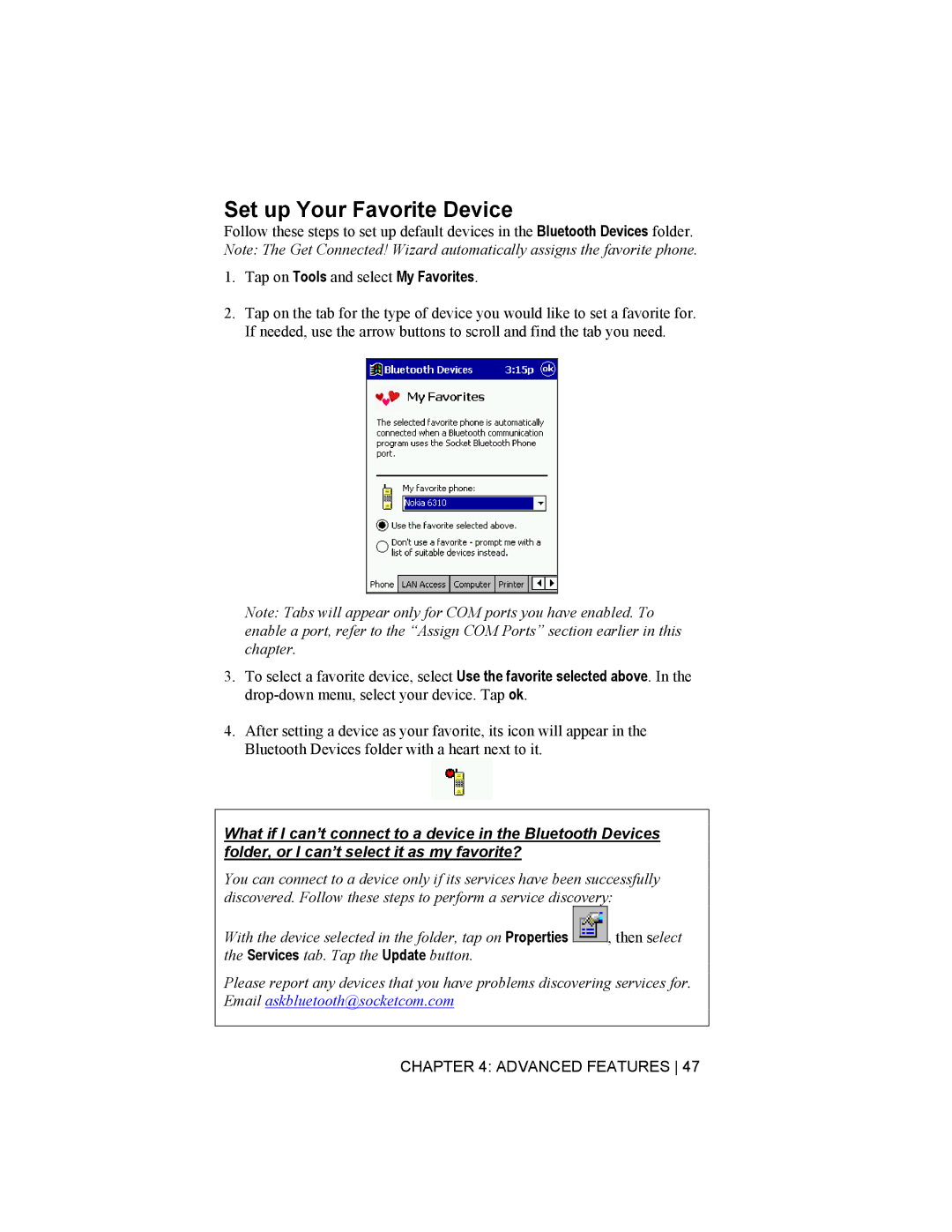Set up Your Favorite Device
Follow these steps to set up default devices in the Bluetooth Devices folder. Note: The Get Connected! Wizard automatically assigns the favorite phone.
1.Tap on Tools and select My Favorites.
2.Tap on the tab for the type of device you would like to set a favorite for. If needed, use the arrow buttons to scroll and find the tab you need.
Note: Tabs will appear only for COM ports you have enabled. To enable a port, refer to the “Assign COM Ports” section earlier in this chapter.
3.To select a favorite device, select Use the favorite selected above. In the
4.After setting a device as your favorite, its icon will appear in the Bluetooth Devices folder with a heart next to it.
What if I can’t connect to a device in the Bluetooth Devices folder, or I can’t select it as my favorite?
You can connect to a device only if its services have been successfully discovered. Follow these steps to perform a service discovery:
With the device selected in the folder, tap on Properties ![]()
![]() , then select the Services tab. Tap the Update button.
, then select the Services tab. Tap the Update button.
Please report any devices that you have problems discovering services for. Email askbluetooth@socketcom.com