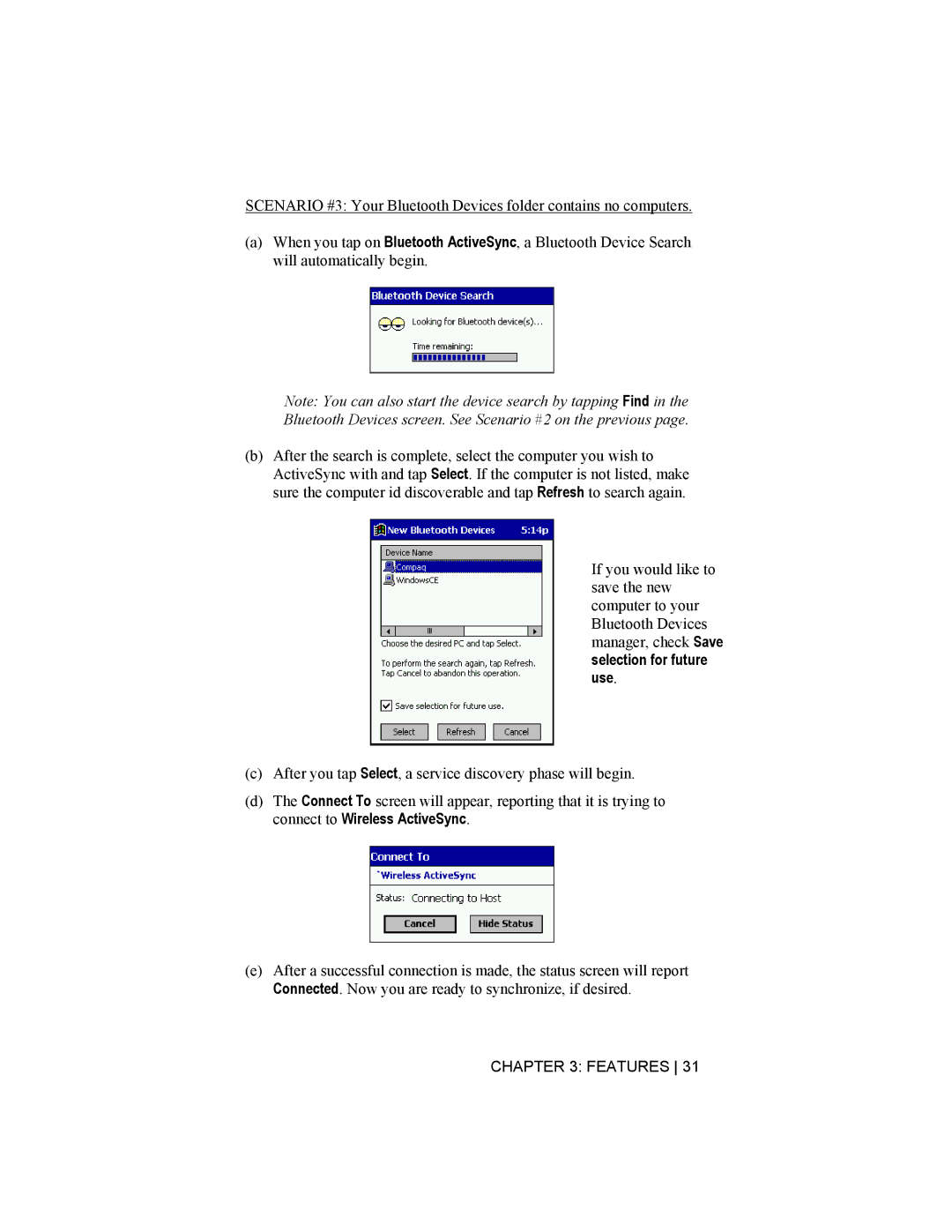SCENARIO #3: Your Bluetooth Devices folder contains no computers.
(a)When you tap on Bluetooth ActiveSync, a Bluetooth Device Search will automatically begin.
Note: You can also start the device search by tapping Find in the Bluetooth Devices screen. See Scenario #2 on the previous page.
(b)After the search is complete, select the computer you wish to ActiveSync with and tap Select. If the computer is not listed, make sure the computer id discoverable and tap Refresh to search again.
If you would like to save the new computer to your Bluetooth Devices manager, check Save selection for future use.
(c)After you tap Select, a service discovery phase will begin.
(d)The Connect To screen will appear, reporting that it is trying to connect to Wireless ActiveSync.
(e)After a successful connection is made, the status screen will report Connected. Now you are ready to synchronize, if desired.