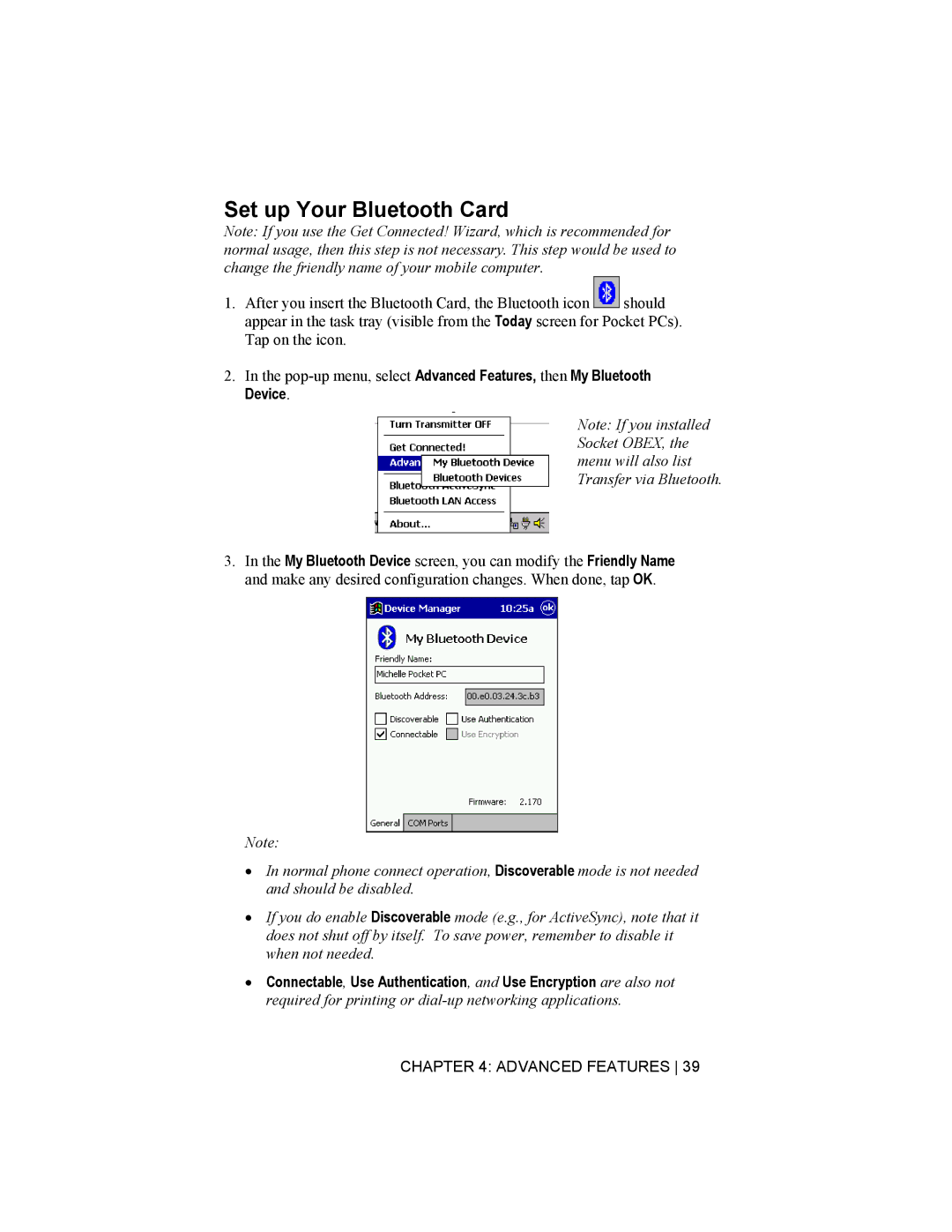Set up Your Bluetooth Card
Note: If you use the Get Connected! Wizard, which is recommended for normal usage, then this step is not necessary. This step would be used to change the friendly name of your mobile computer.
1.After you insert the Bluetooth Card, the Bluetooth icon ![]()
![]() should appear in the task tray (visible from the Today screen for Pocket PCs). Tap on the icon.
should appear in the task tray (visible from the Today screen for Pocket PCs). Tap on the icon.
2.In the
Note: If you installed Socket OBEX, the menu will also list Transfer via Bluetooth.
3.In the My Bluetooth Device screen, you can modify the Friendly Name and make any desired configuration changes. When done, tap OK.
Note:
•In normal phone connect operation, Discoverable mode is not needed and should be disabled.
•If you do enable Discoverable mode (e.g., for ActiveSync), note that it does not shut off by itself. To save power, remember to disable it when not needed.
•Connectable, Use Authentication, and Use Encryption are also not required for printing or
CHAPTER 4: ADVANCED FEATURES 39