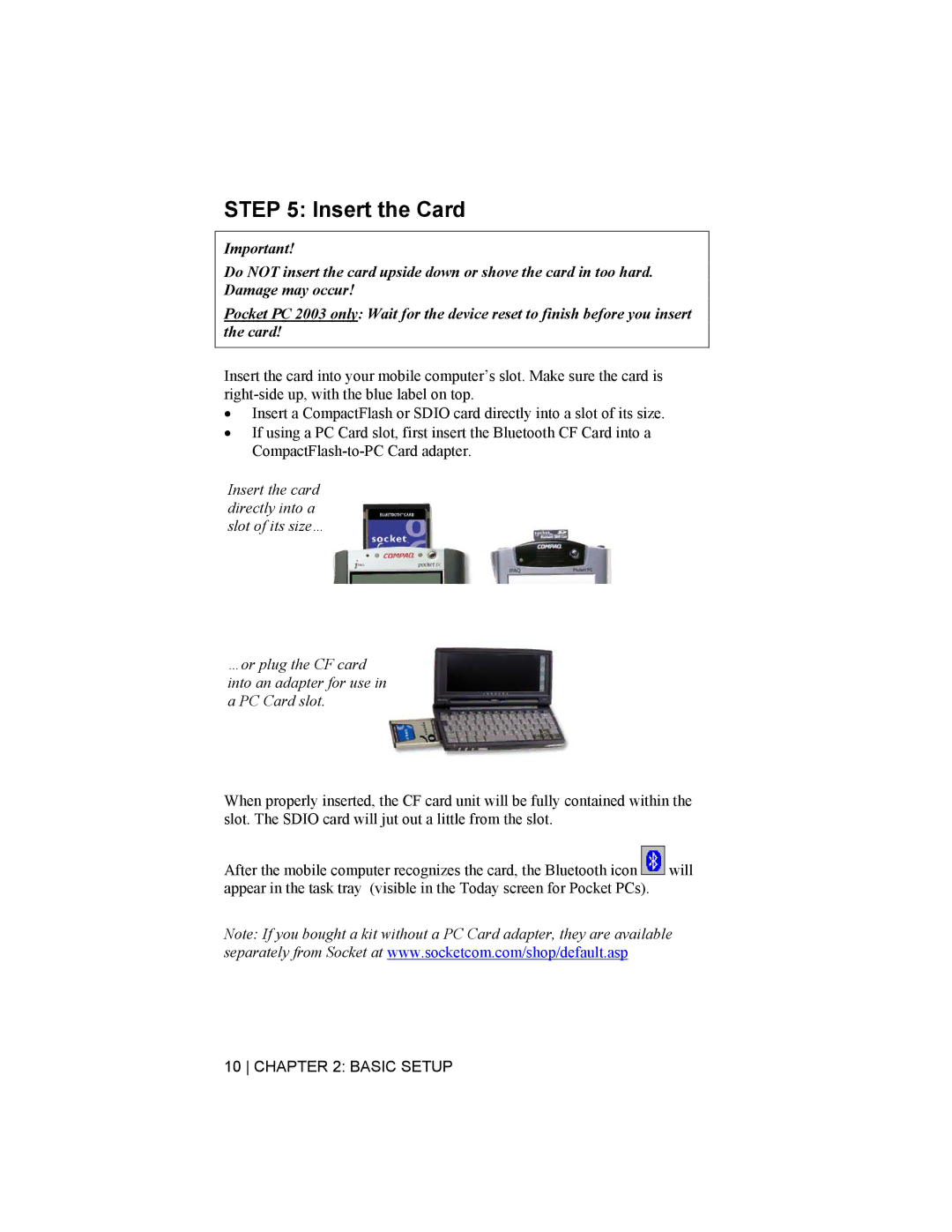STEP 5: Insert the Card
Important!
Do NOT insert the card upside down or shove the card in too hard. Damage may occur!
Pocket PC 2003 only: Wait for the device reset to finish before you insert the card!
Insert the card into your mobile computer’s slot. Make sure the card is
•Insert a CompactFlash or SDIO card directly into a slot of its size.
•If using a PC Card slot, first insert the Bluetooth CF Card into a
Insert the card directly into a slot of its size…
…or plug the CF card into an adapter for use in a PC Card slot.
When properly inserted, the CF card unit will be fully contained within the slot. The SDIO card will jut out a little from the slot.
After the mobile computer recognizes the card, the Bluetooth icon ![]() will appear in the task tray (visible in the Today screen for Pocket PCs).
will appear in the task tray (visible in the Today screen for Pocket PCs).
Note: If you bought a kit without a PC Card adapter, they are available separately from Socket at www.socketcom.com/shop/default.asp