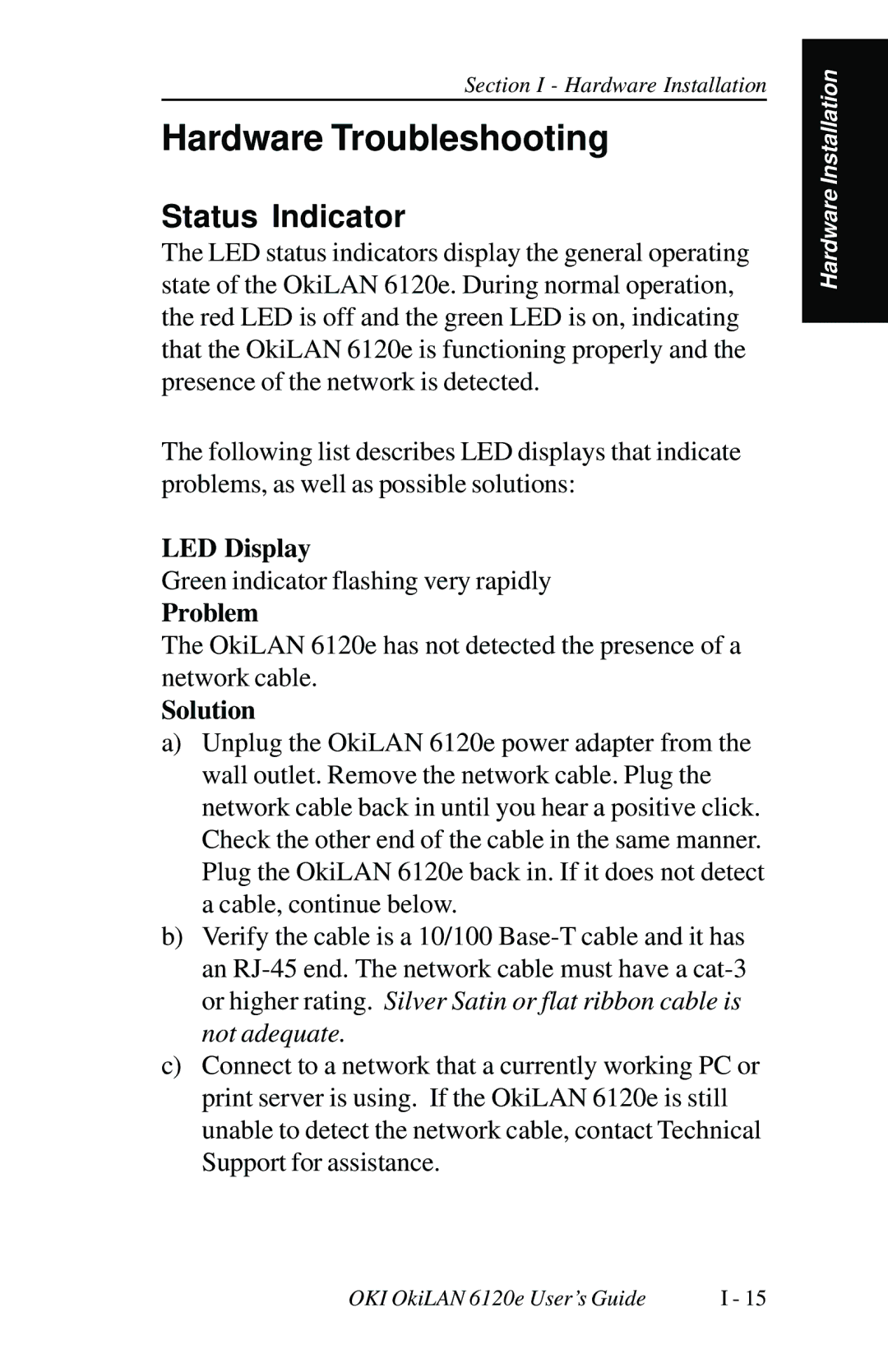Section I - Hardware Installation
Hardware Troubleshooting
Status Indicator
The LED status indicators display the general operating state of the OkiLAN 6120e. During normal operation, the red LED is off and the green LED is on, indicating that the OkiLAN 6120e is functioning properly and the presence of the network is detected.
The following list describes LED displays that indicate problems, as well as possible solutions:
LED Display
Green indicator flashing very rapidly
Problem
The OkiLAN 6120e has not detected the presence of a network cable.
Solution
a)Unplug the OkiLAN 6120e power adapter from the wall outlet. Remove the network cable. Plug the network cable back in until you hear a positive click. Check the other end of the cable in the same manner. Plug the OkiLAN 6120e back in. If it does not detect a cable, continue below.
b)Verify the cable is a 10/100
c)Connect to a network that a currently working PC or print server is using. If the OkiLAN 6120e is still unable to detect the network cable, contact Technical Support for assistance.
Hardware Installation
OKI OkiLAN 6120e User’s Guide | I - 15 |