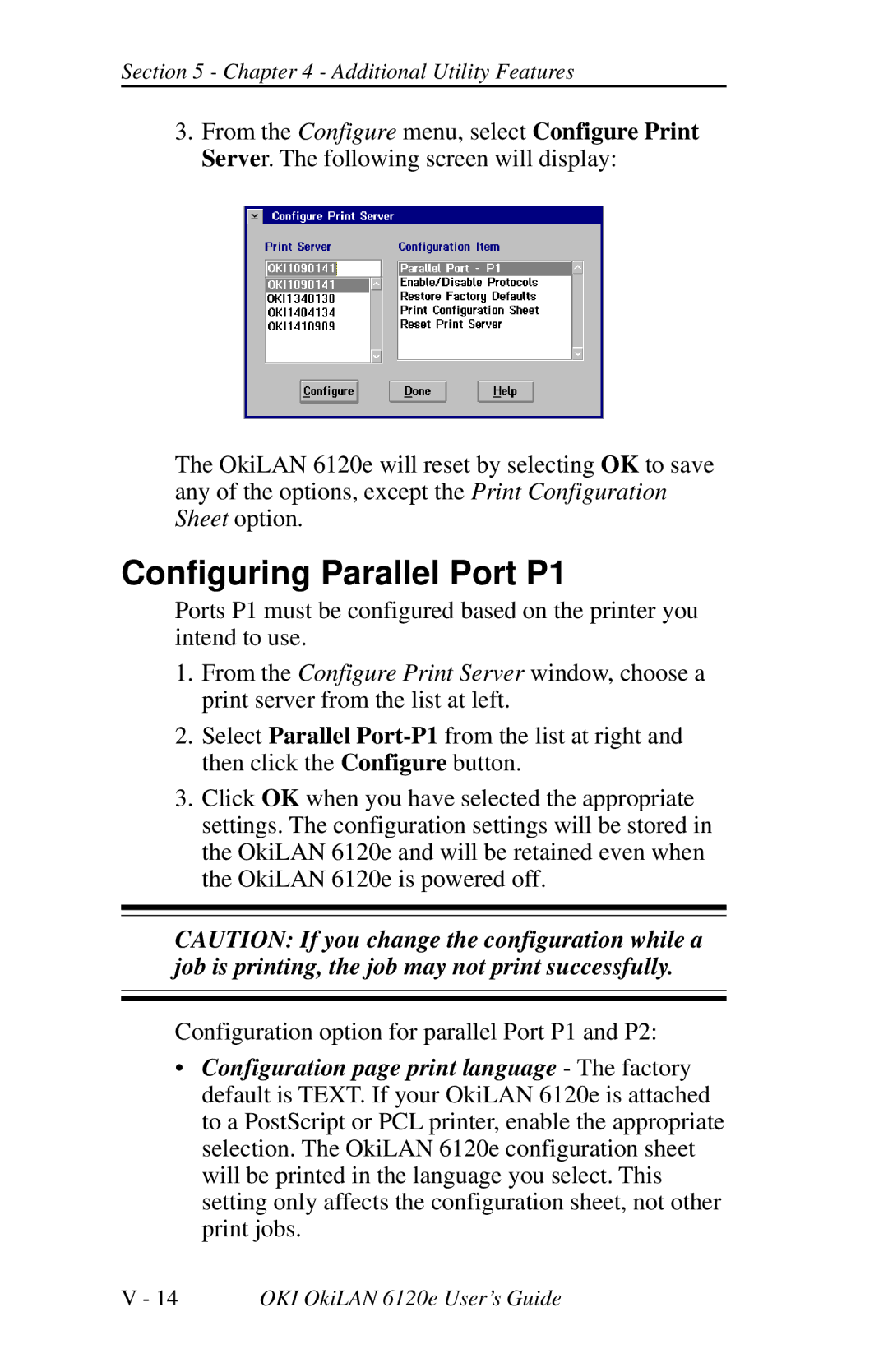Section 5 - Chapter 4 - Additional Utility Features
3.From the Configure menu, select Configure Print Server. The following screen will display:
The OkiLAN 6120e will reset by selecting OK to save any of the options, except the Print Configuration Sheet option.
Configuring Parallel Port P1
Ports P1 must be configured based on the printer you intend to use.
1.From the Configure Print Server window, choose a print server from the list at left.
2.Select Parallel
3.Click OK when you have selected the appropriate settings. The configuration settings will be stored in the OkiLAN 6120e and will be retained even when the OkiLAN 6120e is powered off.
CAUTION: If you change the configuration while a job is printing, the job may not print successfully.
Configuration option for parallel Port P1 and P2:
•Configuration page print language - The factory default is TEXT. If your OkiLAN 6120e is attached to a PostScript or PCL printer, enable the appropriate selection. The OkiLAN 6120e configuration sheet will be printed in the language you select. This setting only affects the configuration sheet, not other print jobs.
V - 14 | OKI OkiLAN 6120e User’s Guide |