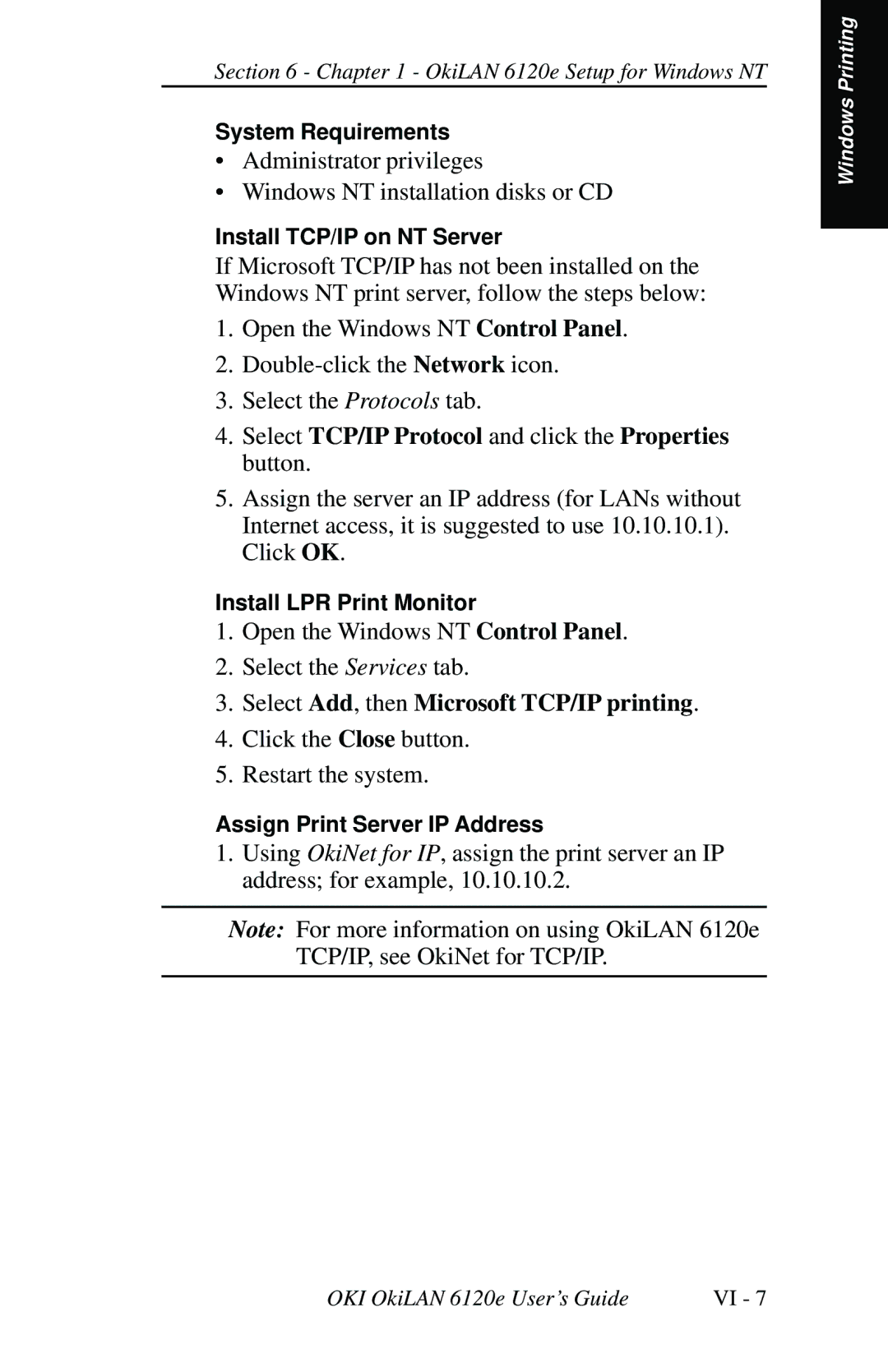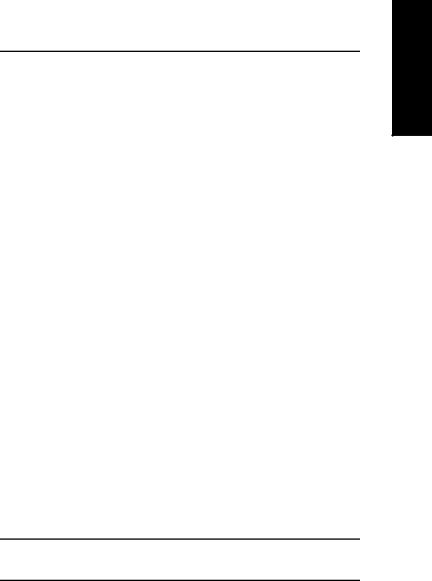
Section 6 - Chapter 1 - OkiLAN 6120e Setup for Windows NT
System Requirements
•Administrator privileges
•Windows NT installation disks or CD
Install TCP/IP on NT Server
If Microsoft TCP/IP has not been installed on the Windows NT print server, follow the steps below:
1.Open the Windows NT Control Panel.
2.
3.Select the Protocols tab.
4.Select TCP/IP Protocol and click the Properties button.
5.Assign the server an IP address (for LANs without Internet access, it is suggested to use 10.10.10.1). Click OK.
Install LPR Print Monitor
1.Open the Windows NT Control Panel.
2.Select the Services tab.
3.Select Add, then Microsoft TCP/IP printing.
4.Click the Close button.
5.Restart the system.
Assign Print Server IP Address
1.Using OkiNet for IP, assign the print server an IP address; for example, 10.10.10.2.
Note: For more information on using OkiLAN 6120e TCP/IP, see OkiNet for TCP/IP.
Windows Printing
OKI OkiLAN 6120e User’s Guide | VI - 7 |