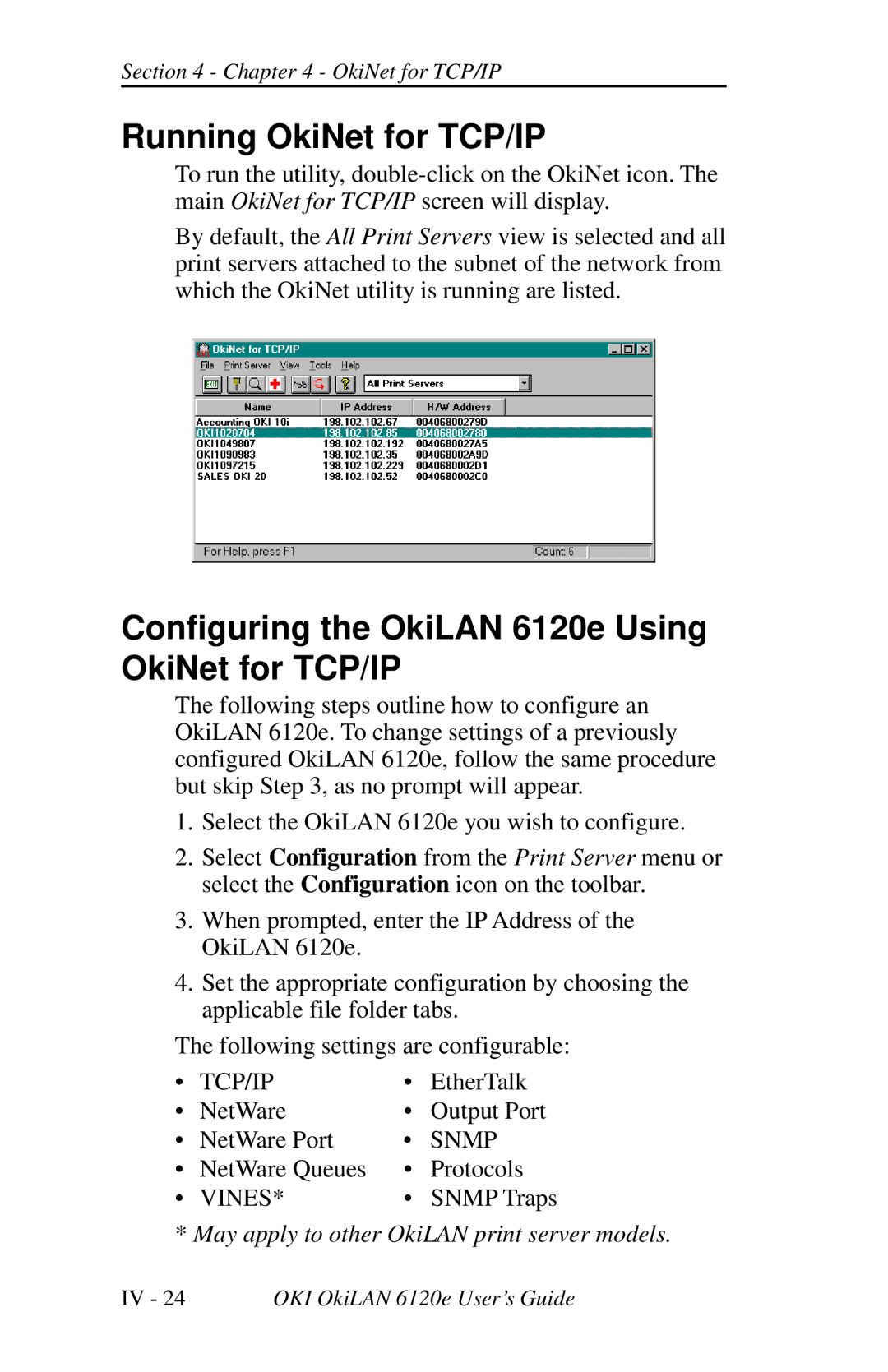Section 4 - Chapter 4 - OkiNet for TCP/IP
Running OkiNet for TCP/IP
To run the utility,
By default, the All Print Servers view is selected and all print servers attached to the subnet of the network from which the OkiNet utility is running are listed.
Configuring the OkiLAN 6120e Using OkiNet for TCP/IP
The following steps outline how to configure an OkiLAN 6120e. To change settings of a previously configured OkiLAN 6120e, follow the same procedure but skip Step 3, as no prompt will appear.
1.Select the OkiLAN 6120e you wish to configure.
2.Select Configuration from the Print Server menu or select the Configuration icon on the toolbar.
3.When prompted, enter the IP Address of the OkiLAN 6120e.
4.Set the appropriate configuration by choosing the applicable file folder tabs.
The following settings are configurable:
• | TCP/IP | • | EtherTalk |
• | NetWare | • | Output Port |
• | NetWare Port | • | SNMP |
• | NetWare Queues | • | Protocols |
• | VINES* | • | SNMP Traps |
*May apply to other OkiLAN print server models.
IV - 24 | OKI OkiLAN 6120e User’s Guide |