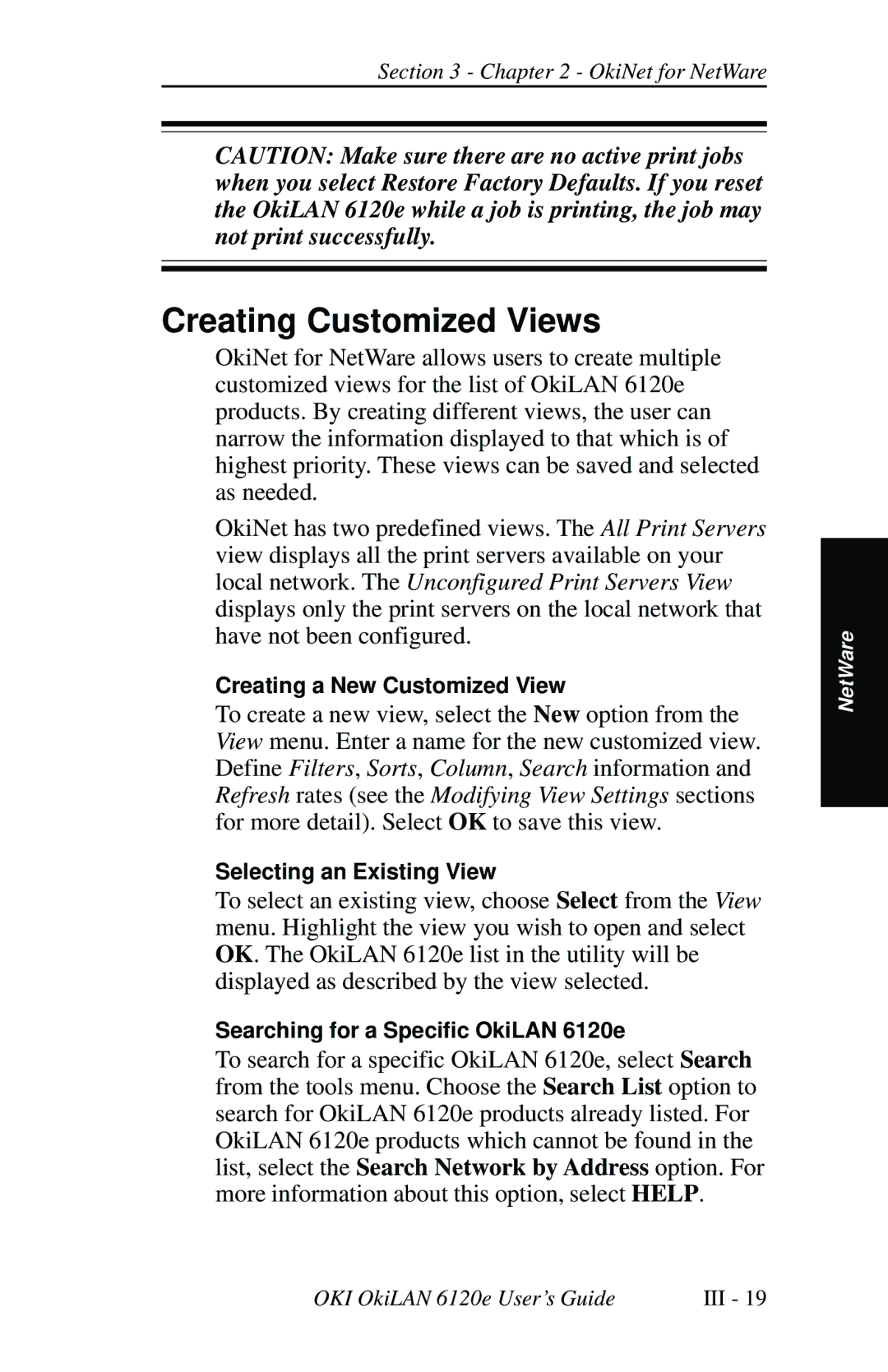Section 3 - Chapter 2 - OkiNet for NetWare
CAUTION: Make sure there are no active print jobs when you select Restore Factory Defaults. If you reset the OkiLAN 6120e while a job is printing, the job may not print successfully.
Creating Customized Views
OkiNet for NetWare allows users to create multiple customized views for the list of OkiLAN 6120e products. By creating different views, the user can narrow the information displayed to that which is of highest priority. These views can be saved and selected as needed.
OkiNet has two predefined views. The All Print Servers view displays all the print servers available on your local network. The Unconfigured Print Servers View displays only the print servers on the local network that have not been configured.
Creating a New Customized View
To create a new view, select the New option from the View menu. Enter a name for the new customized view. Define Filters, Sorts, Column, Search information and Refresh rates (see the Modifying View Settings sections for more detail). Select OK to save this view.
Selecting an Existing View
To select an existing view, choose Select from the View menu. Highlight the view you wish to open and select OK. The OkiLAN 6120e list in the utility will be displayed as described by the view selected.
Searching for a Specific OkiLAN 6120e
To search for a specific OkiLAN 6120e, select Search from the tools menu. Choose the Search List option to search for OkiLAN 6120e products already listed. For OkiLAN 6120e products which cannot be found in the list, select the Search Network by Address option. For more information about this option, select HELP.
NetWare
OKI OkiLAN 6120e User’s Guide | III - 19 |