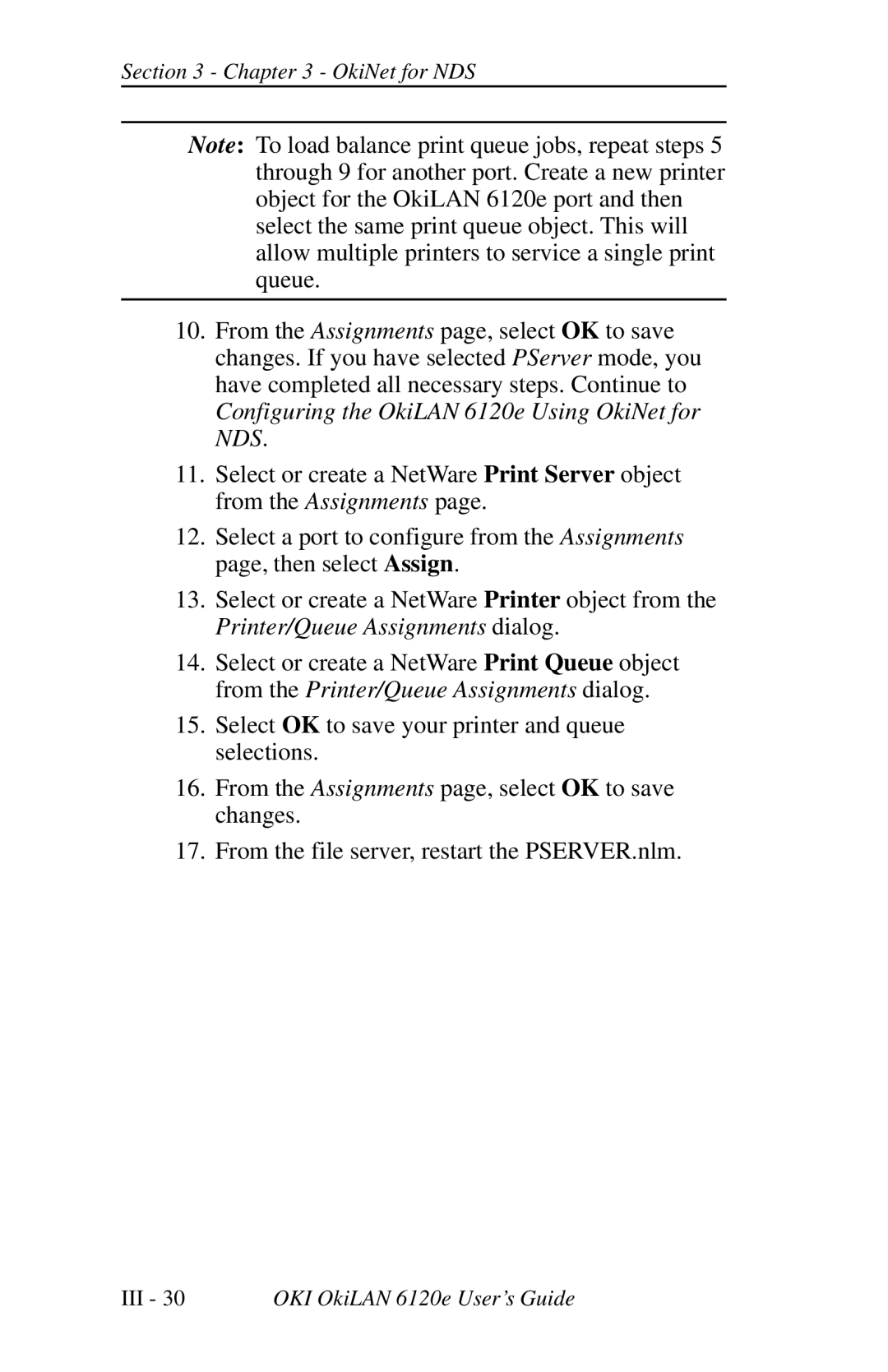Section 3 - Chapter 3 - OkiNet for NDS
Note: To load balance print queue jobs, repeat steps 5 through 9 for another port. Create a new printer object for the OkiLAN 6120e port and then select the same print queue object. This will allow multiple printers to service a single print queue.
10.From the Assignments page, select OK to save changes. If you have selected PServer mode, you have completed all necessary steps. Continue to Configuring the OkiLAN 6120e Using OkiNet for NDS.
11.Select or create a NetWare Print Server object from the Assignments page.
12.Select a port to configure from the Assignments page, then select Assign.
13.Select or create a NetWare Printer object from the Printer/Queue Assignments dialog.
14.Select or create a NetWare Print Queue object from the Printer/Queue Assignments dialog.
15.Select OK to save your printer and queue selections.
16.From the Assignments page, select OK to save changes.
17.From the file server, restart the PSERVER.nlm.
III - 30 | OKI OkiLAN 6120e User’s Guide |