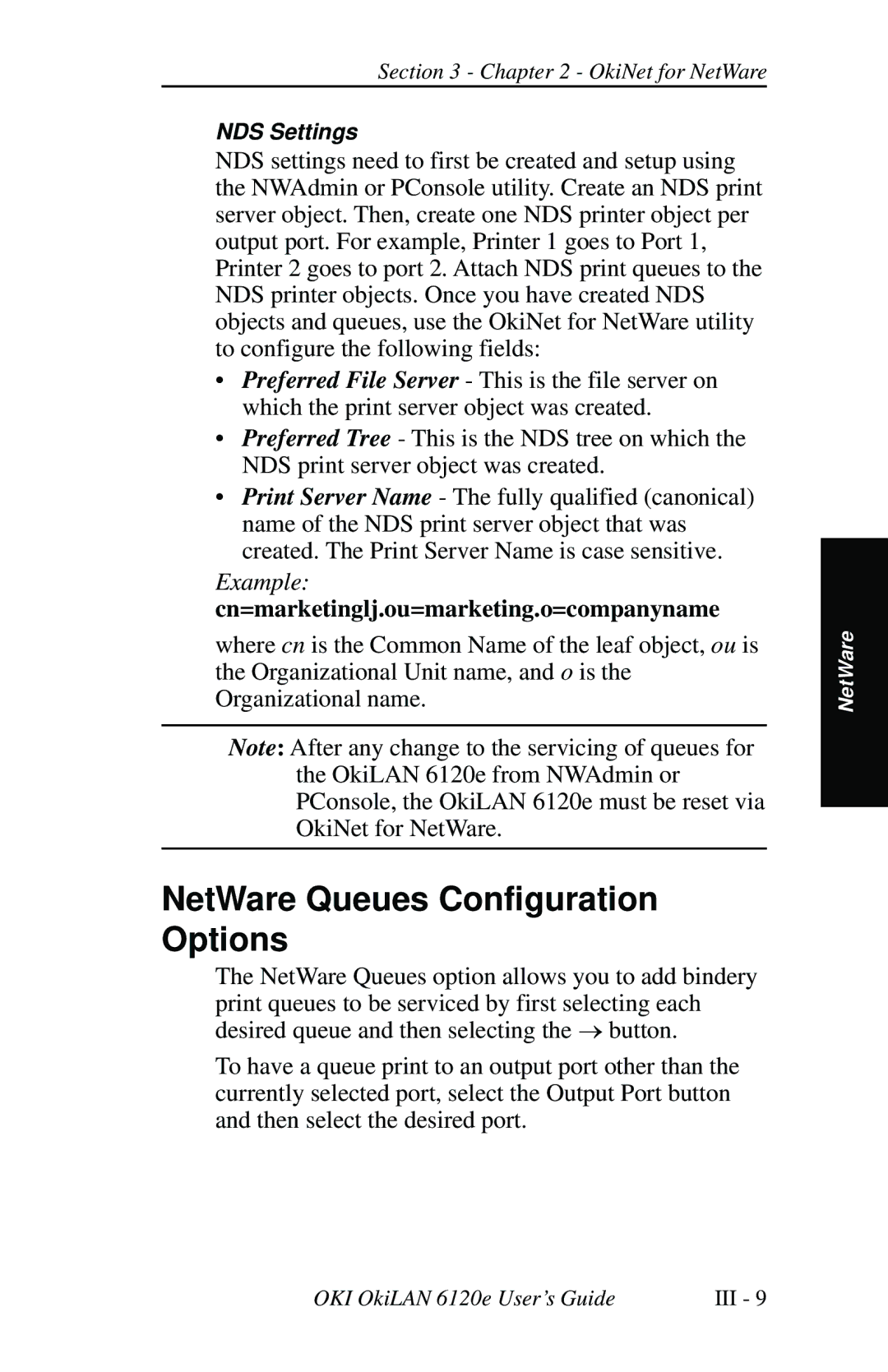Section 3 - Chapter 2 - OkiNet for NetWare
NDS Settings
NDS settings need to first be created and setup using the NWAdmin or PConsole utility. Create an NDS print server object. Then, create one NDS printer object per output port. For example, Printer 1 goes to Port 1, Printer 2 goes to port 2. Attach NDS print queues to the NDS printer objects. Once you have created NDS objects and queues, use the OkiNet for NetWare utility to configure the following fields:
•Preferred File Server - This is the file server on which the print server object was created.
•Preferred Tree - This is the NDS tree on which the NDS print server object was created.
•Print Server Name - The fully qualified (canonical) name of the NDS print server object that was created. The Print Server Name is case sensitive.
Example:
cn=marketinglj.ou=marketing.o=companyname
where cn is the Common Name of the leaf object, ou is the Organizational Unit name, and o is the Organizational name.
Note: After any change to the servicing of queues for the OkiLAN 6120e from NWAdmin or PConsole, the OkiLAN 6120e must be reset via OkiNet for NetWare.
NetWare Queues Configuration Options
The NetWare Queues option allows you to add bindery print queues to be serviced by first selecting each desired queue and then selecting the ® button.
To have a queue print to an output port other than the currently selected port, select the Output Port button and then select the desired port.
NetWare
OKI OkiLAN 6120e User’s Guide | III - 9 |