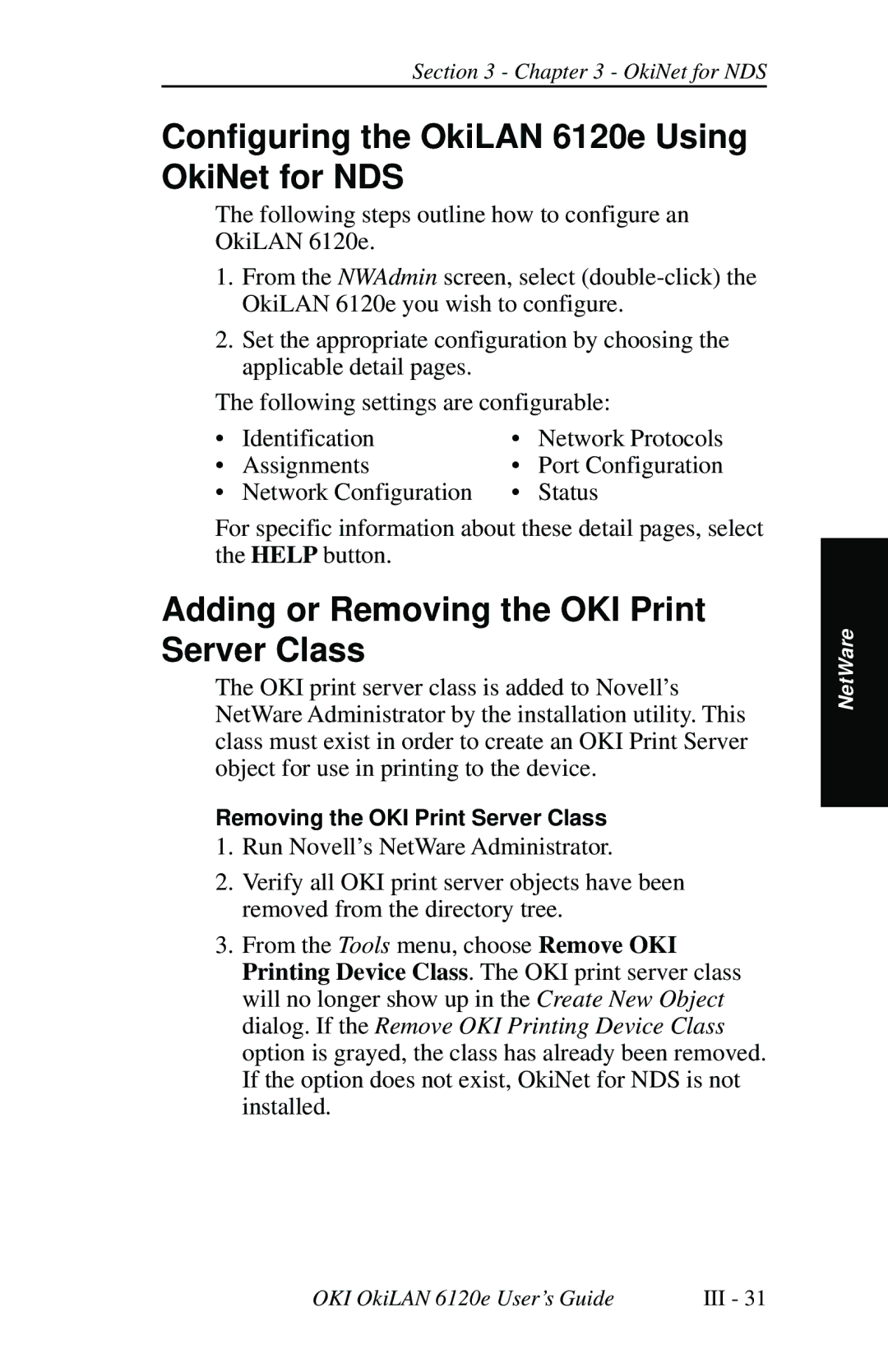Section 3 - Chapter 3 - OkiNet for NDS
Configuring the OkiLAN 6120e Using OkiNet for NDS
The following steps outline how to configure an OkiLAN 6120e.
1.From the NWAdmin screen, select
2.Set the appropriate configuration by choosing the applicable detail pages.
The following settings are configurable:
• | Identification | • | Network Protocols |
• | Assignments | • | Port Configuration |
• | Network Configuration | • | Status |
For specific information about these detail pages, select the HELP button.
Adding or Removing the OKI Print Server Class
The OKI print server class is added to Novell’s NetWare Administrator by the installation utility. This class must exist in order to create an OKI Print Server object for use in printing to the device.
Removing the OKI Print Server Class
1.Run Novell’s NetWare Administrator.
2.Verify all OKI print server objects have been removed from the directory tree.
3.From the Tools menu, choose Remove OKI Printing Device Class. The OKI print server class will no longer show up in the Create New Object dialog. If the Remove OKI Printing Device Class option is grayed, the class has already been removed. If the option does not exist, OkiNet for NDS is not installed.
NetWare
OKI OkiLAN 6120e User’s Guide | III - 31 |