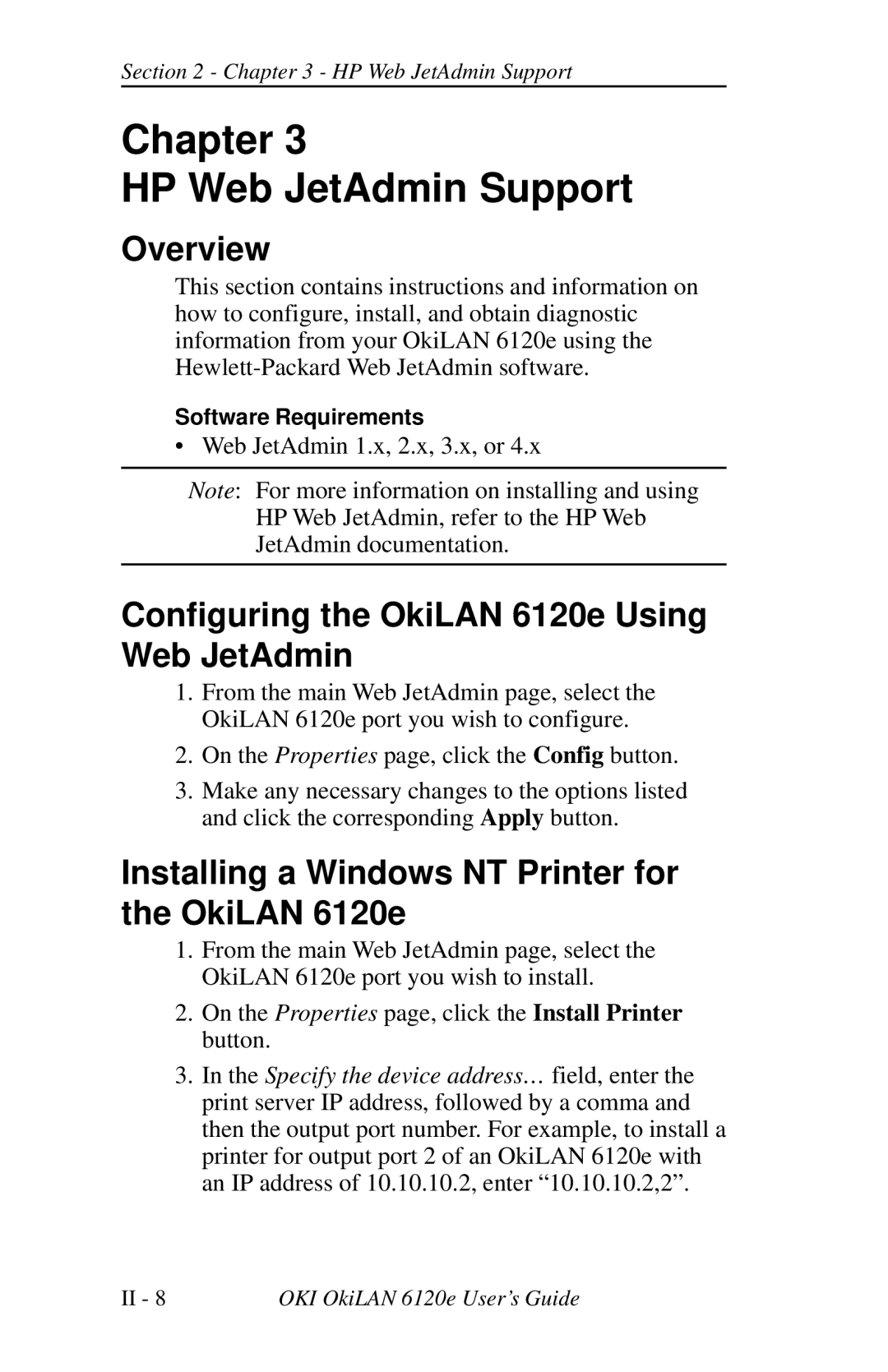Section 2 - Chapter 3 - HP Web JetAdmin Support
Chapter 3
HP Web JetAdmin Support
Overview
This section contains instructions and information on how to configure, install, and obtain diagnostic information from your OkiLAN 6120e using the
Software Requirements
• Web JetAdmin 1.x, 2.x, 3.x, or 4.x
Note: For more information on installing and using HP Web JetAdmin, refer to the HP Web JetAdmin documentation.
Configuring the OkiLAN 6120e Using Web JetAdmin
1.From the main Web JetAdmin page, select the OkiLAN 6120e port you wish to configure.
2.On the Properties page, click the Config button.
3.Make any necessary changes to the options listed and click the corresponding Apply button.
Installing a Windows NT Printer for the OkiLAN 6120e
1.From the main Web JetAdmin page, select the OkiLAN 6120e port you wish to install.
2.On the Properties page, click the Install Printer button.
3. In the Specify the device address… field, enter the print server IP address, followed by a comma and then the output port number. For example, to install a printer for output port 2 of an OkiLAN 6120e with an IP address of 10.10.10.2, enter “10.10.10.2,2”.
II - 8 | OKI OkiLAN 6120e User’s Guide |