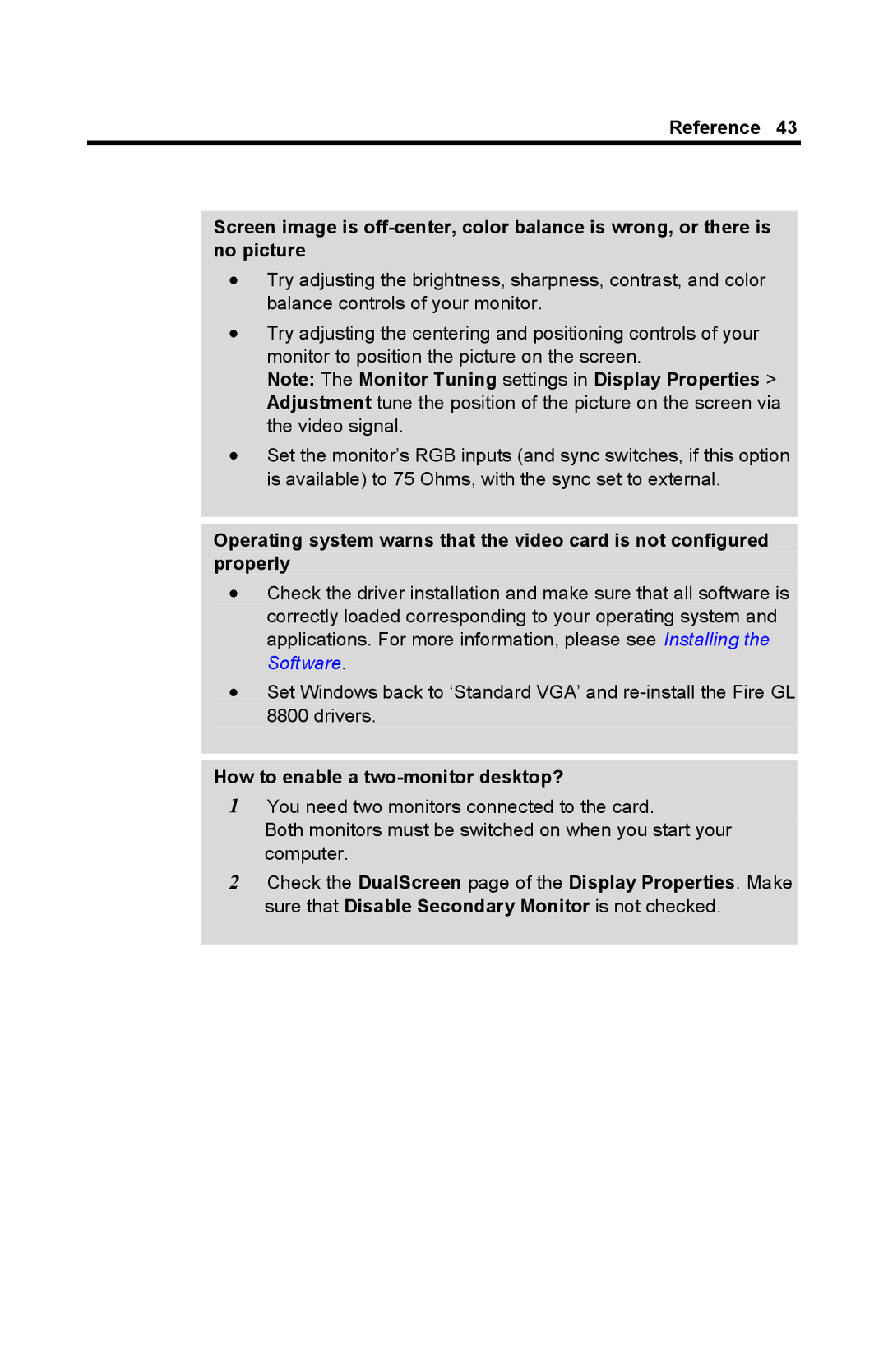Reference 43
Screen image is
•Try adjusting the brightness, sharpness, contrast, and color balance controls of your monitor.
•Try adjusting the centering and positioning controls of your monitor to position the picture on the screen.
Note: The Monitor Tuning settings in Display Properties > Adjustment tune the position of the picture on the screen via the video signal.
•Set the monitor’s RGB inputs (and sync switches, if this option is available) to 75 Ohms, with the sync set to external.
Operating system warns that the video card is not configured properly
•Check the driver installation and make sure that all software is correctly loaded corresponding to your operating system and applications. For more information, please see Installing the Software.
•Set Windows back to ‘Standard VGA’ and
How to enable a two-monitor desktop?
1You need two monitors connected to the card.
Both monitors must be switched on when you start your computer.
2Check the DualScreen page of the Display Properties. Make sure that Disable Secondary Monitor is not checked.