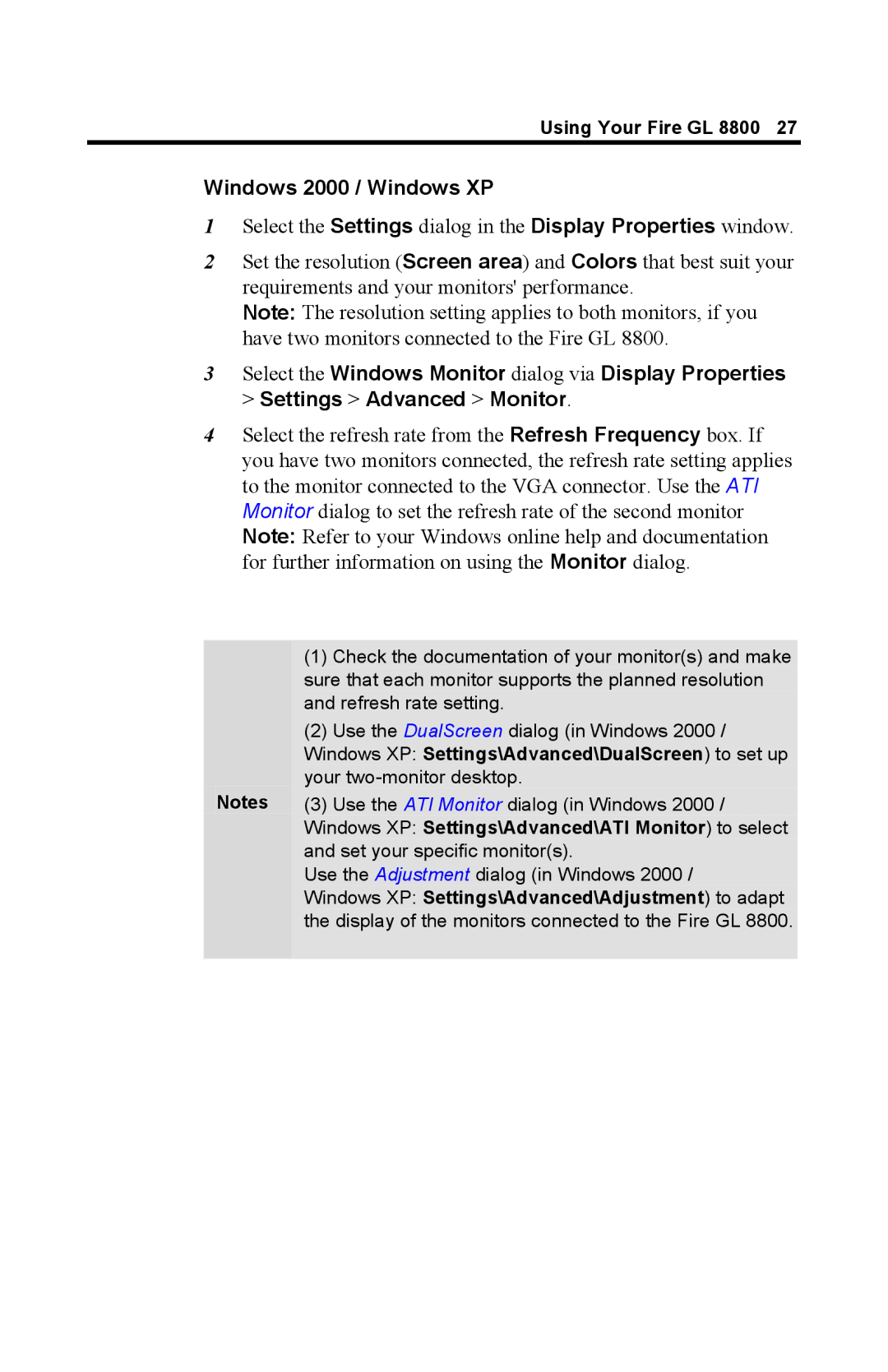Using Your Fire GL 8800 27
Windows 2000 / Windows XP
1Select the Settings dialog in the Display Properties window.
2Set the resolution (Screen area) and Colors that best suit your requirements and your monitors' performance.
Note: The resolution setting applies to both monitors, if you have two monitors connected to the Fire GL 8800.
3Select the Windows Monitor dialog via Display Properties
>Settings > Advanced > Monitor.
4Select the refresh rate from the Refresh Frequency box. If you have two monitors connected, the refresh rate setting applies to the monitor connected to the VGA connector. Use the ATI Monitor dialog to set the refresh rate of the second monitor Note: Refer to your Windows online help and documentation for further information on using the Monitor dialog.
(1)Check the documentation of your monitor(s) and make sure that each monitor supports the planned resolution and refresh rate setting.
(2)Use the DualScreen dialog (in Windows 2000 / Windows XP: Settings\Advanced\DualScreen) to set up your
Notes (3) Use the ATI Monitor dialog (in Windows 2000 / Windows XP: Settings\Advanced\ATI Monitor) to select and set your specific monitor(s).
Use the Adjustment dialog (in Windows 2000 /
Windows XP: Settings\Advanced\Adjustment) to adapt the display of the monitors connected to the Fire GL 8800.