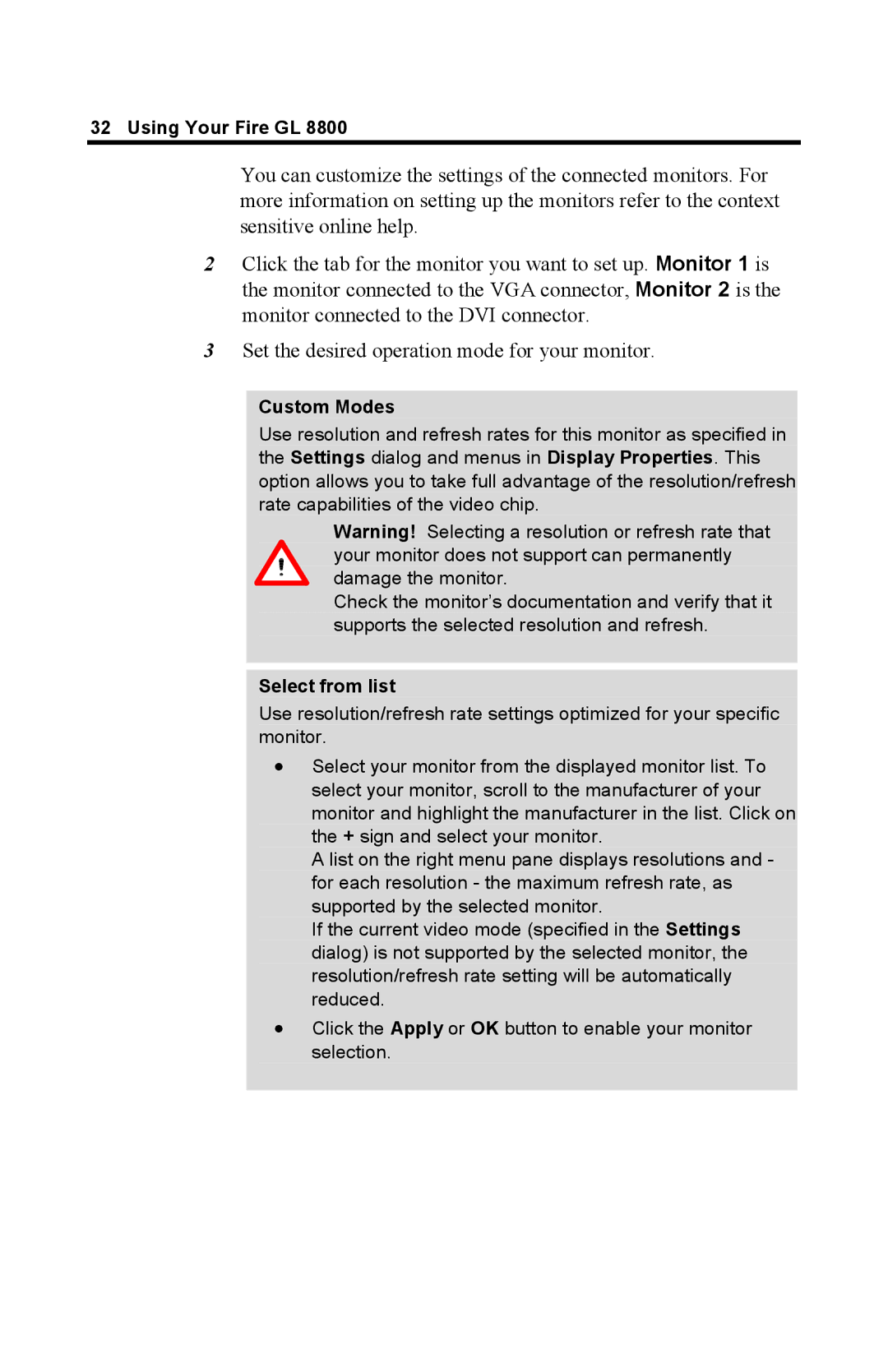32 Using Your Fire GL 8800
You can customize the settings of the connected monitors. For more information on setting up the monitors refer to the context sensitive online help.
2Click the tab for the monitor you want to set up. Monitor 1 is the monitor connected to the VGA connector, Monitor 2 is the monitor connected to the DVI connector.
3Set the desired operation mode for your monitor.
Custom Modes
Use resolution and refresh rates for this monitor as specified in the Settings dialog and menus in Display Properties. This option allows you to take full advantage of the resolution/refresh rate capabilities of the video chip.
Warning! Selecting a resolution or refresh rate that your monitor does not support can permanently
damage the monitor.
Check the monitor’s documentation and verify that it supports the selected resolution and refresh.
Select from list
Use resolution/refresh rate settings optimized for your specific monitor.
•Select your monitor from the displayed monitor list. To select your monitor, scroll to the manufacturer of your monitor and highlight the manufacturer in the list. Click on the + sign and select your monitor.
A list on the right menu pane displays resolutions and - for each resolution - the maximum refresh rate, as supported by the selected monitor.
If the current video mode (specified in the Settings dialog) is not supported by the selected monitor, the resolution/refresh rate setting will be automatically reduced.
•Click the Apply or OK button to enable your monitor selection.