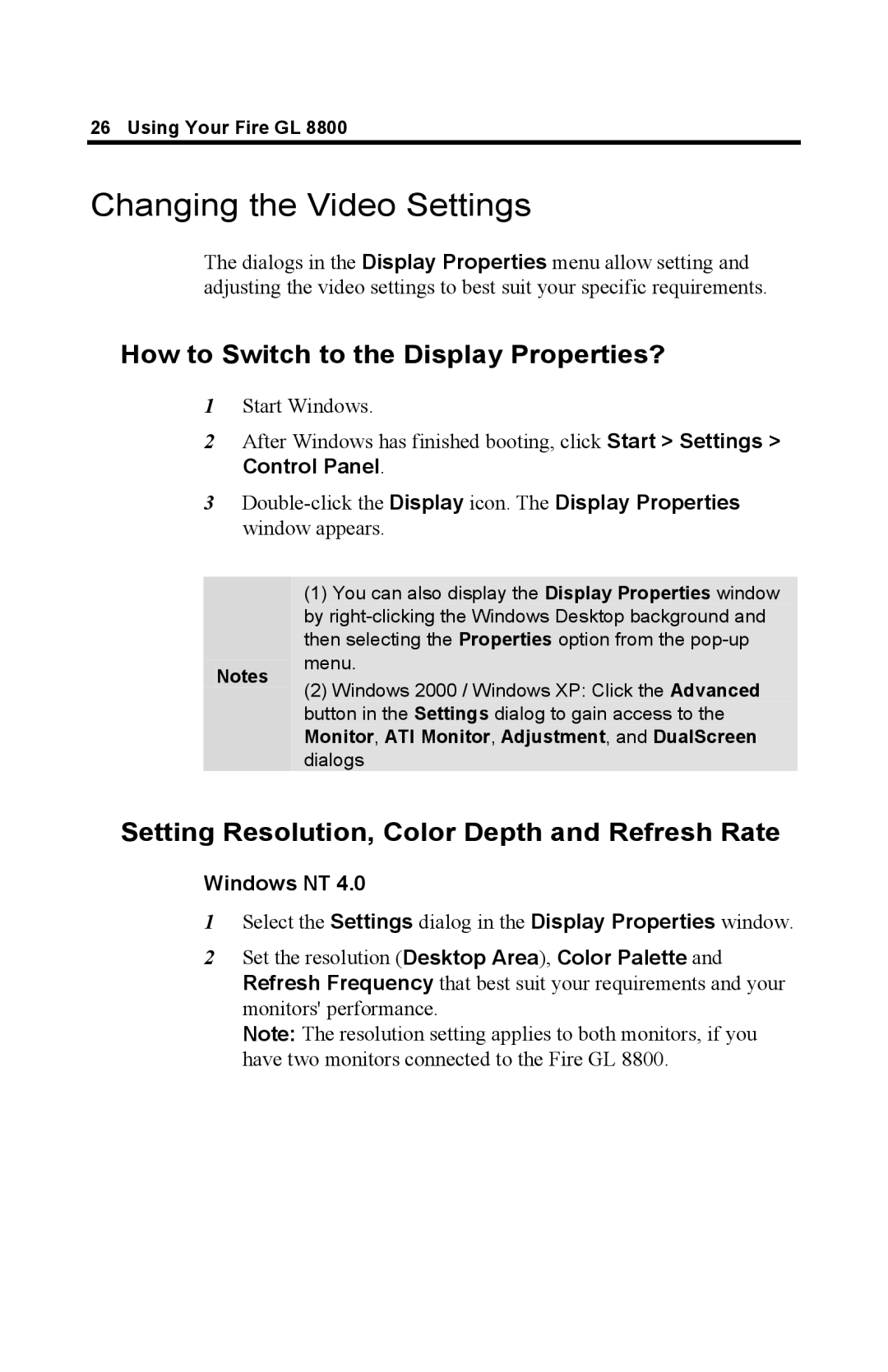26 Using Your Fire GL 8800
Changing the Video Settings
The dialogs in the Display Properties menu allow setting and adjusting the video settings to best suit your specific requirements.
How to Switch to the Display Properties?
1Start Windows.
2After Windows has finished booting, click Start > Settings > Control Panel.
3
| (1) You can also display the Display Properties window | |
| by | |
| then selecting the Properties option from the | |
Notes | menu. | |
(2) Windows 2000 / Windows XP: Click the Advanced | ||
| ||
| button in the Settings dialog to gain access to the | |
| Monitor, ATI Monitor, Adjustment, and DualScreen | |
| dialogs |
Setting Resolution, Color Depth and Refresh Rate
Windows NT 4.0
1Select the Settings dialog in the Display Properties window.
2Set the resolution (Desktop Area), Color Palette and
Refresh Frequency that best suit your requirements and your monitors' performance.
Note: The resolution setting applies to both monitors, if you have two monitors connected to the Fire GL 8800.