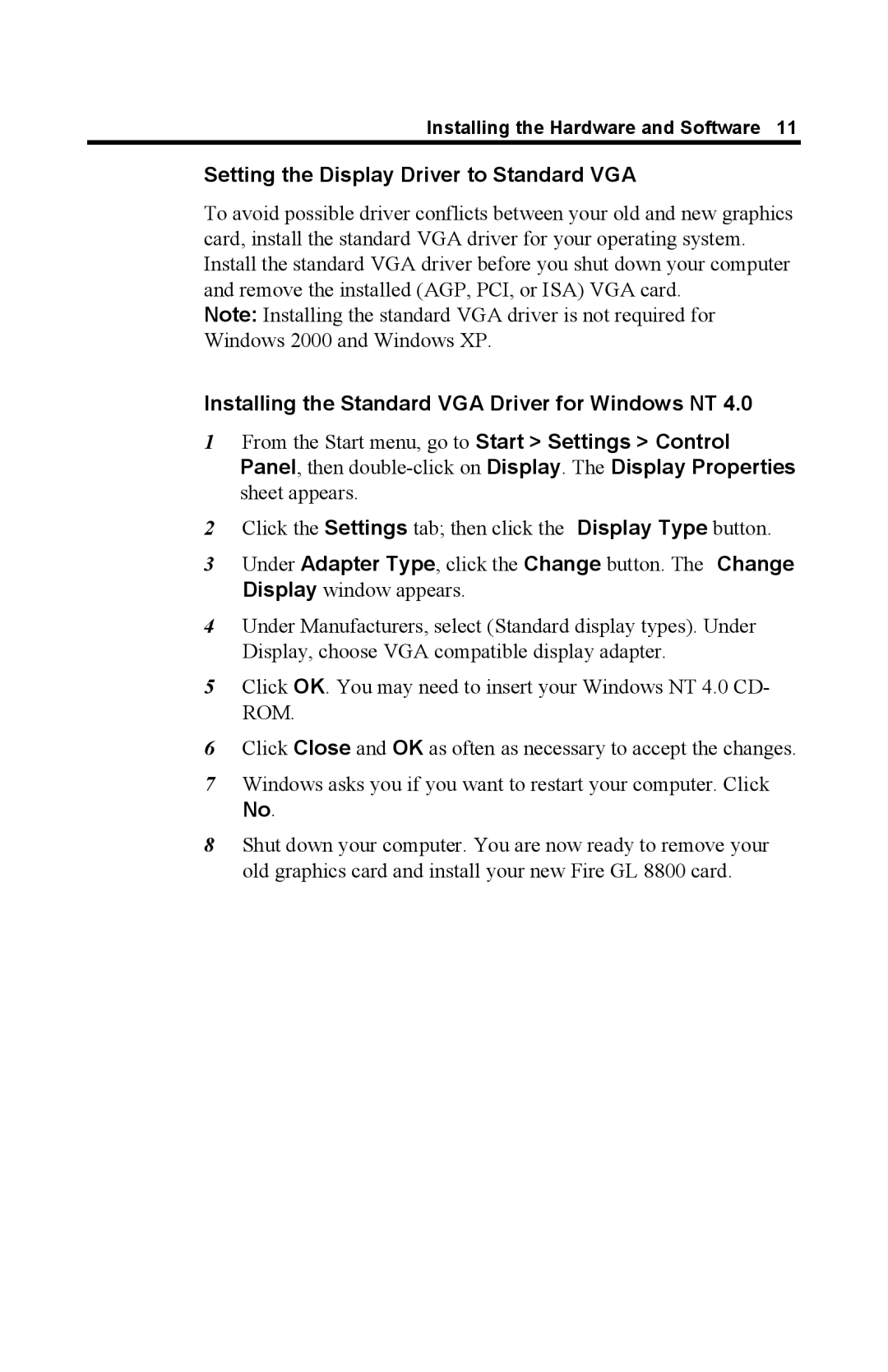Installing the Hardware and Software 11
Setting the Display Driver to Standard VGA
To avoid possible driver conflicts between your old and new graphics card, install the standard VGA driver for your operating system. Install the standard VGA driver before you shut down your computer and remove the installed (AGP, PCI, or ISA) VGA card.
Note: Installing the standard VGA driver is not required for Windows 2000 and Windows XP.
Installing the Standard VGA Driver for Windows NT 4.0
1From the Start menu, go to Start > Settings > Control Panel, then
2Click the Settings tab; then click the Display Type button.
3Under Adapter Type, click the Change button. The Change Display window appears.
4Under Manufacturers, select (Standard display types). Under Display, choose VGA compatible display adapter.
5Click OK. You may need to insert your Windows NT 4.0 CD- ROM.
6Click Close and OK as often as necessary to accept the changes.
7Windows asks you if you want to restart your computer. Click
No.
8Shut down your computer. You are now ready to remove your old graphics card and install your new Fire GL 8800 card.