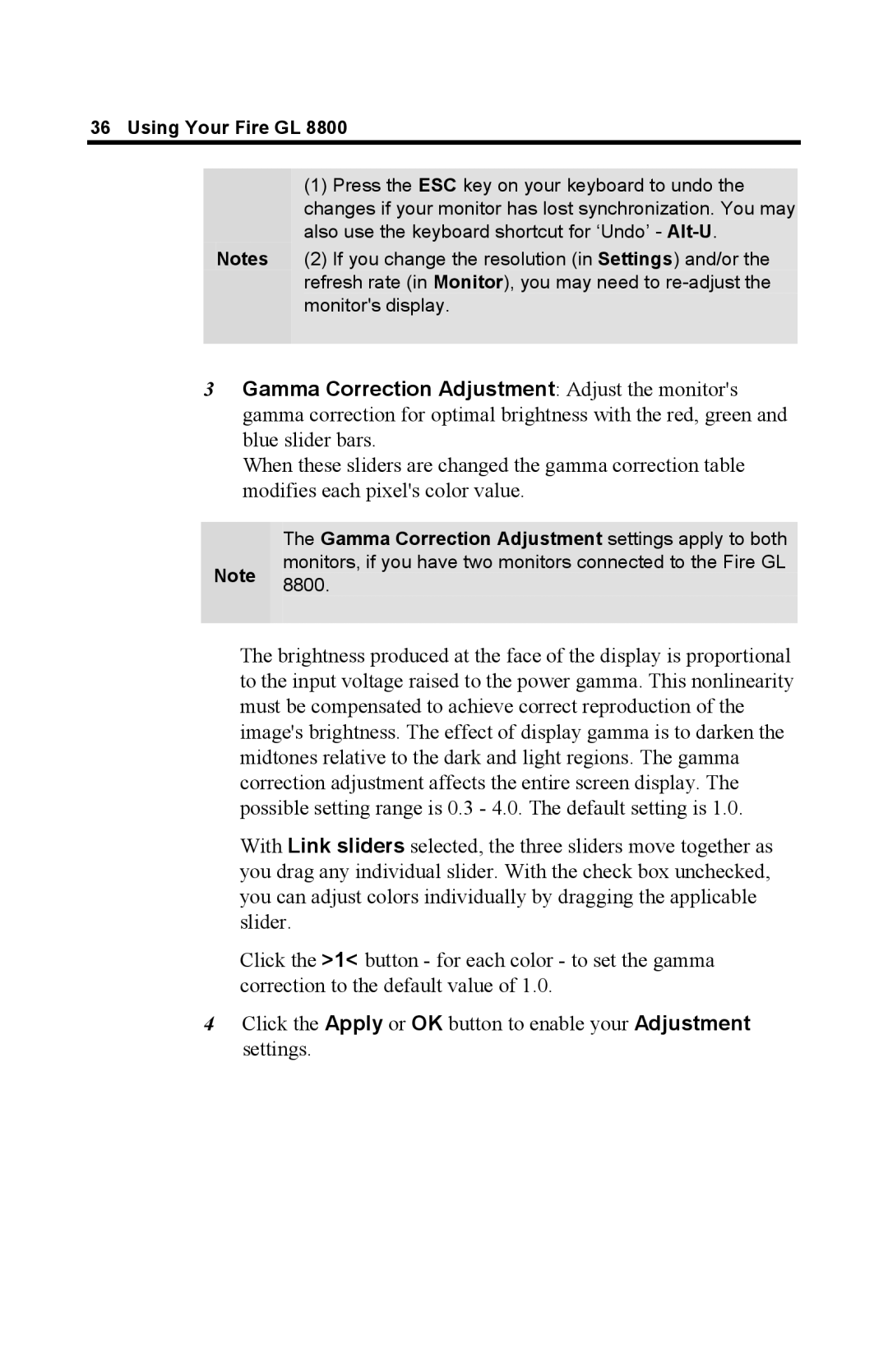36 Using Your Fire GL 8800
(1)Press the ESC key on your keyboard to undo the changes if your monitor has lost synchronization. You may also use the keyboard shortcut for ‘Undo’ -
Notes (2) If you change the resolution (in Settings) and/or the refresh rate (in Monitor), you may need to
3Gamma Correction Adjustment: Adjust the monitor's gamma correction for optimal brightness with the red, green and blue slider bars.
When these sliders are changed the gamma correction table modifies each pixel's color value.
The Gamma Correction Adjustment settings apply to both monitors, if you have two monitors connected to the Fire GL
Note 8800.
The brightness produced at the face of the display is proportional to the input voltage raised to the power gamma. This nonlinearity must be compensated to achieve correct reproduction of the image's brightness. The effect of display gamma is to darken the midtones relative to the dark and light regions. The gamma correction adjustment affects the entire screen display. The possible setting range is 0.3 - 4.0. The default setting is 1.0.
With Link sliders selected, the three sliders move together as you drag any individual slider. With the check box unchecked, you can adjust colors individually by dragging the applicable slider.
Click the >1< button - for each color - to set the gamma correction to the default value of 1.0.
4Click the Apply or OK button to enable your Adjustment settings.