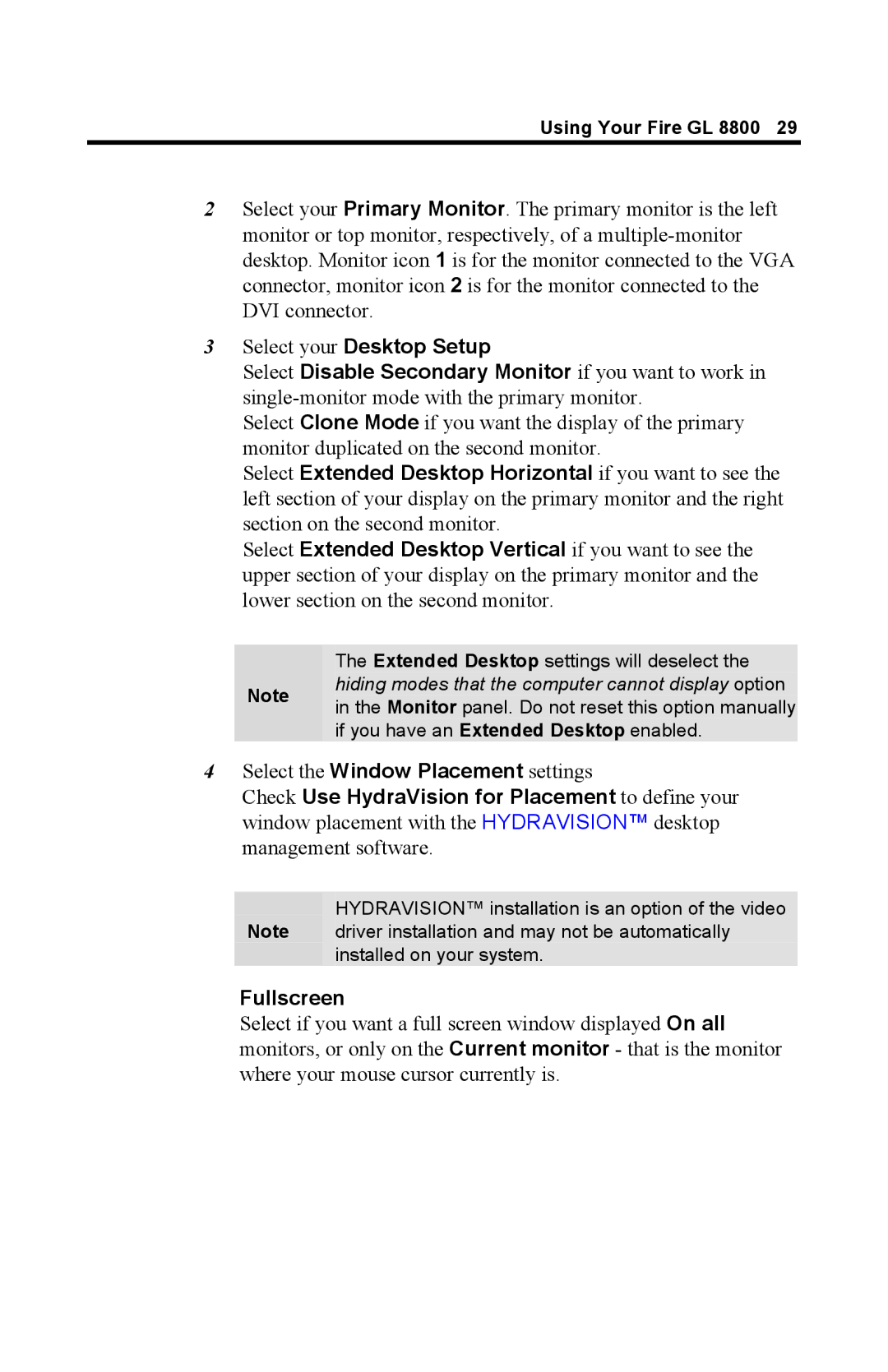Using Your Fire GL 8800 29
2Select your Primary Monitor. The primary monitor is the left monitor or top monitor, respectively, of a
3Select your Desktop Setup
Select Disable Secondary Monitor if you want to work in
Select Clone Mode if you want the display of the primary monitor duplicated on the second monitor.
Select Extended Desktop Horizontal if you want to see the left section of your display on the primary monitor and the right section on the second monitor.
Select Extended Desktop Vertical if you want to see the upper section of your display on the primary monitor and the lower section on the second monitor.
The Extended Desktop settings will deselect the
Note hiding modes that the computer cannot display option in the Monitor panel. Do not reset this option manually if you have an Extended Desktop enabled.
4Select the Window Placement settings
Check Use HydraVision for Placement to define your window placement with the HYDRAVISION™ desktop management software.
HYDRAVISION™ installation is an option of the video
Note driver installation and may not be automatically installed on your system.
Fullscreen
Select if you want a full screen window displayed On all monitors, or only on the Current monitor - that is the monitor where your mouse cursor currently is.