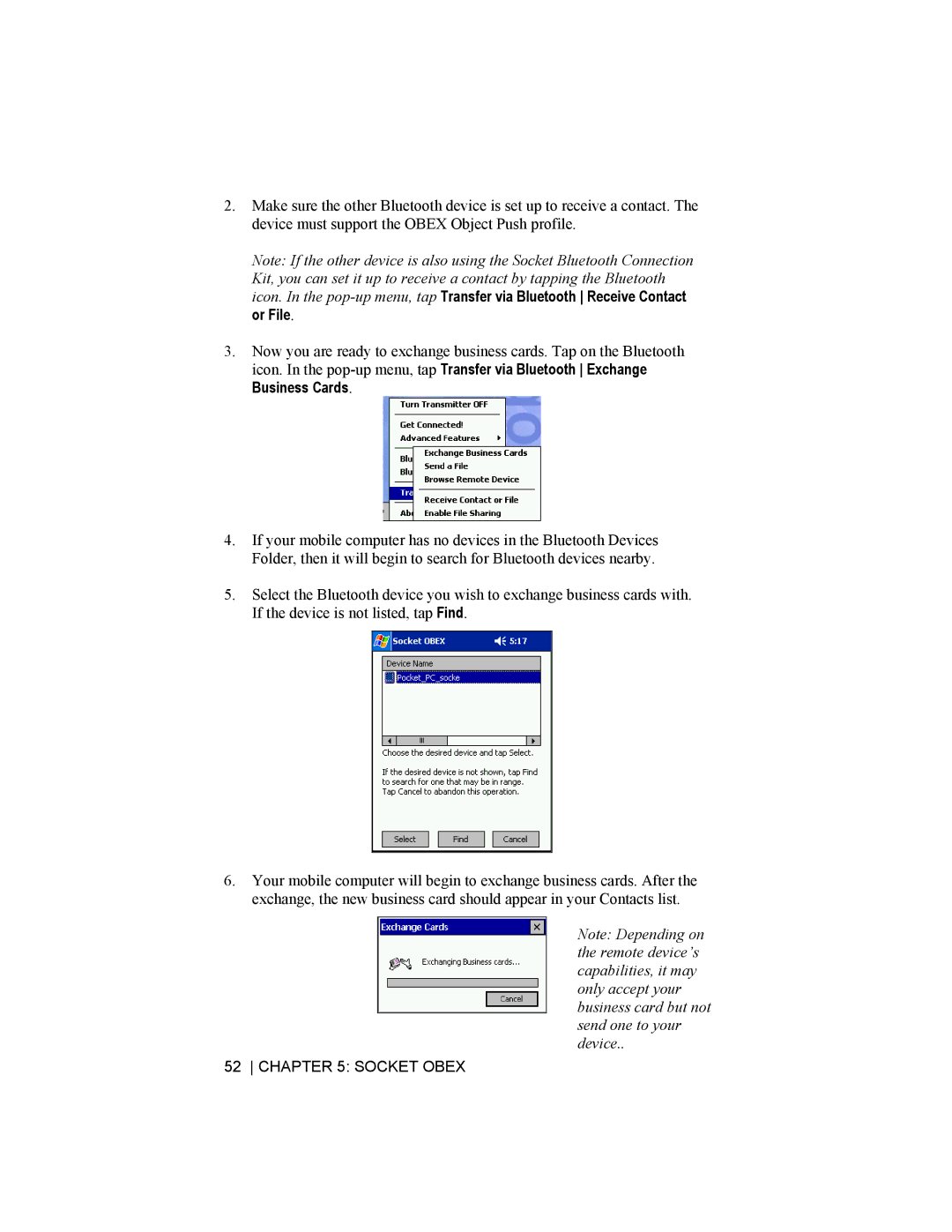2.Make sure the other Bluetooth device is set up to receive a contact. The device must support the OBEX Object Push profile.
Note: If the other device is also using the Socket Bluetooth Connection Kit, you can set it up to receive a contact by tapping the Bluetooth icon. In the
3.Now you are ready to exchange business cards. Tap on the Bluetooth icon. In the
4.If your mobile computer has no devices in the Bluetooth Devices Folder, then it will begin to search for Bluetooth devices nearby.
5.Select the Bluetooth device you wish to exchange business cards with. If the device is not listed, tap Find.
6.Your mobile computer will begin to exchange business cards. After the exchange, the new business card should appear in your Contacts list.
Note: Depending on the remote device’s capabilities, it may only accept your business card but not send one to your device..