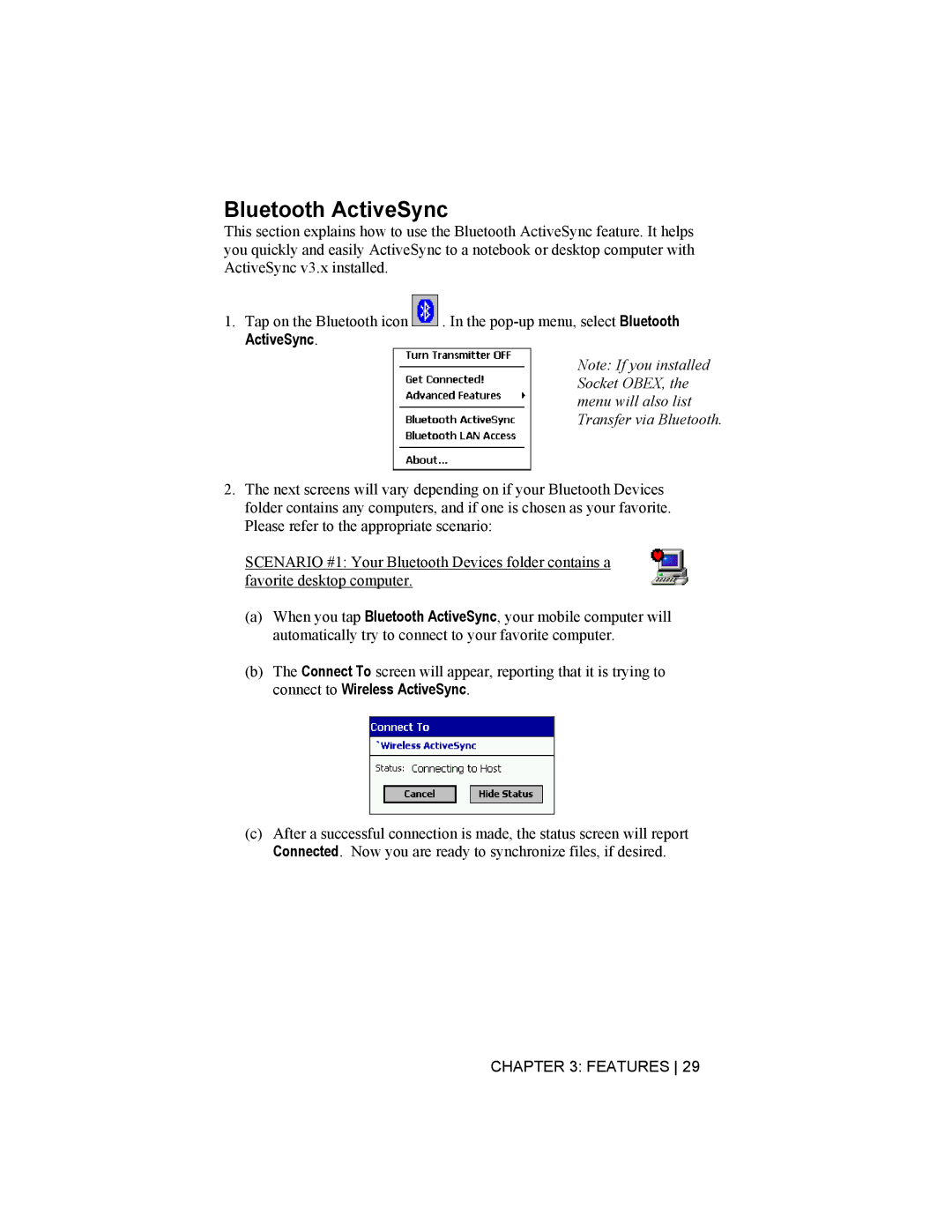Bluetooth ActiveSync
This section explains how to use the Bluetooth ActiveSync feature. It helps you quickly and easily ActiveSync to a notebook or desktop computer with ActiveSync v3.x installed.
1.Tap on the Bluetooth icon ![]()
![]() . In the
. In the
Note: If you installed Socket OBEX, the menu will also list Transfer via Bluetooth.
2.The next screens will vary depending on if your Bluetooth Devices folder contains any computers, and if one is chosen as your favorite. Please refer to the appropriate scenario:
SCENARIO #1: Your Bluetooth Devices folder contains a favorite desktop computer.
(a)When you tap Bluetooth ActiveSync, your mobile computer will automatically try to connect to your favorite computer.
(b)The Connect To screen will appear, reporting that it is trying to connect to Wireless ActiveSync.
(c)After a successful connection is made, the status screen will report Connected. Now you are ready to synchronize files, if desired.
CHAPTER 3: FEATURES 29