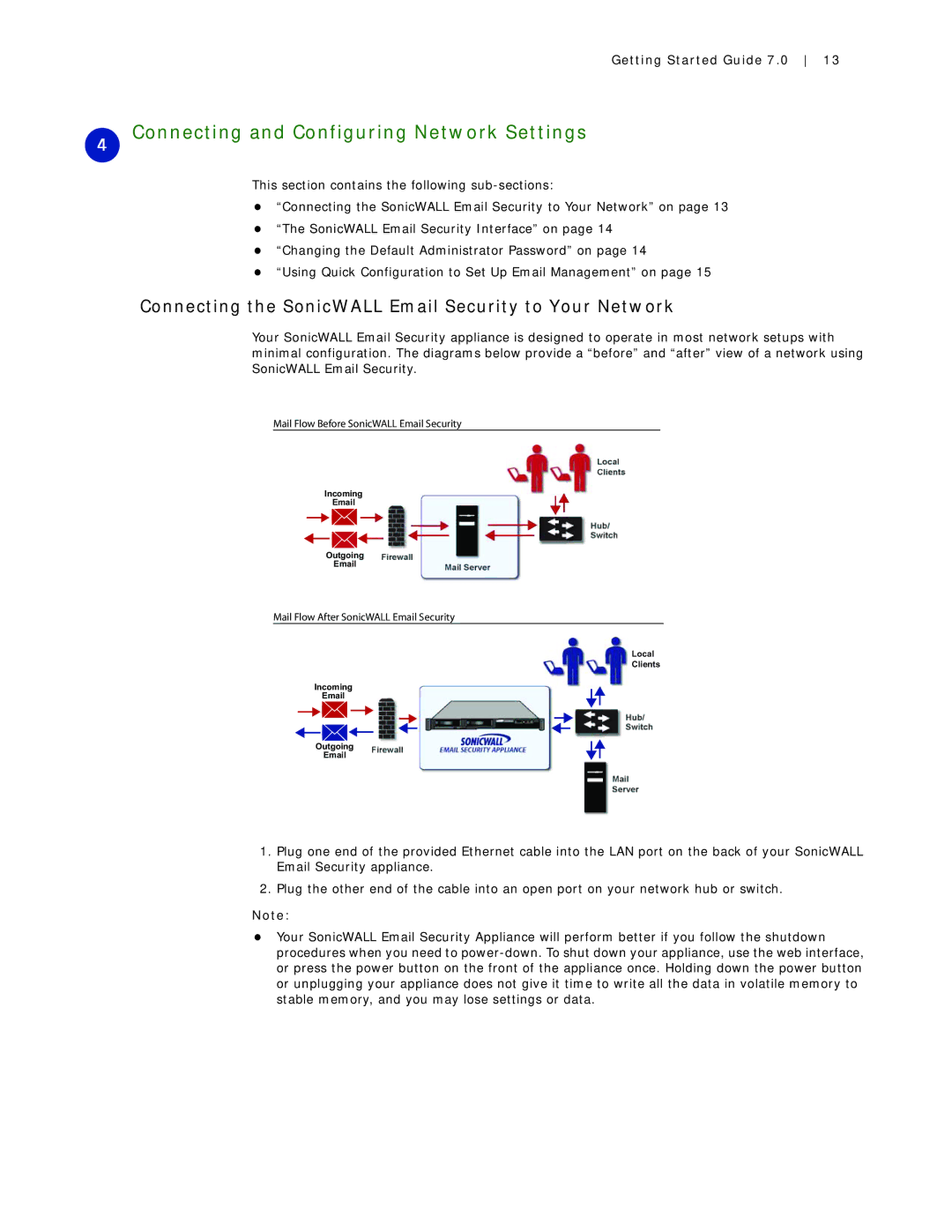Getting Started Guide 7.0 13
4Connecting and Configuring Network Settings
This section contains the following
z“Connecting the SonicWALL Email Security to Your Network” on page 13
z“The SonicWALL Email Security Interface” on page 14
z“Changing the Default Administrator Password” on page 14
z“Using Quick Configuration to Set Up Email Management” on page 15
Connecting the SonicWALL Email Security to Your Network
Your SonicWALL Email Security appliance is designed to operate in most network setups with minimal configuration. The diagrams below provide a “before” and “after” view of a network using SonicWALL Email Security.
Mail Flow Before SonicWALL Email Security
Incoming
Outgoing
Mail Flow After SonicWALL Email Security
Local
Clients
Incoming
Outgoing
1.Plug one end of the provided Ethernet cable into the LAN port on the back of your SonicWALL Email Security appliance.
2.Plug the other end of the cable into an open port on your network hub or switch.
Note:
zYour SonicWALL Email Security Appliance will perform better if you follow the shutdown procedures when you need to