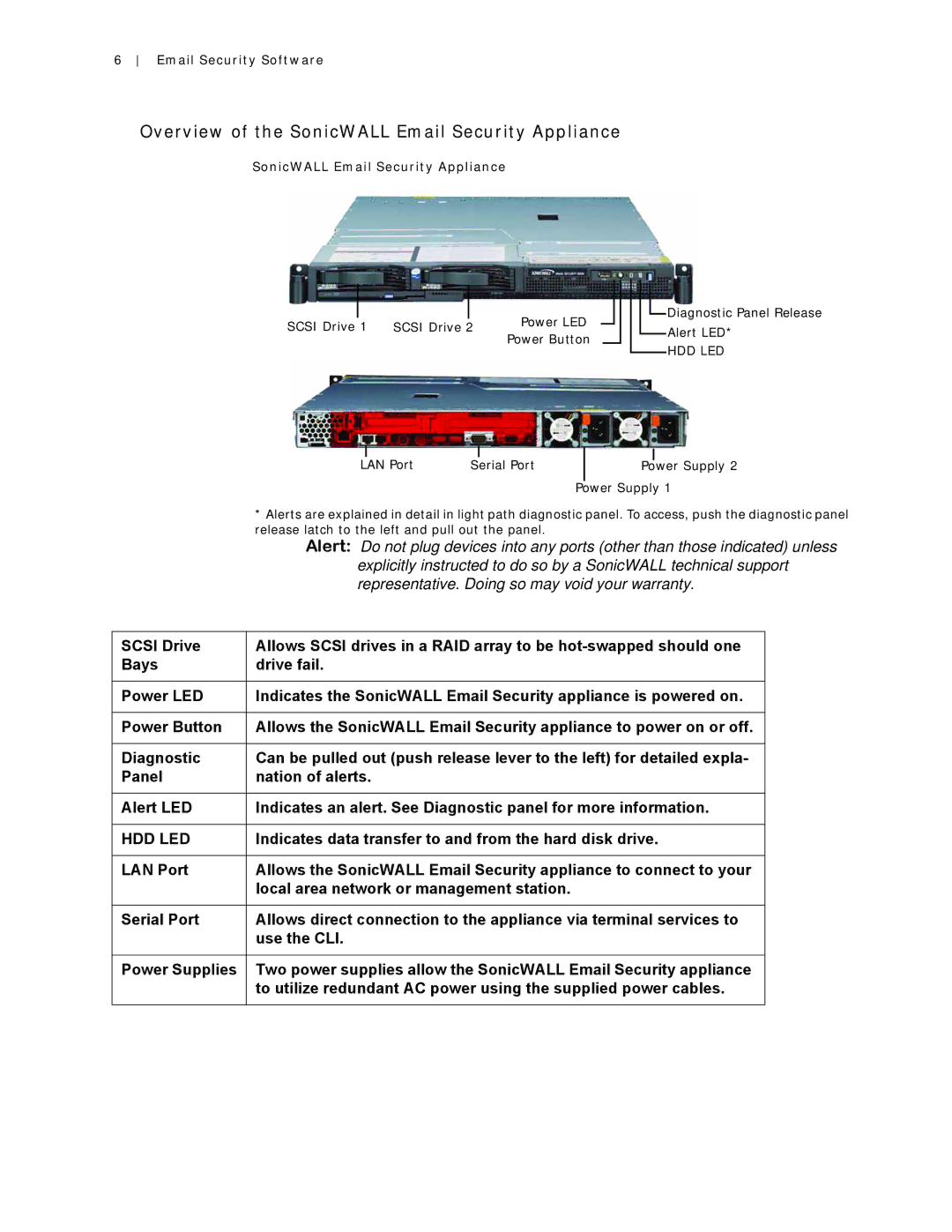6 Email Security Software
Overview of the SonicWALL Email Security Appliance
SonicWALL Email Security Appliance
|
|
|
| Power LED | |
SCSI Drive 1 | SCSI Drive 2 | ||||
Power Button | |||||
|
|
|
| ||
![]() Diagnostic Panel Release
Diagnostic Panel Release
Alert LED*
HDD LED
|
|
|
|
|
|
|
|
|
|
|
|
|
|
|
|
|
|
| LAN Port |
|
|
|
| |||
|
| Serial Port |
| Power Supply 2 | ||||
|
|
|
|
|
|
|
| |
|
|
|
|
| Power Supply 1 | |||
| * Alerts are explained in detail in light path diagnostic panel. To access, push the diagnostic panel | |||||||
| release latch to the left and pull out the panel. |
|
|
|
| |||
| Alert: Do not plug devices into any ports (other than those indicated) unless | |||||||
| explicitly instructed to do so by a SonicWALL technical support | |||||||
| representative. Doing so may void your warranty. | |||||||
|
|
| ||||||
SCSI Drive | Allows SCSI drives in a RAID array to be |
| ||||||
Bays | drive fail. |
|
|
|
|
|
| |
|
|
| ||||||
Power LED | Indicates the SonicWALL Email Security appliance is powered on. |
| ||||||
|
|
| ||||||
Power Button | Allows the SonicWALL Email Security appliance to power on or off. |
| ||||||
|
|
| ||||||
Diagnostic | Can be pulled out (push release lever to the left) for detailed expla- |
| ||||||
Panel | nation of alerts. |
|
|
|
|
|
| |
|
|
| ||||||
Alert LED | Indicates an alert. See Diagnostic panel for more information. |
| ||||||
|
|
| ||||||
HDD LED | Indicates data transfer to and from the hard disk drive. |
| ||||||
|
|
| ||||||
LAN Port | Allows the SonicWALL Email Security appliance to connect to your |
| ||||||
| local area network or management station. |
|
|
|
| |||
|
|
| ||||||
Serial Port | Allows direct connection to the appliance via terminal services to |
| ||||||
| use the CLI. |
|
|
|
|
|
| |
|
|
| ||||||
Power Supplies | Two power supplies allow the SonicWALL Email Security appliance |
| ||||||
| to utilize redundant AC power using the supplied power cables. |
| ||||||
|
|
|
|
|
|
|
|
|