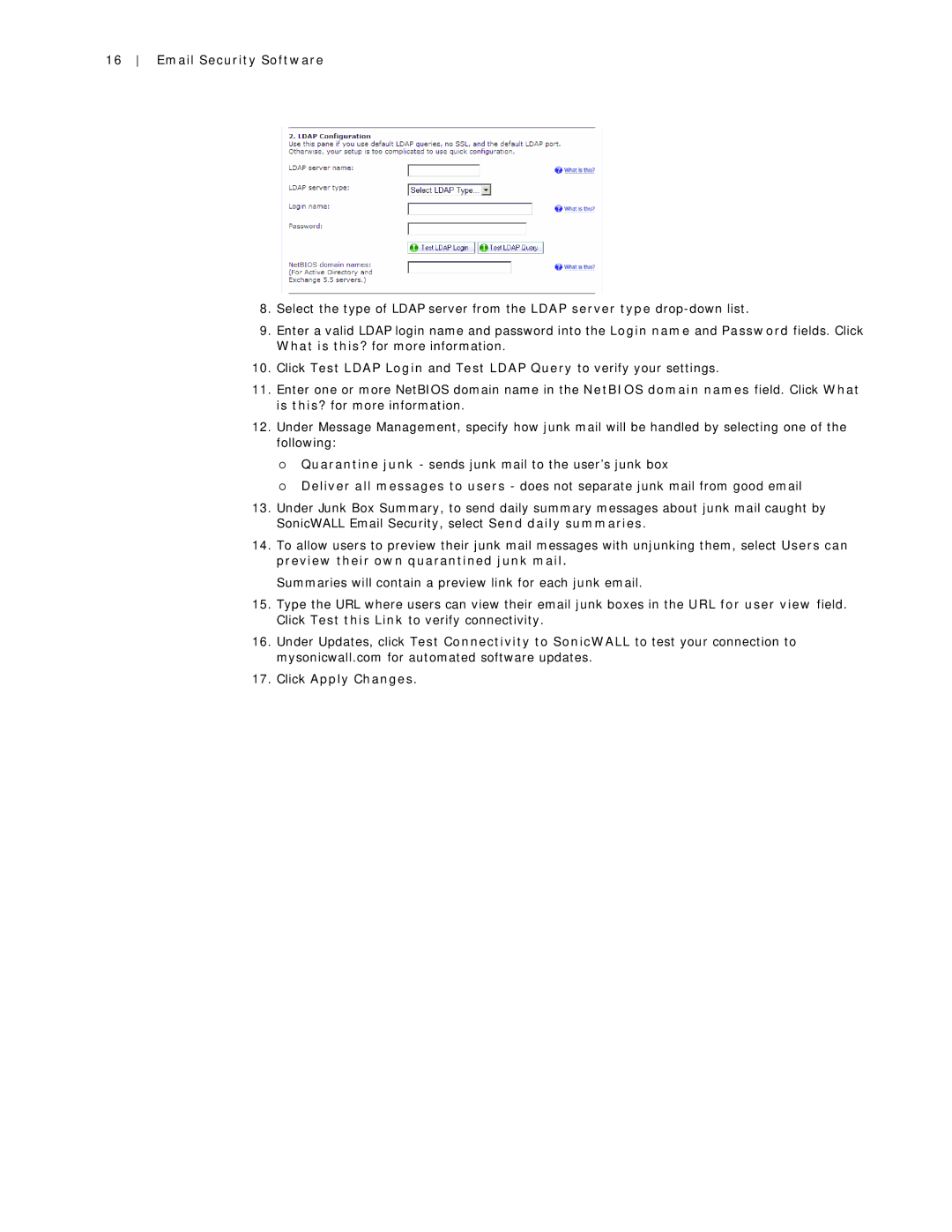16 Email Security Software
8.Select the type of LDAP server from the LDAP server type
9.Enter a valid LDAP login name and password into the Login name and Password fields. Click What is this? for more information.
10.Click Test LDAP Login and Test LDAP Query to verify your settings.
11.Enter one or more NetBIOS domain name in the NetBIOS domain names field. Click What is this? for more information.
12.Under Message Management, specify how junk mail will be handled by selecting one of the following:
{Quarantine junk - sends junk mail to the user’s junk box
{Deliver all messages to users - does not separate junk mail from good email
13.Under Junk Box Summary, to send daily summary messages about junk mail caught by SonicWALL Email Security, select Send daily summaries.
14.To allow users to preview their junk mail messages with unjunking them, select Users can preview their own quarantined junk mail.
Summaries will contain a preview link for each junk email.
15.Type the URL where users can view their email junk boxes in the URL for user view field. Click Test this Link to verify connectivity.
16.Under Updates, click Test Connectivity to SonicWALL to test your connection to mysonicwall.com for automated software updates.
17.Click Apply Changes.