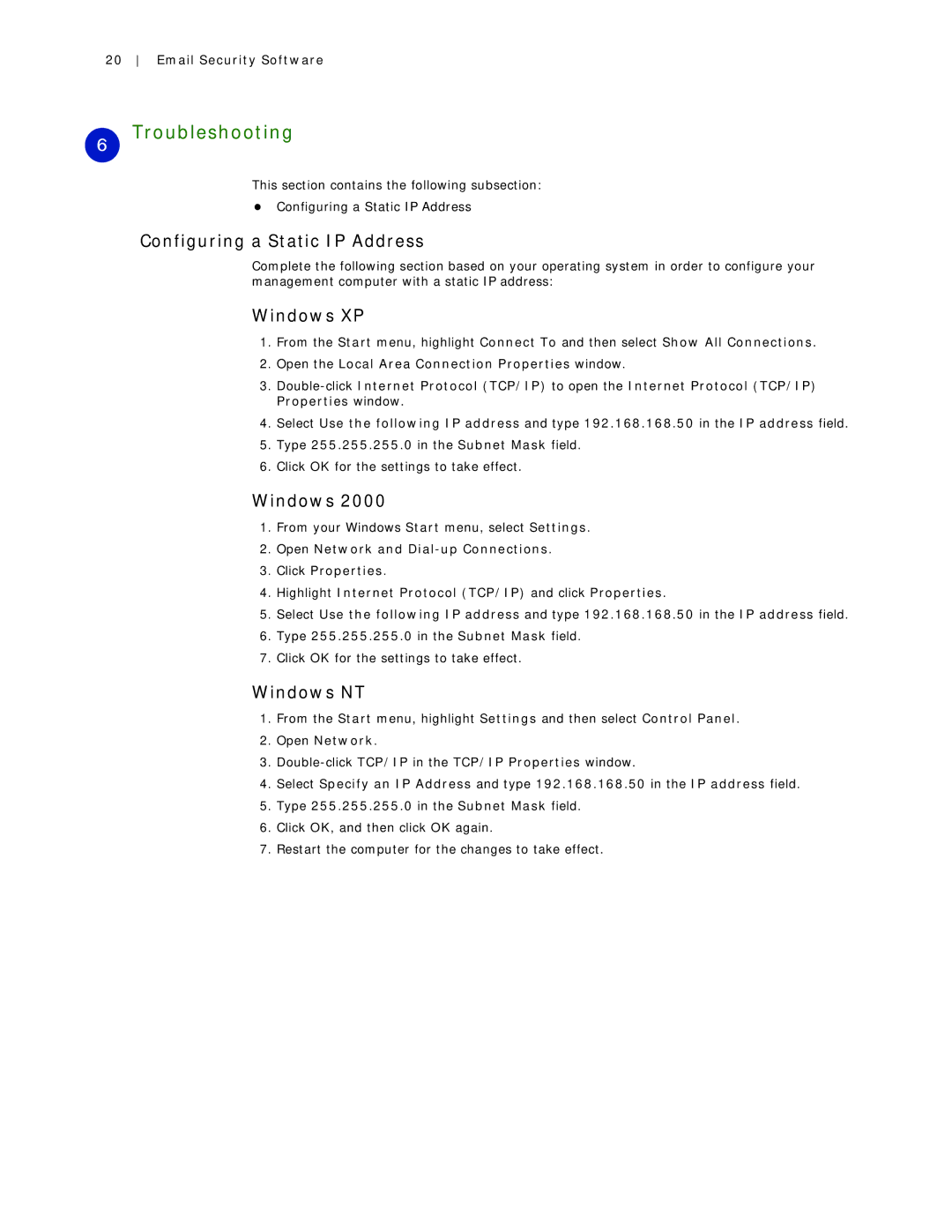20 Email Security Software
6Troubleshooting
This section contains the following subsection:
zConfiguring a Static IP Address
Configuring a Static IP Address
Complete the following section based on your operating system in order to configure your management computer with a static IP address:
Windows XP
1.From the Start menu, highlight Connect To and then select Show All Connections.
2.Open the Local Area Connection Properties window.
3.
4.Select Use the following IP address and type 192.168.168.50 in the IP address field.
5.Type 255.255.255.0 in the Subnet Mask field.
6.Click OK for the settings to take effect.
Windows 2000
1.From your Windows Start menu, select Settings.
2.Open Network and
3.Click Properties.
4.Highlight Internet Protocol (TCP/IP) and click Properties.
5.Select Use the following IP address and type 192.168.168.50 in the IP address field.
6.Type 255.255.255.0 in the Subnet Mask field.
7.Click OK for the settings to take effect.
Windows NT
1.From the Start menu, highlight Settings and then select Control Panel.
2.Open Network.
3.
4.Select Specify an IP Address and type 192.168.168.50 in the IP address field.
5.Type 255.255.255.0 in the Subnet Mask field.
6.Click OK, and then click OK again.
7.Restart the computer for the changes to take effect.