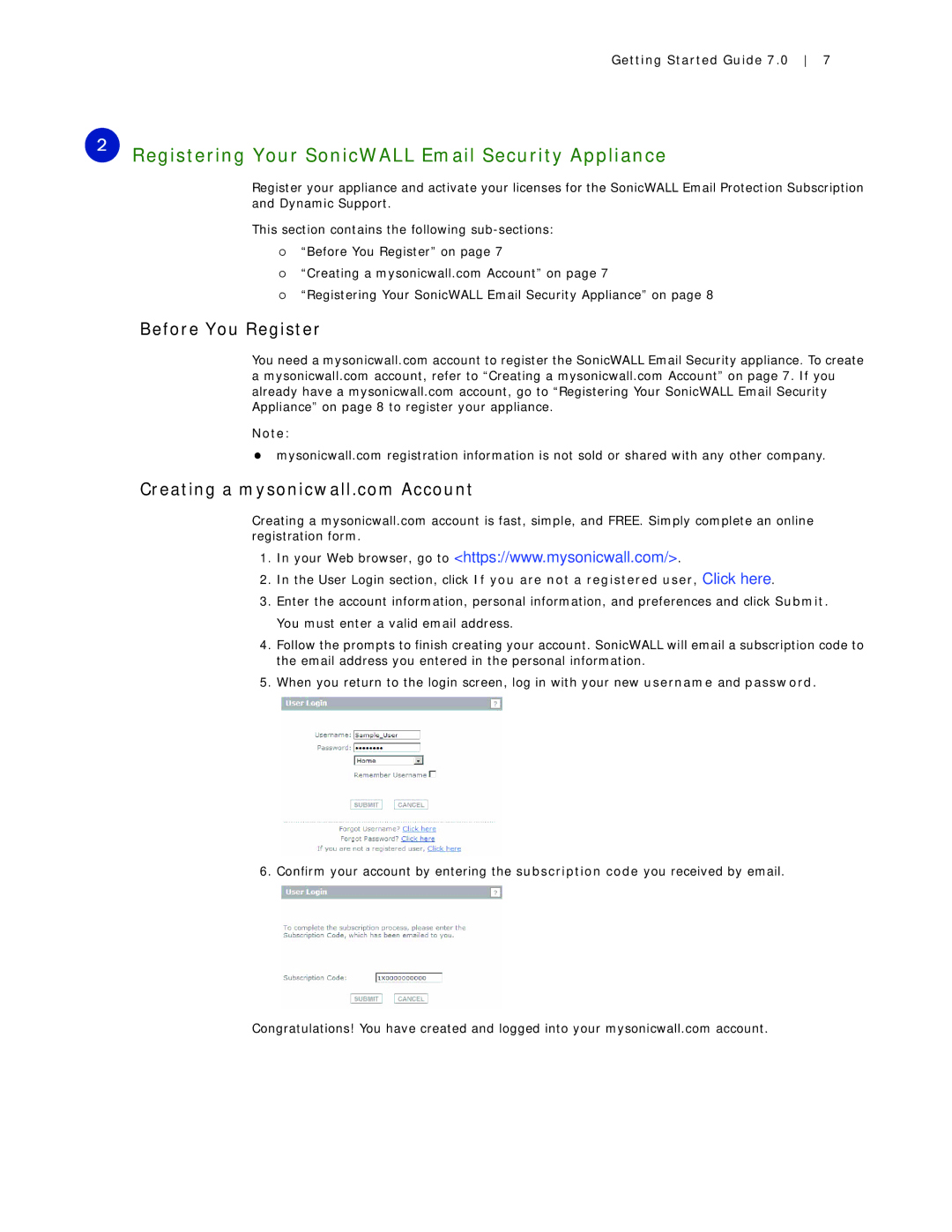Getting Started Guide 7.0 7
2Registering Your SonicWALL Email Security Appliance
Register your appliance and activate your licenses for the SonicWALL Email Protection Subscription and Dynamic Support.
This section contains the following
{“Before You Register” on page 7
{“Creating a mysonicwall.com Account” on page 7
{“Registering Your SonicWALL Email Security Appliance” on page 8
Before You Register
You need a mysonicwall.com account to register the SonicWALL Email Security appliance. To create a mysonicwall.com account, refer to “Creating a mysonicwall.com Account” on page 7. If you already have a mysonicwall.com account, go to “Registering Your SonicWALL Email Security Appliance” on page 8 to register your appliance.
Note:
zmysonicwall.com registration information is not sold or shared with any other company.
Creating a mysonicwall.com Account
Creating a mysonicwall.com account is fast, simple, and FREE. Simply complete an online registration form.
1.In your Web browser, go to <https://www.mysonicwall.com/>.
2.In the User Login section, click If you are not a registered user, Click here.
3.Enter the account information, personal information, and preferences and click Submit.
You must enter a valid email address.
4.Follow the prompts to finish creating your account. SonicWALL will email a subscription code to the email address you entered in the personal information.
5.When you return to the login screen, log in with your new username and password.
6. Confirm your account by entering the subscription code you received by email.
Congratulations! You have created and logged into your mysonicwall.com account.