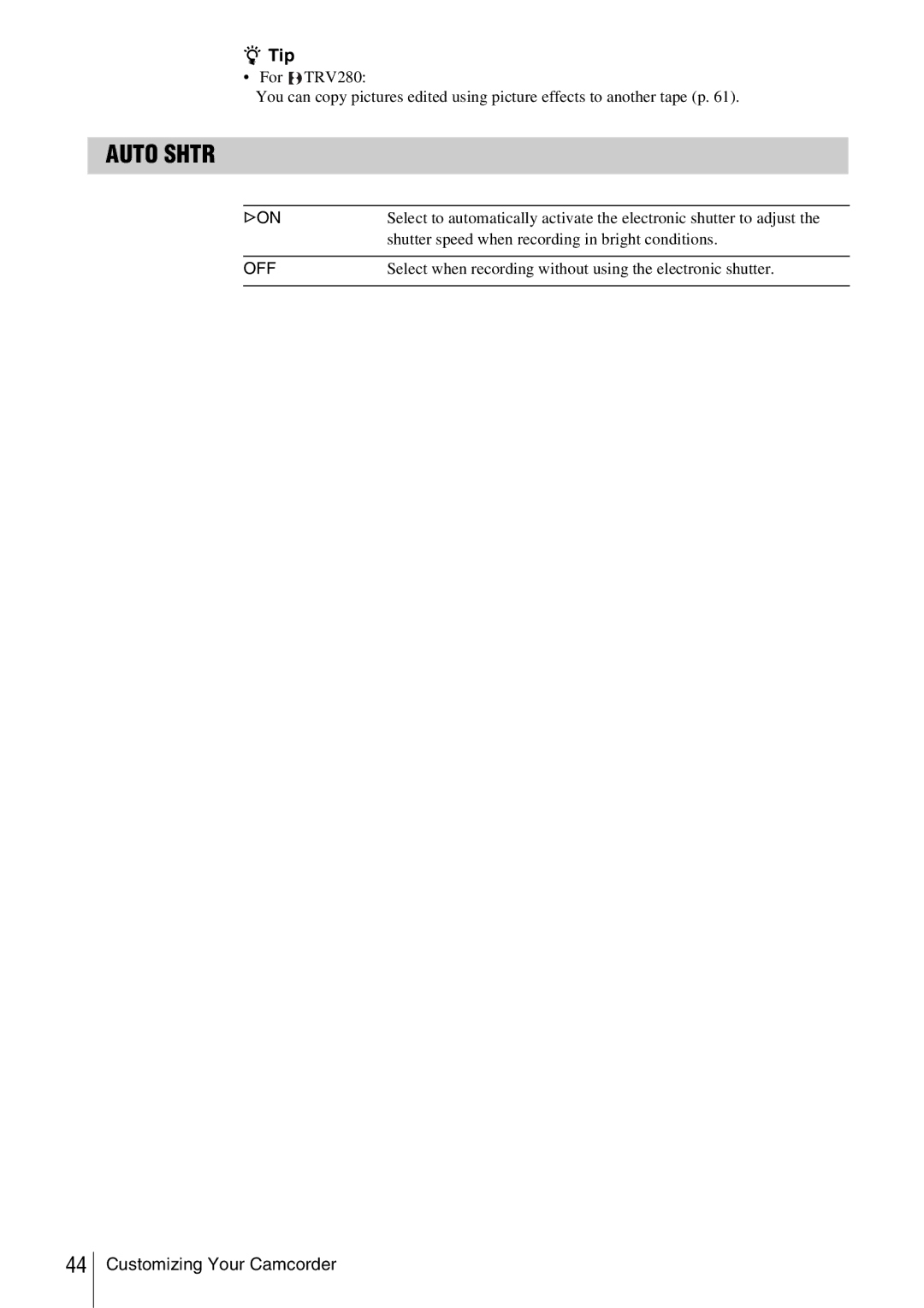Camera Operations Guide
Declaration of Conformity
Read this first
Owner’s Record
Page
Illustrations used on this manual are based on
Table of Contents DCR-TRV280
Playback
Advanced operations
Attach the charged battery pack to the camcorder
To charge the battery, see
Recording movies
Insert a cassette into the camcorder
Quick Start Guide
Lens cap is not attached when you purchase your camcorder p
View the recorded picture on the LCD screen
Press Easy when recording/ playing back
Recording/Playing back with ease
AC Adaptor Power cord Lens cap
Connecting cable
Rechargeable battery pack NP-FM30
Shoulder strap
Charging the battery pack
InfoLITHIUM battery pack M series
Slide the Power switch up to CHG
Info
Getting started
Charging time
Recording time when recording with the LCD screen on
Recording time when recording with the viewfinder
Turning the power on
Using an outside power source
To turn off the power
Slide the Power switch up to CHG OFF
Adjusting the LCD panel and viewfinder
Adjusting the LCD panel
Adjusting the viewfinder
To adjust the brightness of the LCD screen
Setting the date and time
Proceed to when you set the clock for the first time
Press Menu
Turn on your camcorder p Press Open and open the LCD panel
To check the preset date and time
Cassette compartment automatically comes out and opens up
Setting the screen language
To eject the cassette
Insert a cassette with its window-side facing up
Press
Tip
Press REC START/STOP
To turn the power off
Your camcorder is set to the standby mode
Indicators displayed during recording
Indicators will not be recorded on the tape For TRV138/338
To set the counter to 00000, press Counter Reset p
This appears while recording Hi8 format tapes
Using zoom
Using the built-in light
Recording for a longer time
To record for a longer time
Recording in mirror mode
To turn off the built-in light
Recording still images
Superimposing the date and time On pictures TRV138/338
Recording with ease
Easy Handycam
Adjusting the exposure
Adjusting the exposure for backlit subjects
To cancel Easy Handycam operation
Press Back Light in Camera mode
Adjusting the exposure manually
To return the setting to automatic exposure
Recording in dark places
NightShot plus
Adjusting the focus manually
Press Focus in Camera mode
Turn the SEL/PUSH Exec dial to sharpen focus
Appears
To adjust the focus automatically
Tips for focusing manually
Fading in and out of a scene
Fader
To cancel the operation
This feature is for TRV138/338 only
, press Fader repeatedly until the indicator disappears
Superimposing a title
To superimpose the title while you are recording
Change COLOR, SIZE, or Position as necessary
Searching for the last scene of the most recent recording
Press END Search again
Viewing pictures recorded on a tape
Playing back in various modes
Playback
This appears while playing back Hi8 format tapes
To fast forward or rewind during playback Picture search
Playing back with ease
Play back a tape
Displaying the screen indicators
Indicators appear/disappear as you press the button
Various playback functions
Press DISPLAY/BATT Info
Follow steps 2 to 4, and select OFF in step
To hide the date/time or the camera settings data
Camera settings data display
For TRV280
Playing the picture on a TV
For TRV138/338
When your TV is connected to a VCR
When your TV is stereo
Changing the menu settings
Turn on the power p Press Menu
Customizing Your Camcorder
Press Menu to hide the menu screen
Program AE
Program AE/P EFFECT, etc
Auto
Sunsetmoon
Effect
Auto Shtr
Tip
GON
OFF
Zoom
WIDE/STEADYSHOT, etc
Cinema
169 Full mode
Wide
Tips
Steadyshot
Light
HiFi Sound
Edit
Menu HiFi SOUND/EDIT, etc
Gstereo
Audio MIX
TBC
DNR
Using the LCD
LCD Bright
LCD B.L
LCD Color
Using the Tape
REC Mode
Audio Mode
ORC to SET
Gauto
Remain
Frame REC
INT.REC
Flashes
Using the Setup
Clock SET
Auto Date
USB Stream
Demo Mode
Language
Data Code
World Time
Beep
Shut OFF
Display
REC Lamp
Video Edit
Glcd
Connecting to a VCR
Dubbing/Editing
Connecting with an i.LINK cable
To use an i.LINK cable for connection
Dubbing to another tape
Prepare your camcorder for playback
Easy Dubbing TRV138/338
Press Easy DUB
11Set the VCR to recording pause
IR Setup code list
Manufacturing IR Setup code Company
Selecting the title
Title flashes
Selecting the dubbing mode
When you select Normal
When you select Preview
Performing Easy Dubbing
Connect your VCR to your camcorder p
To stop dubbing during editing
To quit Easy Dubbing
Dubbing selected scenes from a tape
Digital program editing TRV280
Connect your VCR to the camcorder as a recording device p
Prepare your VCR
When connecting with an A/V connecting cable
To set the IR Setup code
When connecting with an i.LINK cable
Rewind the tape on your VCR, then play back in slow mode
11Turn the SEL/PUSH Exec dial to Select RETURN, then press
Prepare a cassette
Calculated start position for recording is set
Mark OUT Undo Erase ALL
To save a program without using it to record
When you select Undo
When you select Erase ALL
To end Digital program editing
Features
TRV280
System requirements
About First Step Guide
About the help function of the software
Installing the software and First Step Guide on a computer
Installing on a Windows computer
Click Install
For Windows 2000/Windows XP
Place the CD-ROM in the disc drive of your computer
Click Next
Click Install on the Ready to Install the Program screen
Installation of Picture Package starts
Installing on a Macintosh computer
If you have any questions about Picture Package
15Remove the CD-ROM from the disc drive of your computer
Contact information is listed on
For inquires about this software
Using First Step Guide
Viewing First Step Guide
Creating a DVD Direct Access to Click to DVD
Your
Quit all applications running with an i.LINK
Switch repeatedly to select the PLAY/ Edit mode
Click to DVD Automatic Mode Launcher starts up
Press Burn DVD/VCD to finish creating a DVD
Writing The picture is being written onto the DVD
Disc tray comes out automatically
Press Burn DVD/VCD
Troubleshooting
Batteries/Power sources
Symptom Cause and/or Corrective Actions
Overall operations
Troubleshooting
Symptom
Cassette tapes
LCD screen/viewfinder
Recording
Playback
Dubbing/Editing
Connecting to a computer
Symptom
For copying and viewing pictures recorded on a Tape
SymptomCause and/or Corrective Actions
For Windows
Symptom
Troubleshooting
Self-diagnosis display/Warning indicators
Indication Cause and/or Corrective Actions
Subjects Indications
Corrective Actions/References
Using your camcorder abroad
Power supply
Simple setting of clock by time difference
On TV color systems
Usable cassette tapes
About the InfoLITHIUM battery pack
About battery life
What is i.LINK?
About i.LINK
About i.LINK Baud rate
Maintenance and precautions
To use i.LINK functions on this unit
About the required i.LINK cable
On use and care
When not using your camcorder for a long time
How to prevent moisture condensation
Moisture condensation
Video head
About care and storage of the lens
LCD screen
On handling the casing
Specification
Input/Output connectors
Video camera recorder
System
AC Adaptor AC-L15A/L15B
Rechargeable battery pack NP-FM30
General
Types of differences
Model
To attach the lens cap
Identifying parts and controls
Camcorder
Quick Reference
105
Burn DVD/VCD
REC rec
To attach the shoulder strap
Reference
Stby REC
Indicators for the LCD screen and viewfinder
Indicators Meanings
Index
Numerics
Recording mode
SP Standard Play See Recording mode
Picture effect
Recording capacity

![]()
![]() TRV280:
TRV280: